Using witness as/ase/hs/dx xp, 1. general information – EZWatch Pro 3.0 User Manual
Page 22
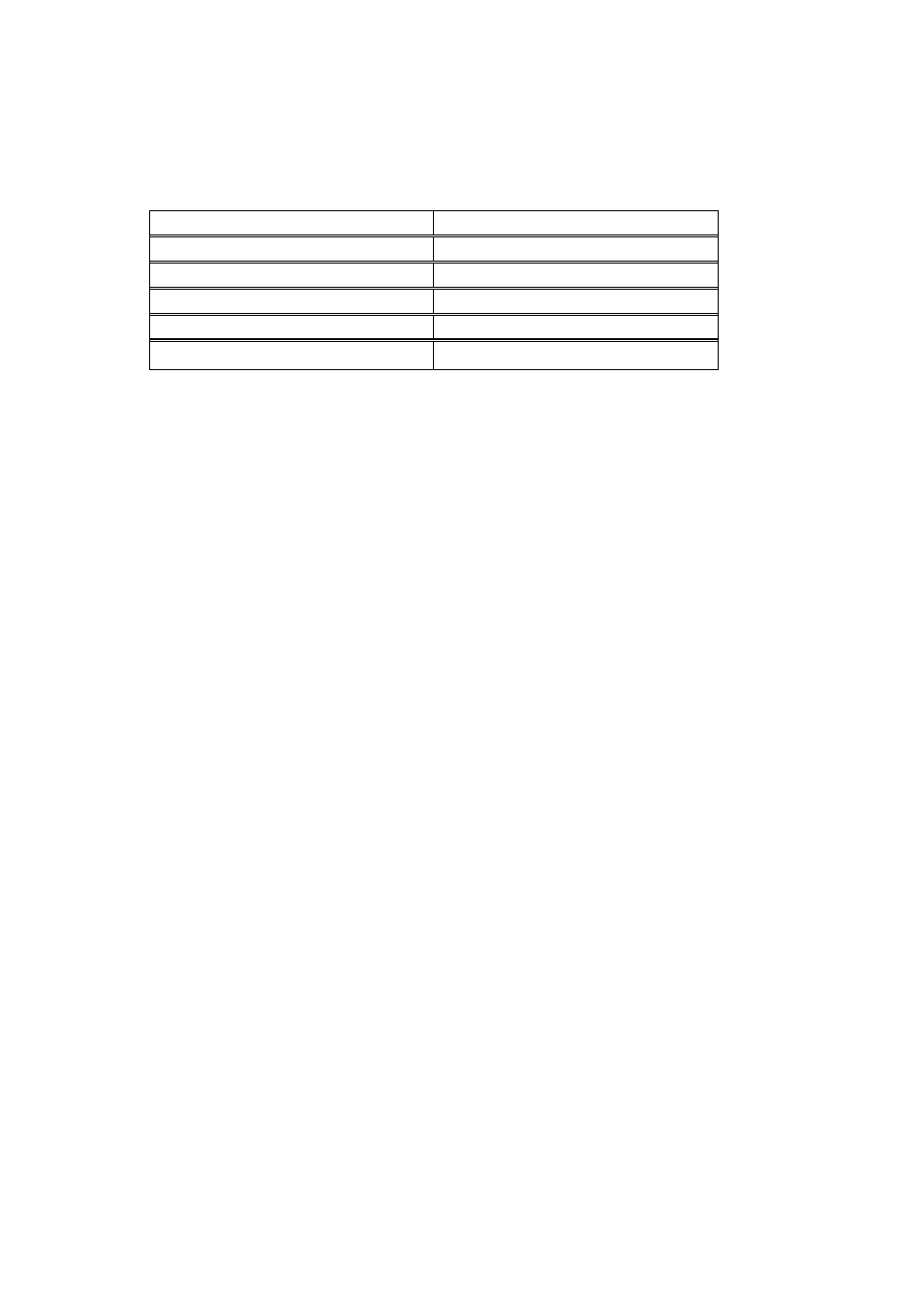
22
5. Using Witness AS/ASE/HS/DX XP
This chapter will introduce you general information about Witness XP. There are five software
models for six different hardware models. It was described as below:
Software
Hardware
Witness AS XP
CP-1400AS XP
Witness 1408ASE XP
CP-1408ASE XP
Witness 1416ASE XP
CP-1416ASE XP
Witness HS XP
CP-1404HS XP / CP-404HS Plus
Witness DX Pro
CP-400DX Pro
5-1. General Information
Once you have finished installing the program, a new folder and icons will be created. You can access
them by clicking on the “Start” button and then choosing “Programs”. Move onto “Witness AS
(ASE/DX/HS) XP” and click on one of the following to launch their respective applications:
• Set up Video Parameters - EzSetup– Allows you set up system configuration for Witness XP.
• Surveillance Server- Witness AS (ASE/DX/HS) XP – Allows you to record and view cameras.
You can also stream the video to a remote user via PSTN, ISDN, LAN or Internet.
• Uninstall Witness AS (ASE/DX/HS) XP – This will remove Witness XP from the computer. It
will not remove the device driver. To uninstall the driver, consult Chapter 3-2.
• System Reboot Schedule- EZReboot – Allows you to set your computer’s reboot schedule to
lower system unstability. Please refer chapter 6-18.
• IE browse server- EzWebServer – Allows you to view the Local DVR Server via IE browser.
The detail setting please refer Chapter 8.
• Remote Server- EzRServer – Allows remote client to control the Witness XP server via
EzRClient program. The Remote client can set up the Witness XP PC from remote site such as
operating at the local. The detail settings please consult Chapter 7-9.
• LAN Playback- EzLANPlayback –Allows remote client to playback video clips of Witness XP
server via LAN, such as playing back video clips at the Witness XP video server. The detail
settings please consult Chapter 6-11.
