Camera configuration, 1. general setup – EZWatch Pro 3.0 User Manual
Page 42
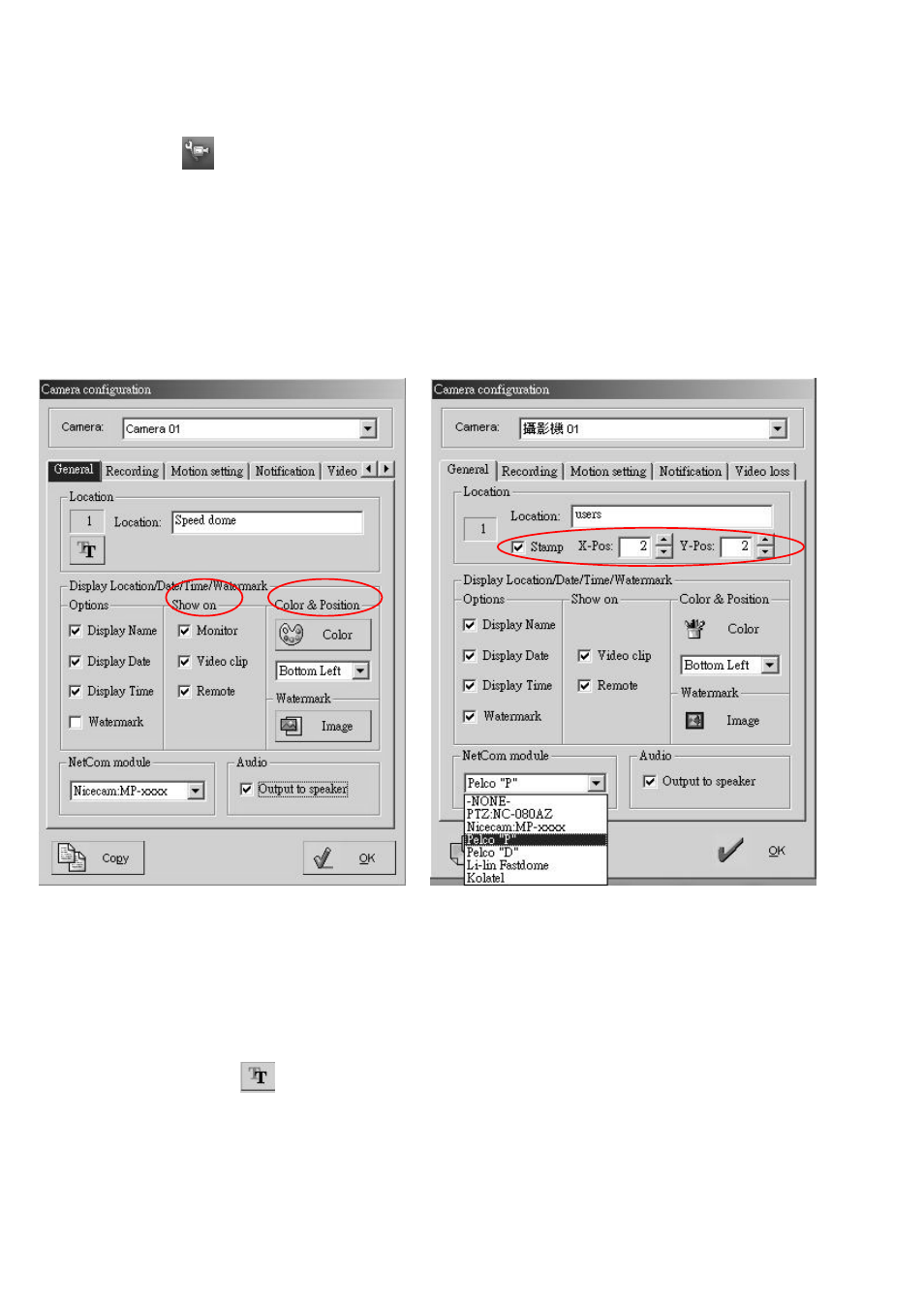
42
6. Camera Configuration
If you click on
, you will be able to set up camera parameters such as recording mode,
recording schedule, enable alarm, alarm sound, motion detection, etc.
6-1. General Setup
Click on the “General” tab, and you should see the following image. Follow the instructions below
to set your desired parameter settings. (Witness AS/ASE/RD/HS/U please refer Fig. 6-1, Witness
DX please refer Fig. 6-2)
Fig. 6-1 Fig. 6-2 (for Witness DX Pro only)
z Set Camera location
First choose a camera in the pull-down menu. Enter the location of the camera in the
“Location” box. For DX Pro user, you could specify the position of camera location by
selecting X-Pos and Y-Pos.
z Font Click the “
” icon, you could specify the font size and type of camera location.
z Display Location/Date/Time/Watermark
Enable/disable name, date, time and watermark to displays on the local monitor, video clips
