EZWatch Pro 3.0 User Manual
Page 38
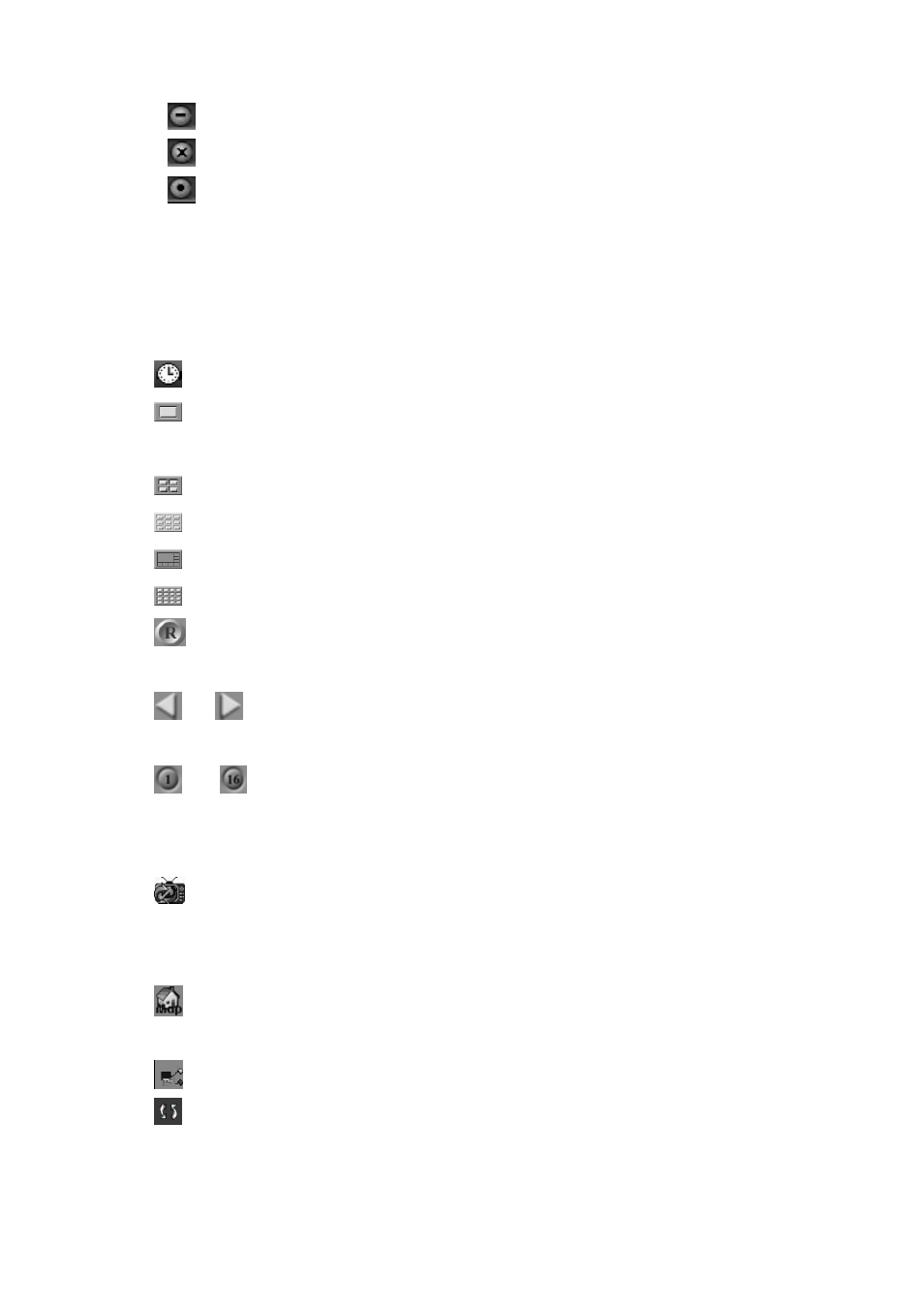
38
z Click
to minimize Witness XP.
z Click
to close Witness XP.
z Click
to login/logout of Witness XP software.
The first time you login, the default settings are as follows:
Login name: root Password: 123
Click “OK” to login. To log out, click the same icon. You will be asked to confirm your
desire to logout.
• Click
to modify system time.
• Click
to view just one camera’s image. Double-clicking a screen when viewing
multiple windows can also do this. Double-click again to go back to multiple modes.
• Click
to divide the window into 4 split screens.
• Click
to divide the window into 9 split screens.
• Click
to divide the window into 6, 8 or 12 split screens.
• Click
to divide the window into 16 split screens.
• Click
to rotate cameras views onscreen automatically. Click again and the rotation will
stop (This function does not support for 16 split screen).
• Click
or
to rotate camera views onscreen manually (This function does not
support for 16 split screen).
• Click
…
to start or stop recording. Red means recording, blue means waiting and
view mode is black. You can instantly start recording on a camera by toggling this button to
red.
• Click
to rotate videos or pop-up the video (Belonging to the same TV group) on TV. It
is for the TV out of CP-1404HS-T, CP-1400AS-T, CP-1408ASE-T and CP-1416ASE-T only.
(Optional)
• Click
to show the information and map of DVR. If you use the dual monitor to display,
the map will be shown on another monitor automatically.
• Click
to set up I/O sensor of NC-080AZ Receiver module.
• Click
at the bottom of the toolbar to toggle between non real-time viewing (Recording
mode) and real-time viewing (Live view mode) of video displays. If system is toggled to be
