EZWatch Pro 3.0 User Manual
Page 26
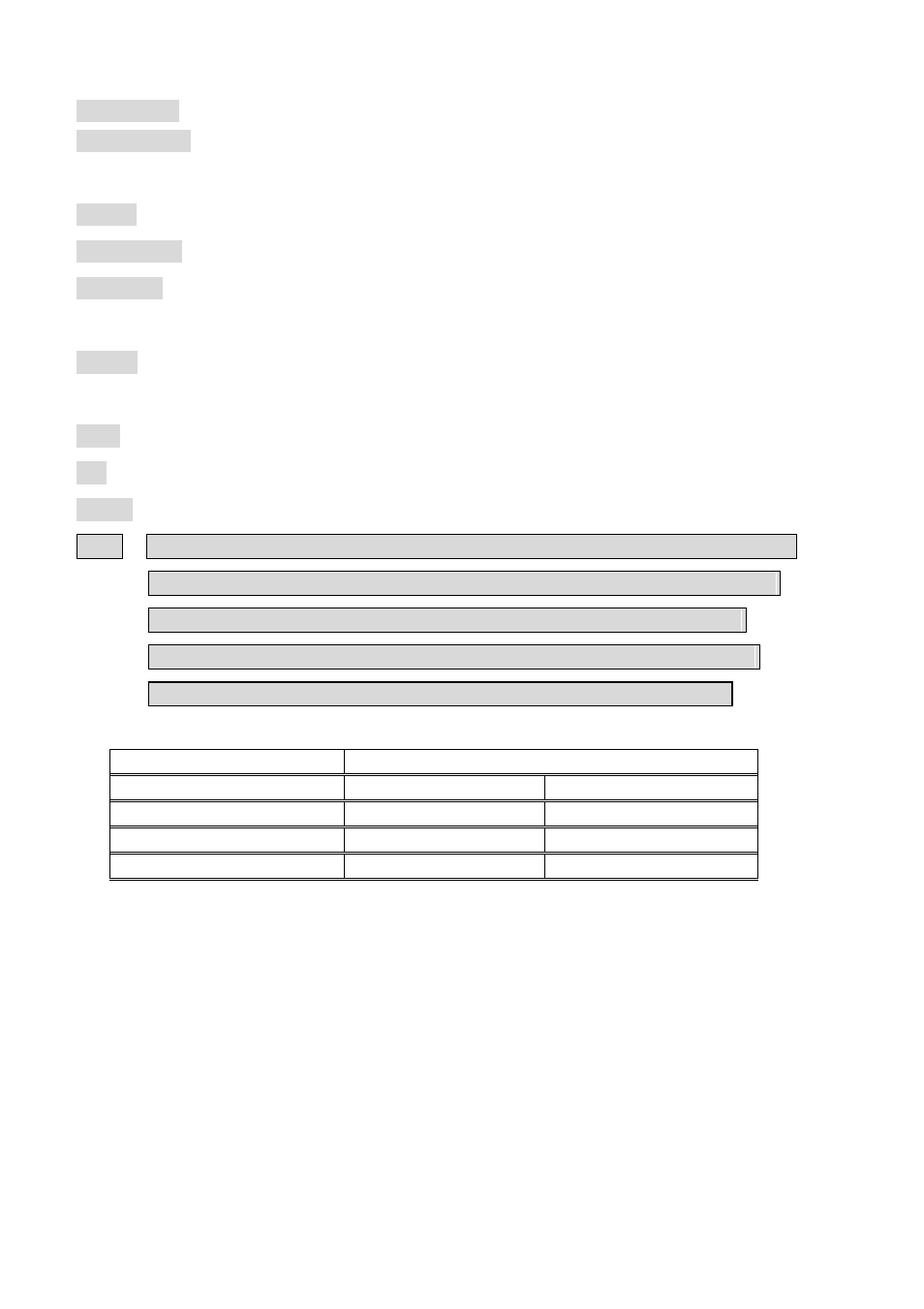
26
Close Device will turn off the selected device if camera connecting to the device is not in use.
Close Camera will turn off the selected camera to lower down the system loading. Use this
function when the camera is not in use.
Default will change the parameters to their original settings.
Video system will toggle between NTSC/PAL.
Resolution You can select the resolution for preview and recording. There are four options –
640 x 480, 640 x 240, 352 x 240 and 320 x 240.
Format will toggle between YUY2/RGB. The YUY2 will reduce the bandwidth of transmission
data through the PCI Bus.
Copy will copy the parameters from another camera to the current one.
OK will accept settings.
Cancel will discard changes.
Note: 1. Please enable “Close camera” function, if the video port does not connect the camera.
2. As Fig. 5-7 shows, please set display and recording frame rate (default frame rate is
30fps) for each camera. For the bandwidth of PCI reason, please lower down
display/recording rate when you are the user of 640*480S, 640*240 or 320 *240
resolution and plug multi CP-1404HS into one PC. Please refer the Tab 1-2
CP-1404/404HS Card No.
Resolution VS FPS
1 Card
320 *240/ 30FPS
640 *480S/ 30FPS
2 Cards
320 *240/ 30FPS
640 *480S/ 30FPS
3 Cards
320 *240/ 30FPS
640 *480S/ 15FPS
4 Cards
320 *240/ 30FPS
640 *480S/ 7 FPS
Tab 1-2
z
Set up system parameters for all cameras
Use mouse to double-click on the “Set up all“ button, as shown at the top right of Fig. 5-1 to Fig.
5-4. This setting takes effect on all cameras.
z
Set up panel postion Enables user to change the position of control panel
Use mouse to double click on the “Set up surveillance software control panel “ icon as shown
on Fig. 5-1 to 5-4. Select position of Main Panel/ Playback Panel that you want to change.
