3. connecting to local dvr server by freeview pro – EZWatch Pro 3.0 User Manual
Page 83
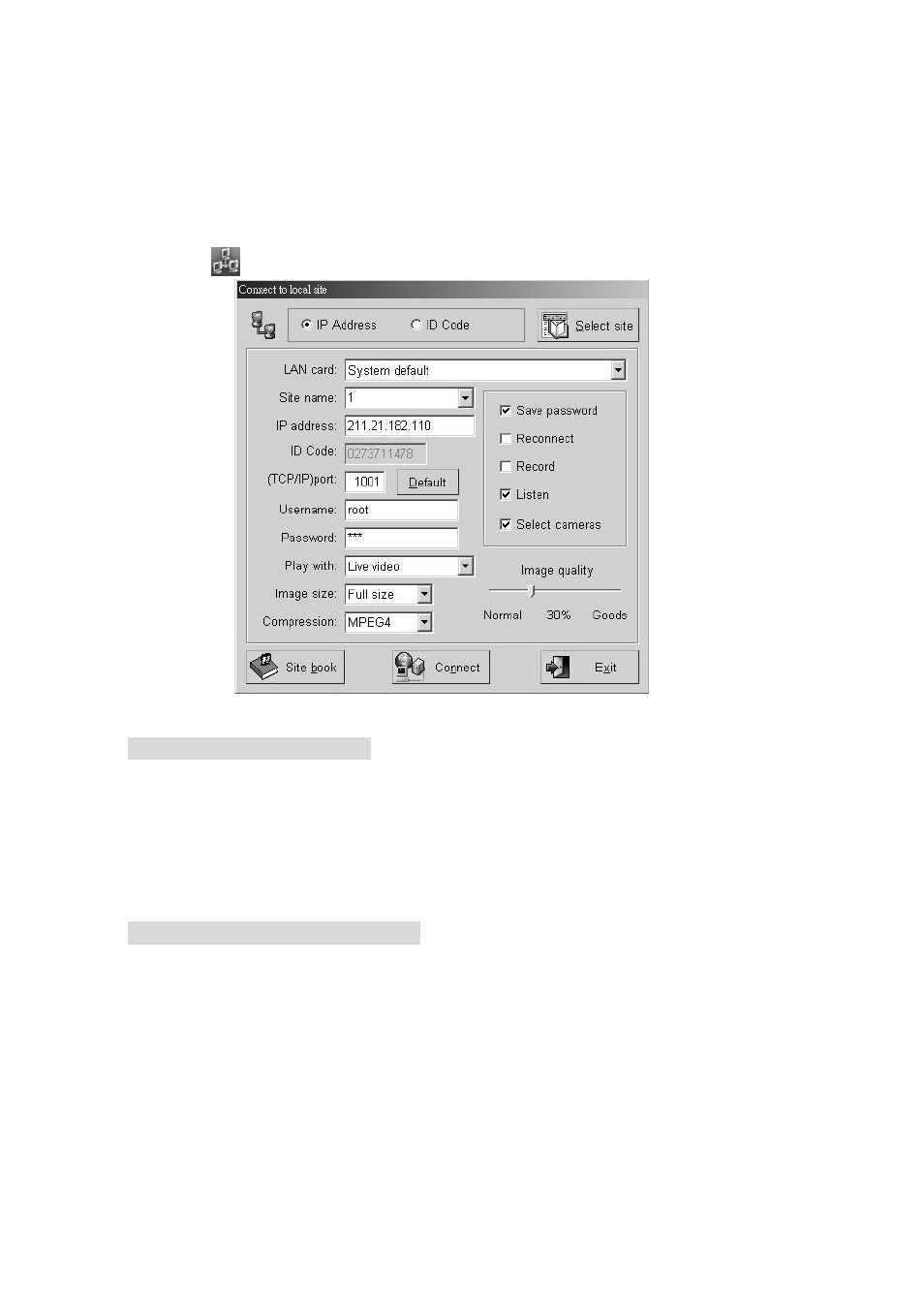
83
7-3. Connecting to Local DVR Server by FreeView Pro
This chapter shows you how to connect to Local DVR Server.
z Make a IP address or ID code connection via Internet
Step 1. Connect to the Internet or Intranet with your computer first.
Step 2. Click
on the bottom Tool bar and you should see below window.
Step 3. Connecting to the Local DVR Server via Internet:
Local DVR Server has a fix IP
1. Enable “IP address” at the top of the window.
2. Enter the “IP address” (IP address or DNS)
3. Enter the site name that you wish to connect to in the “Local site” box. Its name is
up to you.
Local DVR Server has a dynamic IP
1. Enable “ID Code” at the top of the window.
2. Enter the “ID Code”. Your vendor could provide the ID code.
3. Enter the site name that you wish to connect to in the “Local site” box. Its name is
up to you.
Step 4. Select LAN card, if you have installed more than one.
Step 5. The number of “TCP/IP Port” must be matched between FreeView Pro and Witness
