EZWatch Pro 3.0 User Manual
Page 55
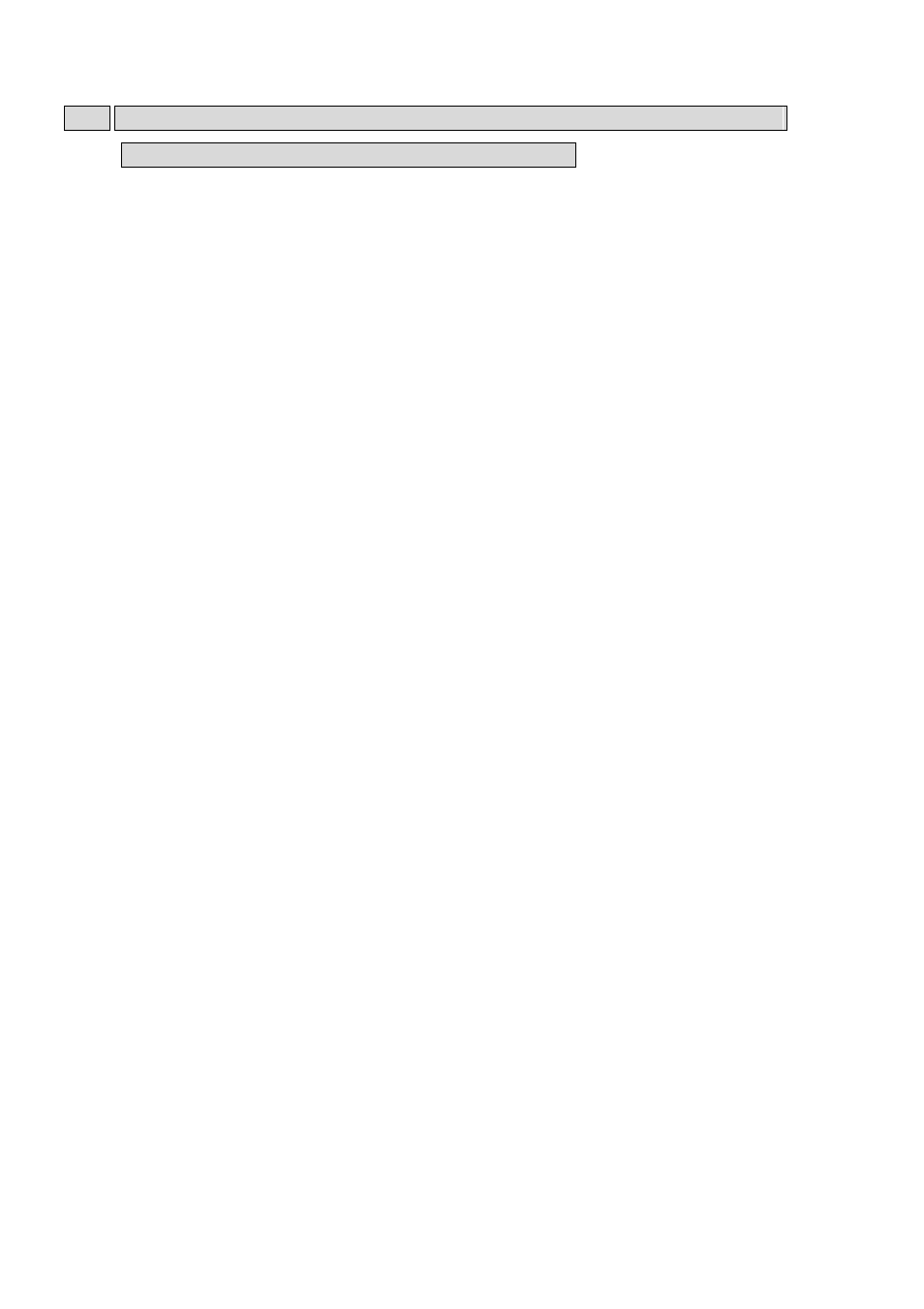
55
Note: For information on “Control NC-320 AM-I Module relay” and “Set up NC-320 AM-I
Module sensor” please see the Netcom manual (Optional).
z Set up emergency call
Click on the “Setup emergency call” button, and the window Fig. 6-6 (as Fig 6-6a for CP-400U
Pro) will pop up. Follow the instructions below to complete setup.
Step 1. Select “Enable recording” and/or “Enable sound alarm” and/or “Enable
notification” and/or “Trigger speed dome” and “Enable TV out” configure their
corresponding options to the right.
Select camera: select camera you want to record when emergency call is pressed.
Select sound alarm: You can set each camera to have its own unique alarm sound.
For detail please refer Chapter 6-4.
Set up notification: See details on how to set up Notification in Chapter 6-13 &
Chapter 6-14.
Select position: See details on how to set up position in Chapter 6-16.
Select TV out: See details on Video Matrix in Chapter 6-19.
Step 2. Select the specific trigger relays to use from Relay 01 to Relay 03(NC-320AM-I); Relay
01 to Relay 04 (CP-400U Pro Build in). You also can trigger the relays of each
NC-080AZ module. The relay(s) will be triggered upon emergency call.
Step 3. Enter ”Post recording” time to continue recording after “emergency call” is triggered.
Step 4. Click “OK” to finish. You will be able to Set up relay, Control NC-320AM-I Module
relay, Set up NC-320AM-I Sensor, Panic button after installing the NetCom system
(Optional). Please refer NetCom operation manual.
Step 5. If you use the CP-400U Pro (Witness u Pro), you will be able to Set up relay, Control
relay, Set up Sensor after installing the CP-400U Pro on your PC. The CP-400U Pro
has an optional function for 4 senor input and 4 replay output. Please refer CP-400U
Pro hardware install operation manual for detail setting.
