EZWatch Pro 3.0 User Manual
Page 35
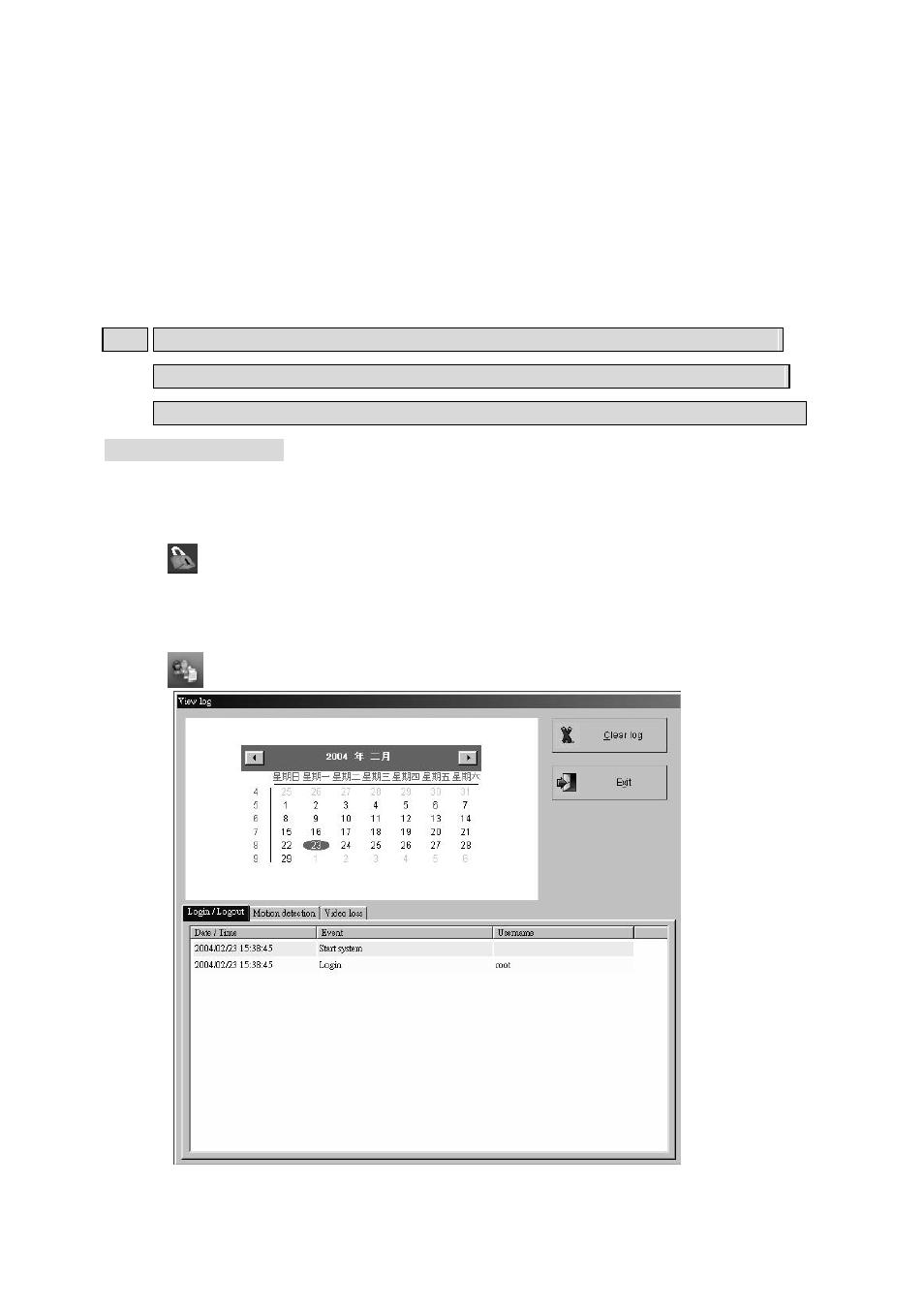
35
Step 2. Choose the camera that will be first image on split screen at the drop down menu
“Camera”.
Step 3. Enter number into “Stay time” tag.
Step 4. Click “Add” icon to save the rotation image.
Step 5. Repeat Step 1 to Step 4 for adding other rotation videos.
Step 6. Click “OK” to complete the setting.
Note: If you add the Real-time display kit (RD-1600VGA/ RD-800VGA) on your PC for
real-time viewing. The rotation camera for real-time just supports 1, 4, 8, 9 and 16
splitter screen only and you can not assign which camera be first image on split screen.
Enable restart system restarts your computer at a set time. Using this function stabilizes the
program after a long period of usage. (If you need more flexible please refer Chap. 6-18
“Restart schedule”)
z Click
to set up login names and passwords. The administrator will be able to create
user account to allow specified user to login/quit system, create remote users account, play
back clips etc. To set up passwords, please consult Chapter 6-9.
z Click
to view user
log-in/logout record and alert table. (See picture as below).
