3. connecting pdaview pro to witness xp dvr site, 4. using the site book – EZWatch Pro 3.0 User Manual
Page 101
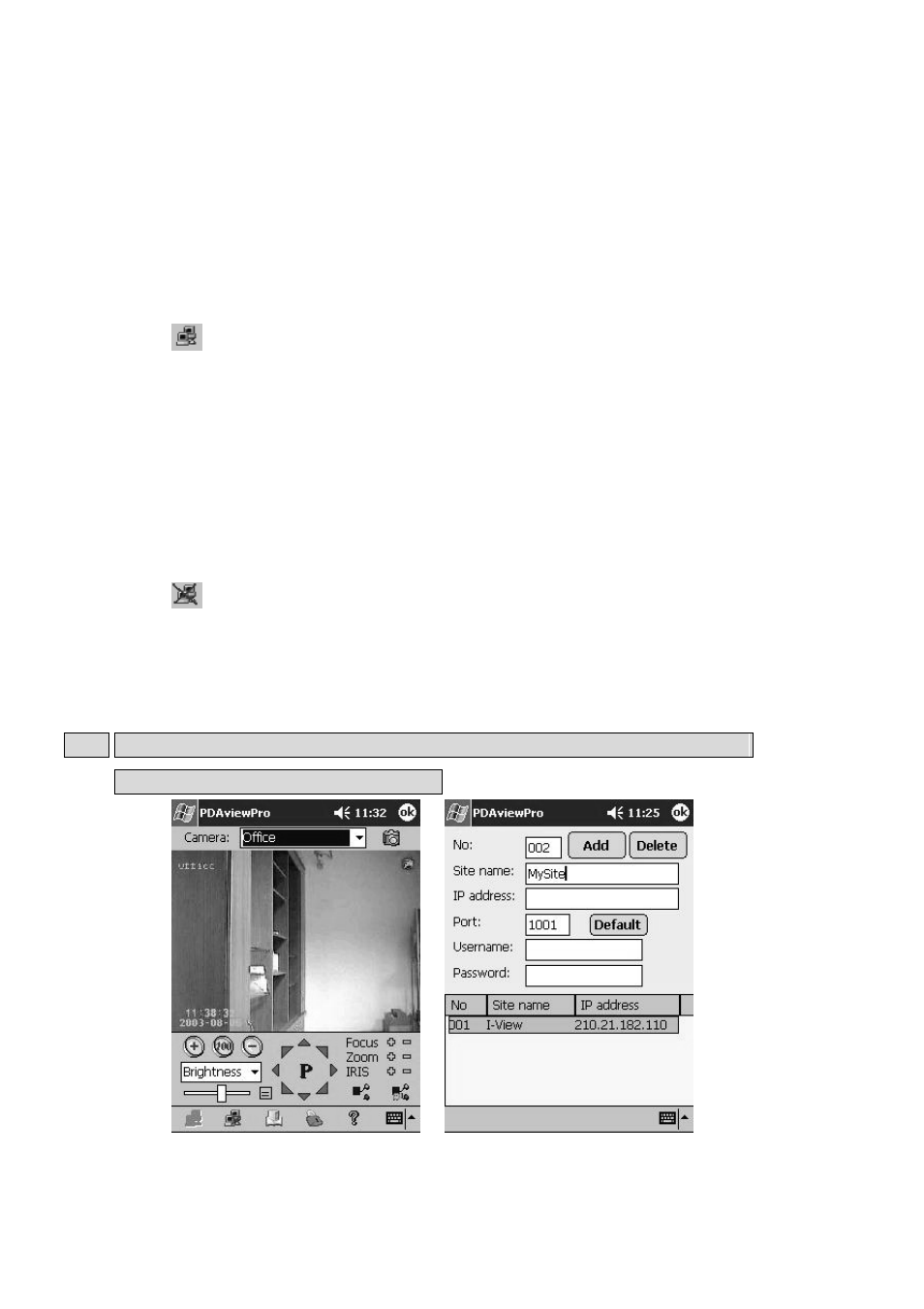
101
9-3. Connecting PDAView Pro to Witness XP DVR site
This chapter shows you how to connect to Local DVR Server via wireless LAN or Internet.
Once PDAView Pro is installed into your PDA device, you will be able to use it to monitor Witness
XP DVR video.
Step 1. Load the PDAView Pro from the CD-ROM. (Please refer to 9-1.)
Step 2 Click the PDAView Pro icon in your PDA to start the application.
Step 3. Click
on the bottom Tool bar and you should see the following Fig 9-2.
Step 4. Enter the “IP Address”, “User name” and “Password”.
Step 5. The number of “Port” must be matched between PDAView Pro and Witness XP software.
Step 6. Choose an “Image quality”.
Step 7. Press the “Connect” button to complete the process. PDAView Pro will connect you to
the Witness XP DVR. (Please refer to Fig 9-3)
Step 8. Press the “Camera” button to select which camera you want to remote view.
Step 9. Click
on the bottom Tool bar to disconnect when you finish communicating with the
local site.
9-4. Using the Site Book
Note: Using the Site Book Tool Menu Bar in PDAView Pro behaves identically to those of
FreeView Pro. Please refer to Chapter 7-5.
Fig 9-3 Fig 9-4
