20. back up the video clips – EZWatch Pro 3.0 User Manual
Page 76
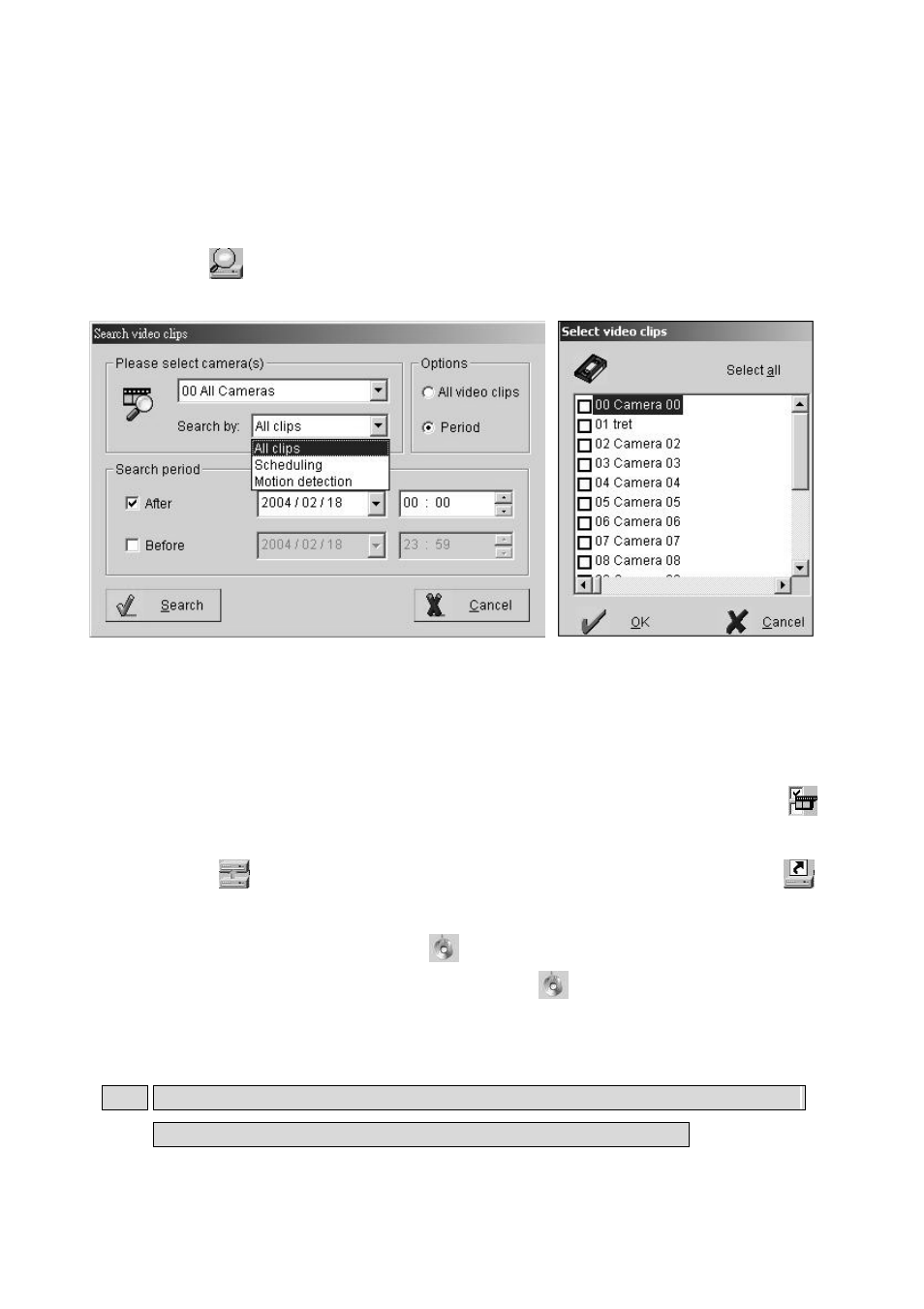
76
6-20. Back up the video clips
This chapter will show how to back up video clips to another storage device from your saved
database.
z Follow the steps below to back up videos
Step 1. Click
in the top of left side to search for videos in database. And you will see
below window.
Step 2. Select the camera. To play multiple videos, select “00 Camera 00”.
Step 3. Decide which recording way will be searched by “Options”.
Step 4. Select time and date of the recording period. Click search to find the clips among the
selected time. And you will see below window.
Step 5. Select video file, which you would like to have by manual. Or you also can click
to select /remove selection all video file.
Step 6. Click
to back up video clips to another HDD drive. Or you also can click
to paste video clips, which has been selected to other storage devices; such as CD-RW
or HDD. Or you also can click
to burn video clips into CP-RW or DVD-RW.
It will show the picture as below when you click
icon and then click “ Burn
now “ icon to tart burning the video file into the CD. These backup video clips can
be searched by I-View’s EZPlayback program.
Note: If you want use the CD Burning function, you must install Nero CD-Burning program
first and the installation path of Nero CD-Burning must use the default.
