EZWatch Pro 3.0 User Manual
Page 79
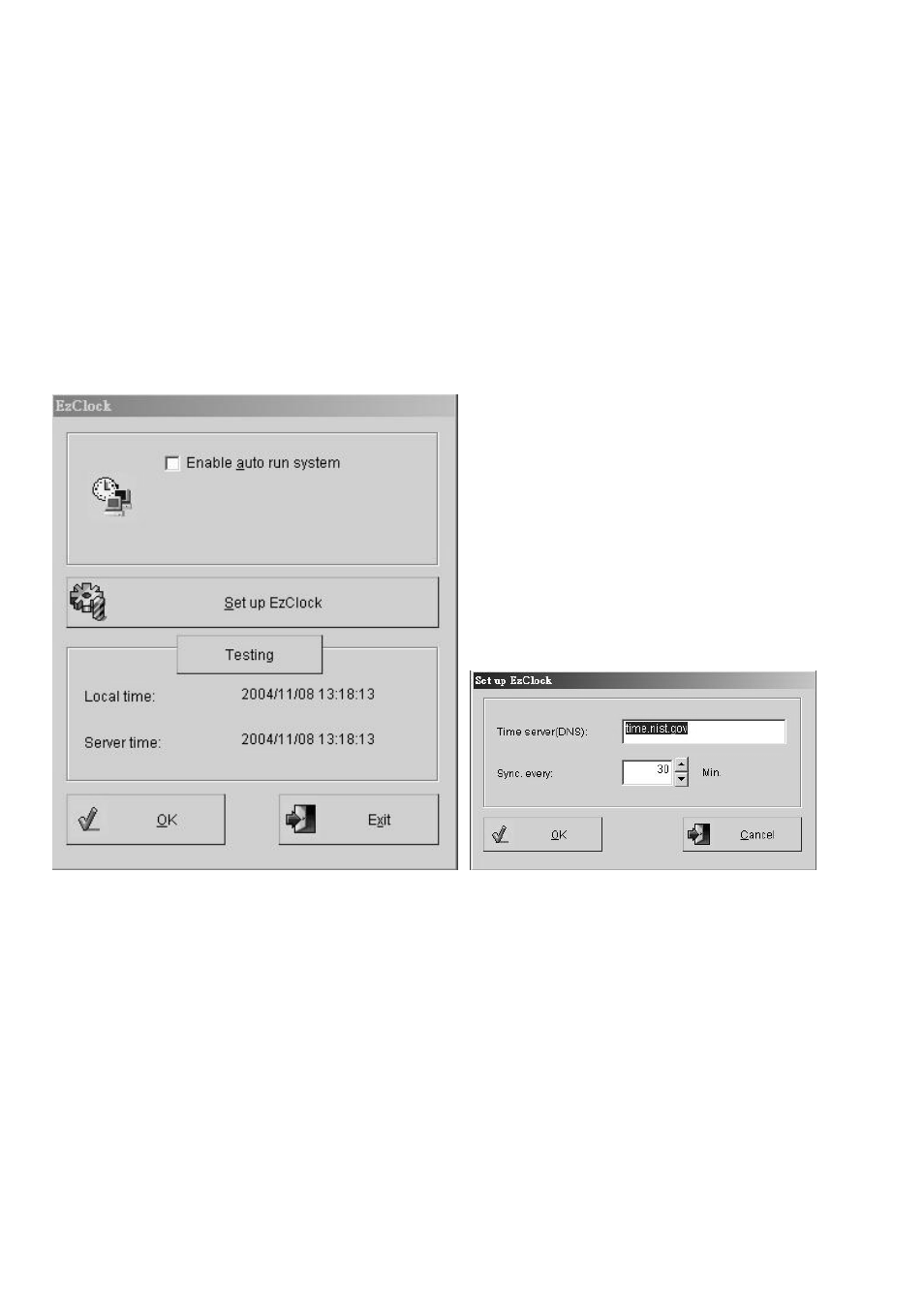
79
6-22. Adjust the time clock of DVR automatically
Sometimes the DVR’s clock will become slower or faster than standard time. To adjust your
DVR’s time clock within a period, Witness XP provides a “EzcClock” program to auto adjust
your DVR’s time clock with a Standard Time Server automatically via TCP/IP.
This chapter will show how to auto adjust the time clock of DVR with a Standard Time Server .
z Follow the steps below to auto adjust the DVR’s time clock.
Step 1. Click “Start”, choose “Programs”, “Witness AS/ASE/HS/DX XP”, then click
“Adjust System Clock- EzcClock” and you should see below window Fig-22a.
Fig 6-22a Fig 6-22b
Step 2. Entry the “ Set up EZClock “ icon (refer to Fig 6-22b) to setup the entry the IP
address (or DNS) which one you want to check the time clock or use the default
Standard Time Server.
Step 3. Entry the period to adjust clock period from “ Sync. Every “ box.
Step 4. Enable “ Auto Run system “ and “ OK “ icon to complete the setting.
