EZWatch Pro 3.0 User Manual
Page 60
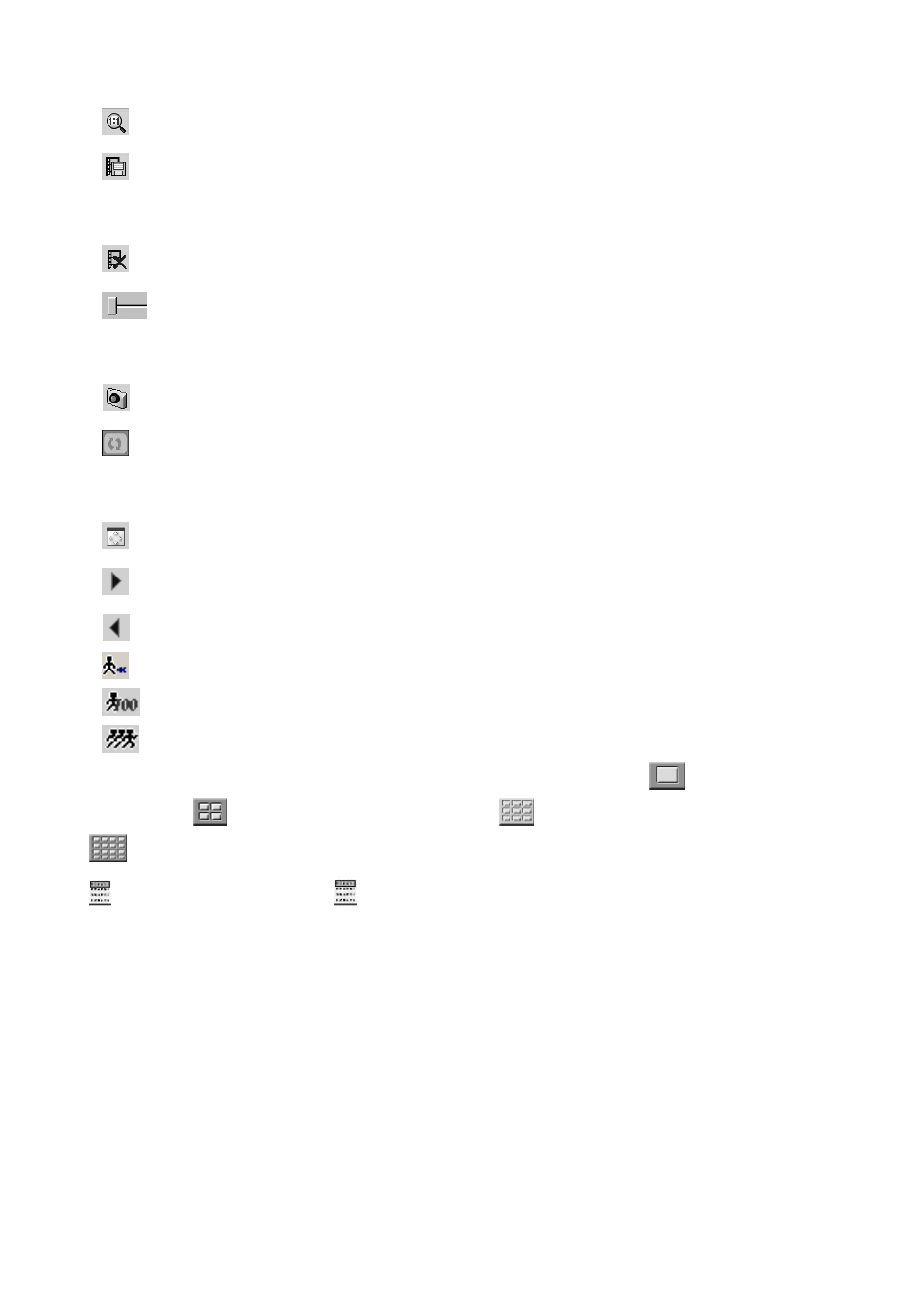
60
Original – Click this icon to go back original video size.
Video copy – This button will copy current video clip to a specific location for archiving.
User could enable/disable “Copy audio data”.
Delete video – Erase video play back file.
Navigation bar – This displays the current position of the video clip and allows users
to move to different points within the clip. Left moves backward, right moves forward.
Snapshot – Click this icon to capture the video screen as a BMP or JPEG file.
Repeat – Click this icon once have the videos of all camera play back on repeat. Click
once more to cancel repeat.
Resize – Click this icon to resize clip.
Next video – Jumps to the next video.
Previous video – Jumps to the previous video.
Decrease frame rate – Decreases the frame rate.
Normal frame rate – Adjusts frame rate back to normal.
Increase frame rate – Increases the frame rate.
Screen size can be adjusted by selecting different multiple displays. Click
to view full
screen; click
to view videos in 352 x 288; click
to view videos in 176 x 144; click
to view videos in 160 x 120.
Quick search video: Click
to list the information of all video clips (see below picture),
and you can quickly search and assign a video clip to playback.
