5. using the site book – EZWatch Pro 3.0 User Manual
Page 88
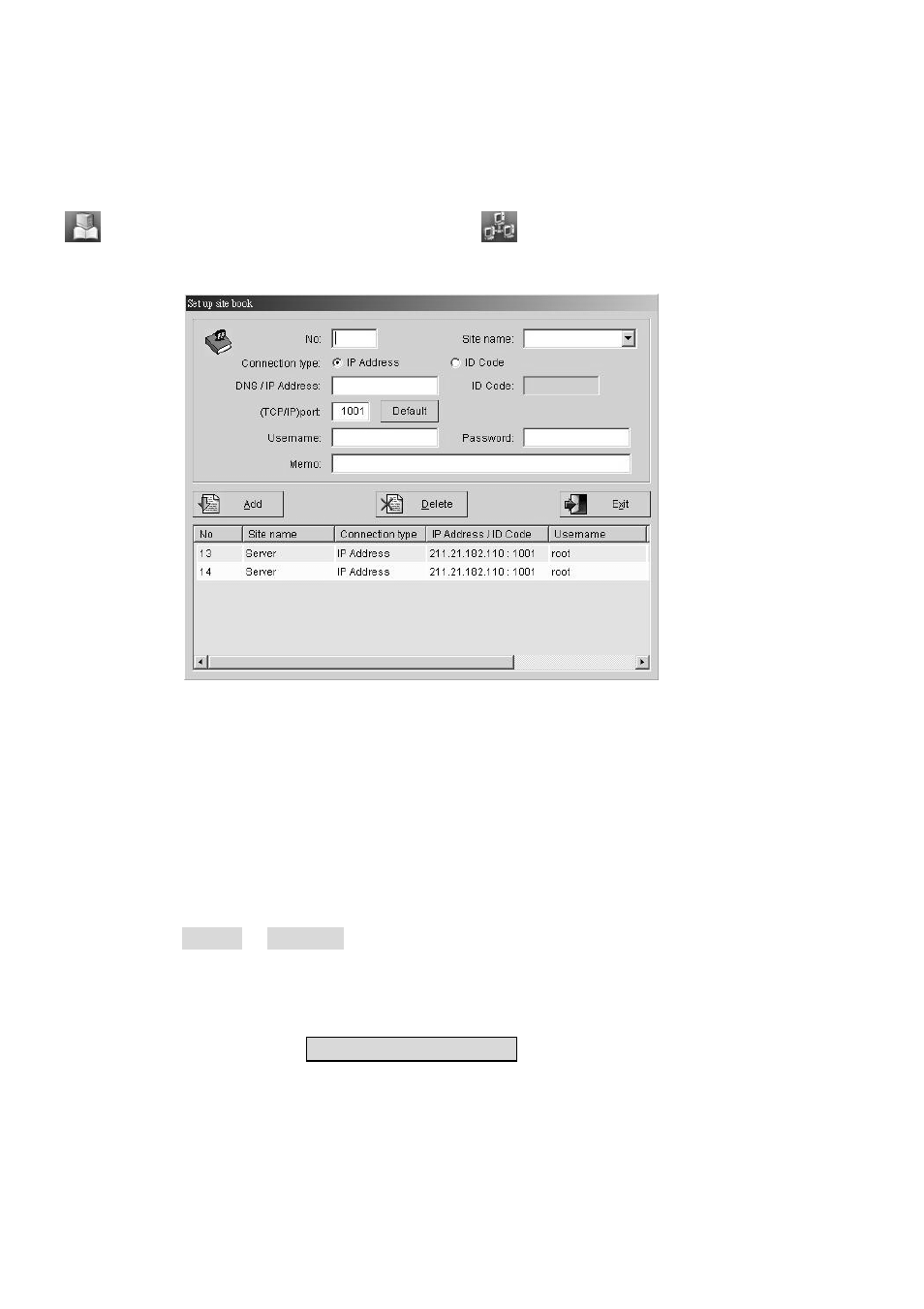
88
7-5. Using the Site Book
The site book will conveniently remember all the necessary information about a site that you wish to
connect to so you will not have to type it all over again every time you connect. Begin by clicking
in the tool bar or
in the lower right corner of the
menu. You will see the window
below.
Please follow steps as below to set up site book.
Step 1. Fill in a “No”. If you fill in a “No” that is not taken, you will be able to. The numbers
you choose do not matter, as long as they are not already being used – the numbers are
only for distinction. Note that if you ever add an enter with the same number as an
existing one in the book, the original will be deleted.
Step 2. Fill in “Site name” or select the available Local DVR Server in the pull-down menu.
Step 3. Click ID code or IP address for “Connection type” and fill ID code or IP address/DNS,
respectively.
Step 4. Fill in “Port”. The number of “Port” must be matched between FreeView Pro and
Witness XP software. Witness XP default is 1001.
Step 5. Fill in “Username” and “Password”. The administrator of Local DVR Server must
create a specified user account in Local DVR Server before you set up site book.
Step 6. Press “Add” button to finish a site book set up.
