18. auto-restart your pc – EZWatch Pro 3.0 User Manual
Page 73
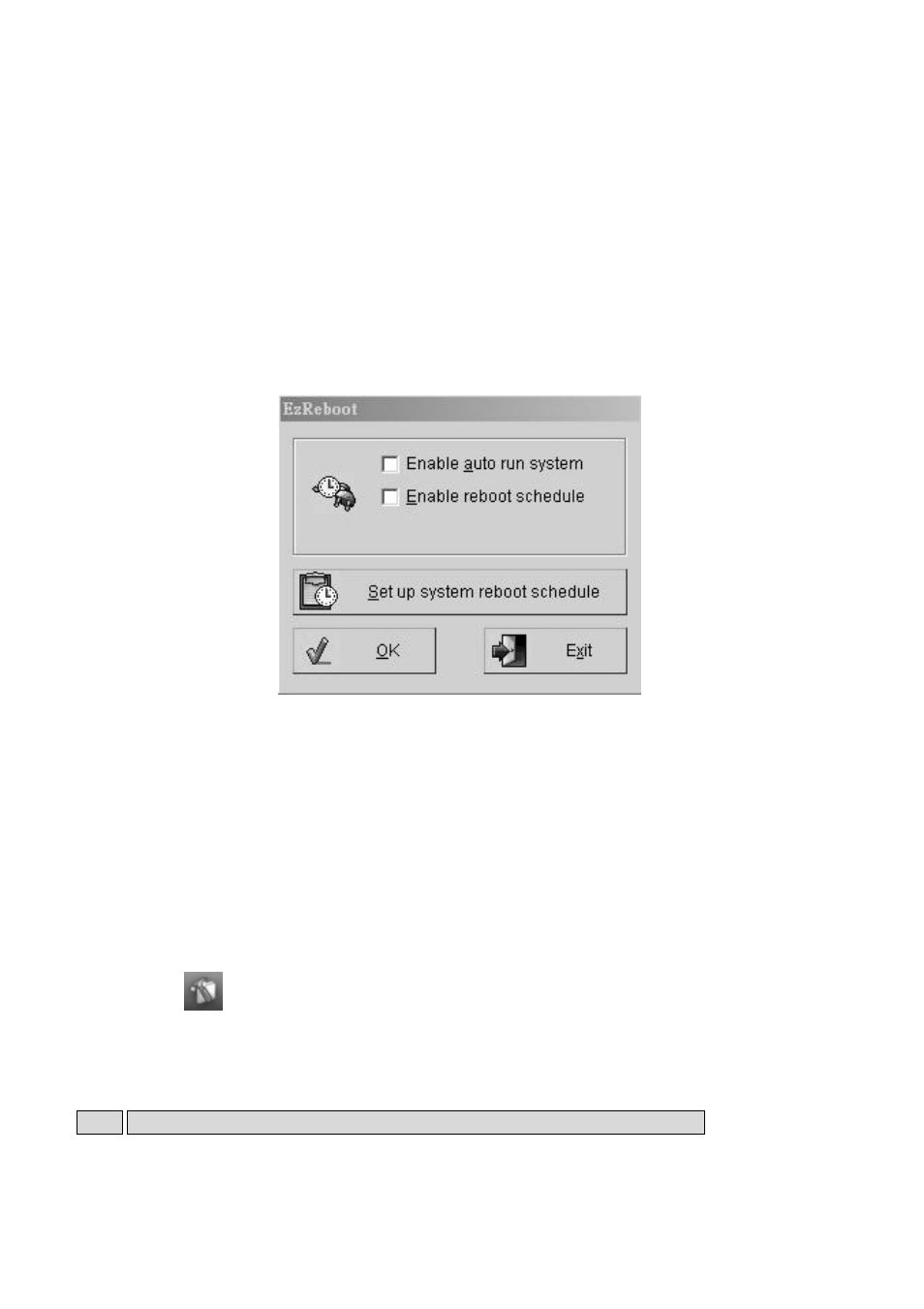
73
6-18. Auto-Restart your PC
Sometimes the Remote Security and Surveillance System will become unstable. This is caused
by the operating system (Windows 98, ME, Windows 2000 and XP). To stabilize the program
after a long period of usage, Witness XP provides a “restart system” function to restart at a set
time. User can configure one’s PC to have Witness automatically starts every time you reboot.
You can set optimum auto-restart settings by doing the following steps:
Step 1. Click “Start”, choose “Programs”, “Witness AS/ASE/HS/DX XP”, then “System
Reboot Schedule-EZReboot” and you should see the window Fig. 6-11.
Fig. 6-11
Step 2. Click “Enable auto run system” to have Witness automatically starts every time you
reboot.
Step 3. Click “Enable reboot Schedule”, and then click the icon to its left. Here you can set
exactly when you want your system to reboot. First click “Everyday”, “Every week”
or “Special Period” then chooses the options that are not grayed out to make a schedule.
When finished, click “Add” to save your reboot schedule.
Step 4. Click
for System configuration. You will see Fig. 5-11, enable “Auto run
Witness XP” to automatically run Witness XP when Windows starts up.
Step 5. Click “Hide window”.
Note: To set “Reboot Schedule”, Windows password protection must be disabled.
