2. checking for or uninstalling the device driver – EZWatch Pro 3.0 User Manual
Page 17
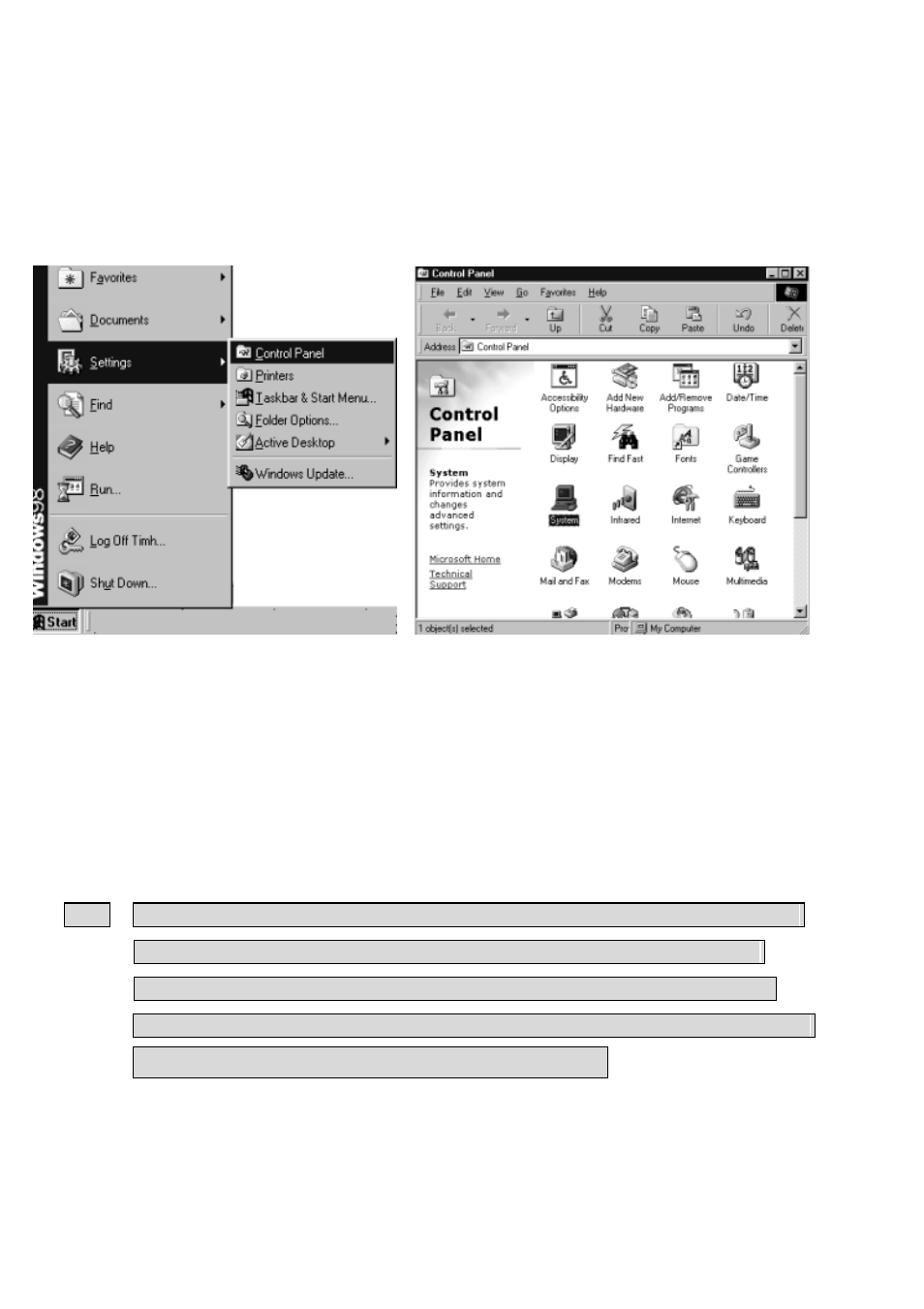
17
3-2. Checking for or Uninstalling the Device Driver
You can uninstall or inspect your device driver by doing the following steps:
Step 1. Click “Start”, “Settings” and “Control Panel”, as Fig. 3-1.
Step 2. Double-click on the “System” icon, as Fig. 3-2.
Fig. 3-1 Fig. 3-2
Step 3. Select the “Device Manager” tab.
Step 4. As Fig.3-3, select “Sound, video and game controllers”, where you will find “Witness
XP PCI 0 (PCI 1, PCI 2, PCI 3) Device Video Server Capture” and “WitnessXP PCI 0
(PCI 1, PCI 2, PCI 3) Device Audio Server Capture” (For CP-1400AS XP), and select
“Sound, video and game controllers”, where you will find “CP-400DX Audio/Video
Server Capture”(For CP-400DX Pro).
Note: 1. If you have more than one Video Server Card, please choose the correct driver shown on
Table 3-1 (For CP-1400AS XP), Table 3-2 (For CP-1408ASE XP), Table 3-3 (For
CP-400DX Pro), Table 3-4 (For CP-1416ASE XP), Table 3-5 (For CP-1404HS XP).
2. When one CP-400DX Pro card is installed, 4 drivers will appear. Eight drivers will appear
if two cards are installed, etc. for up to 4 CP-400DX Pro cards
.
