15. setting up a software motion detection area – EZWatch Pro 3.0 User Manual
Page 70
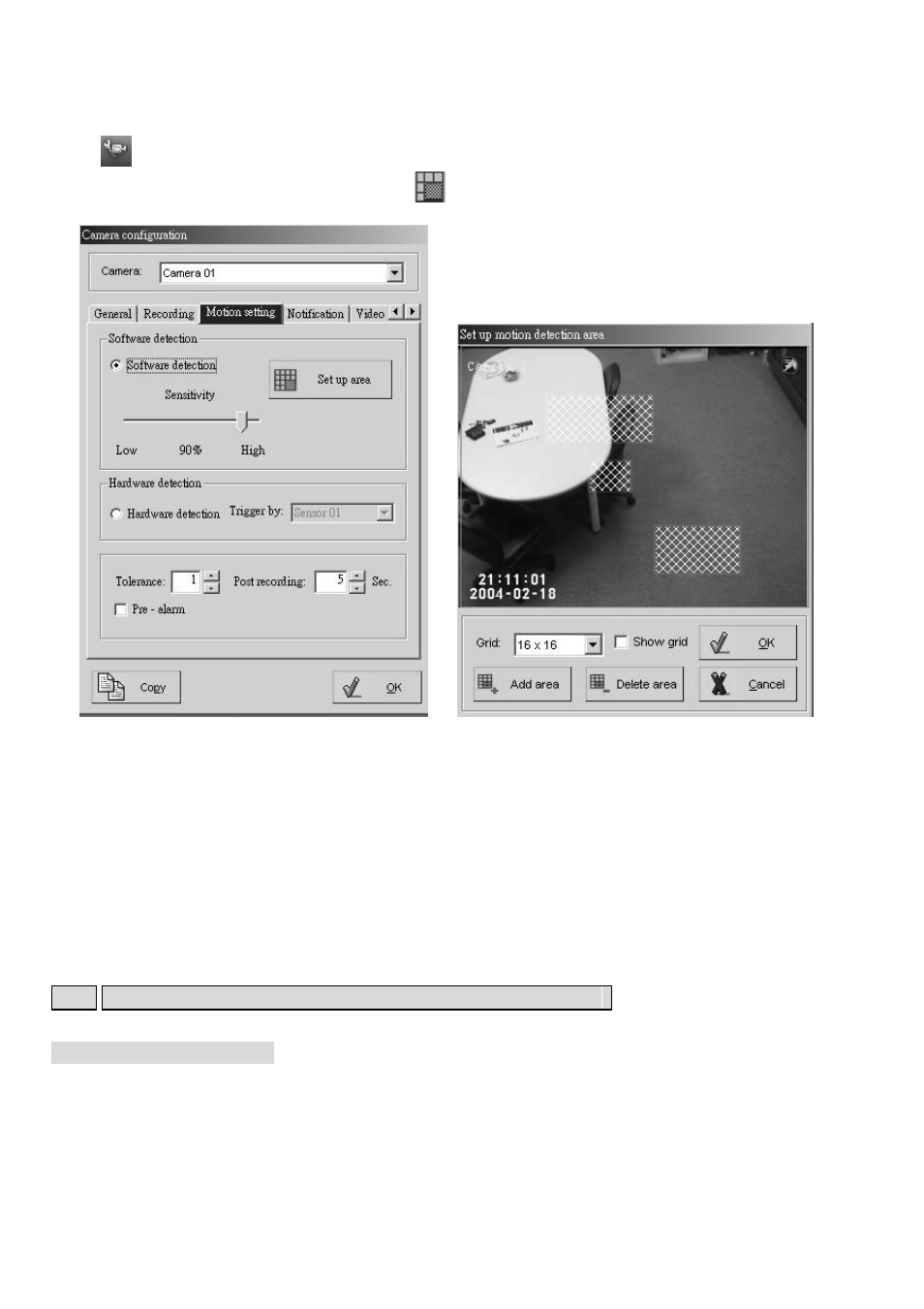
70
6-15. Setting Up a Software Motion Detection Area
Click
,
select “Motion setting” tab, as shown on Fig. 6-9. Just enable “software detection” if
you want to detect whole area, otherwise clicks
to setup area for set up motion detection area.
Fig. 6-9 Fig. 6-10
Step 1. On the screen (Shown as Fig. 6-10), click and drag down to the right with the left mouse key to
form a highlighted box.
Step 2. Click the “Add area” button to add highlighted area. The area will change to a yellow mesh
to mark a protected detection area.
Step 3. If more than one area is desired, repeat Step 1 and Step 2.
Step 4. Click the “OK” button to close the window and save your settings.
Note: if no area is selected for detection then full area will be the default.
Removal of a detection area
Step 1. Select the detection area you wish to remove and then click right button of mouse.
Step 2. Click “Delete area” icon and the yellow mesh will disappear.
Step 3. Click “OK”.
