Software installation, 1. witness as/ase/dx/hs xp software installation – EZWatch Pro 3.0 User Manual
Page 10
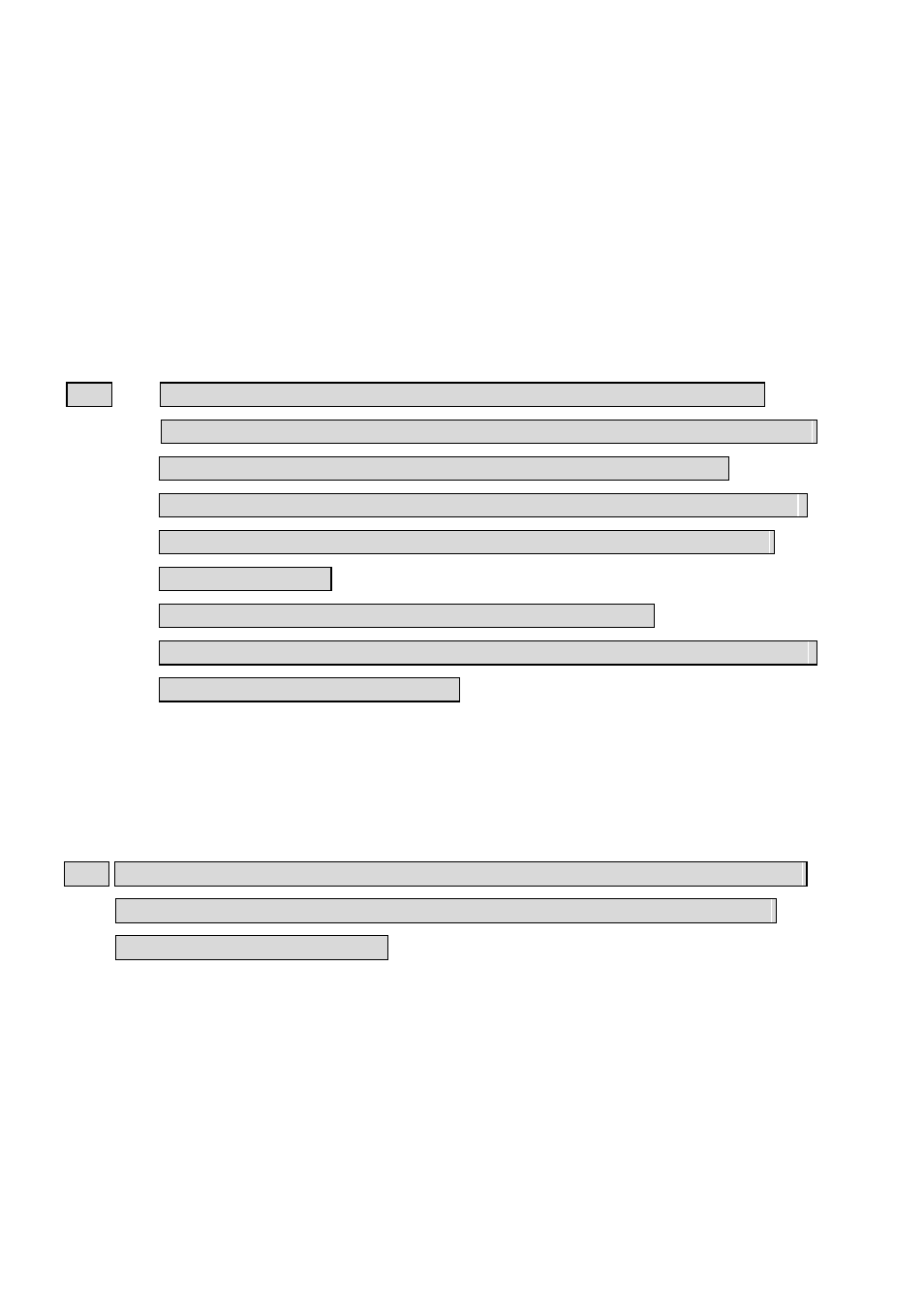
10
2. Software Installation
This chapter walks you through the installation and setup process for Witness XP system. The
enclosed CD includes “Device Driver & Witness XP”, “FreeView Pro” (TCP/IP), “AnyView
Pro” (Modem to modem), “PDAView Pro” (Pocket PC PDA viewing) and “Real time display
kit” (RD-800VGA or RD-1600VGA)
2-1. Witness AS/ASE/DX/HS XP Software Installation
Please follow these steps to install the device driver and Witness AS/ASE/DX/HS XP software.
Note: 1. It is necessary to install Witness XP software before installing hardware into PC.
2. Normally, Windows cannot provide the Database software. Therefore, you must install
the “Access Runtime” software included on our CD for storing video clips.
3. There is a bug about 24/32 bits of display when using some versions of Windows XP
SP1. It will show error message, “ Please open camera(s) “. You can solve it
following below steps:
A. Upgrade the newest XP SP1 version from Microsoft’s website.
B. Install the “Windows XP SP1 Update” program included on our CD. Please select
the language version before installation.
Step 1: Insert the Witness CD into CD drive. The software Witness XP installer should come up
automatically and list the programs in the CD. Select “Device Driver & Witness XP
Software”, as Fig. 2-1.
Note: If the Witness XP installer does not appear on your screen automatically clicks “Start” then
“Run” and type “E:\Install.exe”, where E represents your CD drive letter. If it is not,
replace E with the appropriate letter.
Step 2: Select language, which you would like to installation, as Fig. 2-2.
Step 3: Select “NEXT” to start the installation process, as Fig. 2-3.
Step 4: Click “Browse” to change the destination or click “Next” to continue, as Fig. 2-4.
Step 5: Click “Finish” to complete installation, as Fig. 2-6.
