Network summary window, Controller run time window – Despatch Protocol Manager with Protocol 3 and Protocol Plus User Manual
Page 24
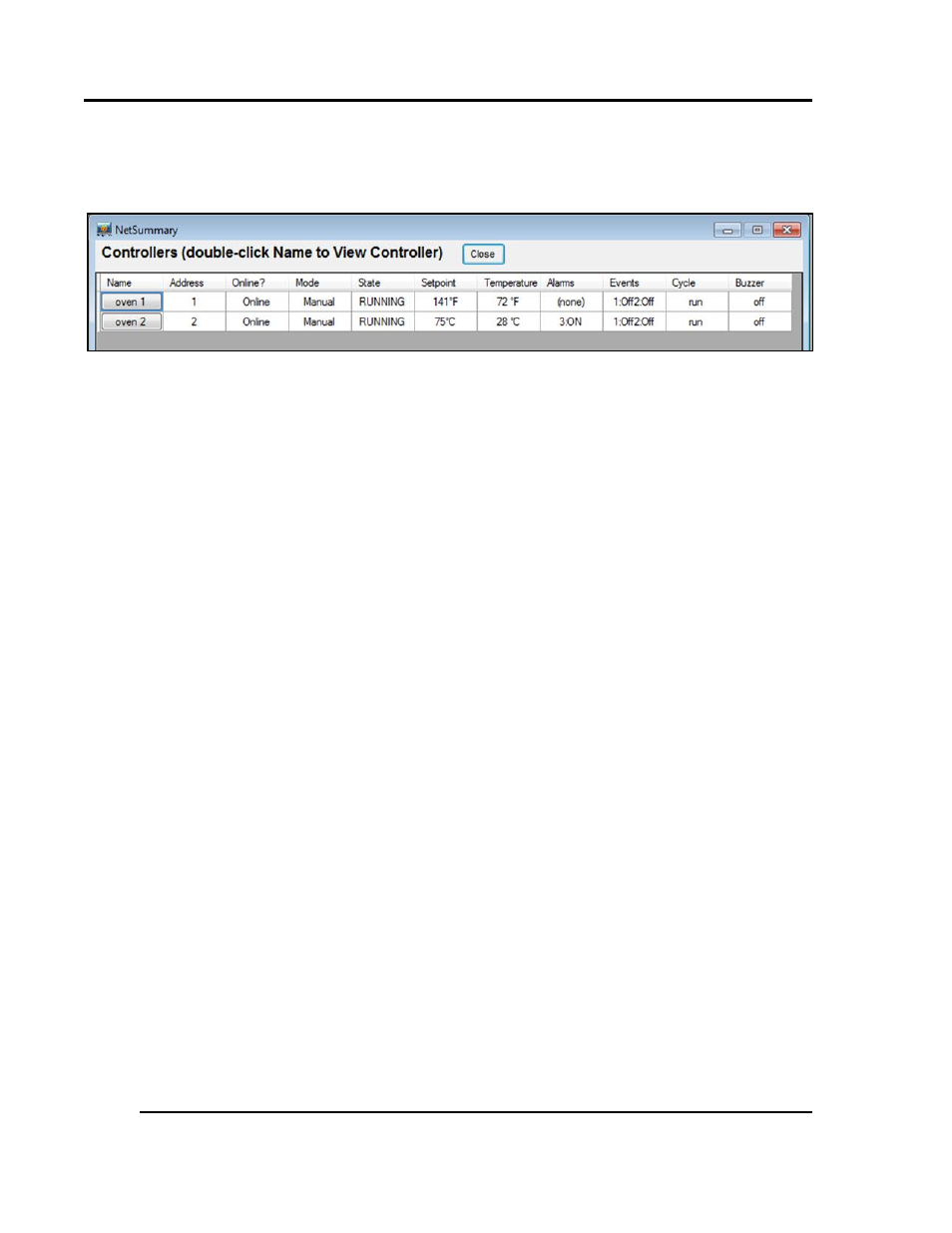
I
NSTALLATION
&
S
ETUP
Protocol Manager Instruction Manual
24
Version 1
Copyright © 2013 by Despatch Industries.
All rights reserved. No part of the contents of this manual may be reproduced, copied or transmitted in any form or by any
means including graphic, electronic, or mechanical methods or photocopying, recording, or information storage and
retrieval systems without the written permission of Despatch Industries, unless for purchaser's personal use.
3.5. Network Summary Window
Click
Window
and then
Network Summary
to display the
Network Summary Window (Figure
Network Summary Window
simultaneously displays parameters for all controllers connected in
the system.
Network Summary Window parameters include:
Controller Name and Address
Controller Online/Offline Status
Operating Mode
Run/Stop/Hold Status
Temperature Setpoint and Value
Alarms and Events Status
Cycle Complete and Buzzer Status
Set the
NetSummary
parameters by selecting among the check boxes in the
Windows
Tab
(Section 3.4.4, Figure 17). Double-click on a Controller ID in the
Name
column to display the
associated
Controller Run Time
window (Figure 20).
3.6. Controller Run Time Window
The Controller Run Time Window displays the current status of an individual controller. Use this
window to remotely control the controller operating mode and state.
Double-click on a Controller ID in the
NetSummary
screen
Name
column (Figure 19) to display
the associated Controller Run Time
Window (Figure 20). Controller Run Time Window
parameters include:
Controller Name and Address
Temperature Setpoint and Value
Alarms and Events Status
Cycle Complete and Buzzer Status
Operating Mode
Run/Stop/Hold Status
Controller Online/Offline Status
High Limit Setpoint and Value
Time Remaining in Timer Mode
Profile, Segment, and Time in Profile Mode
Figure 19. Network Summary Screen.
