Windows tab setup – Despatch Protocol Manager with Protocol 3 and Protocol Plus User Manual
Page 21
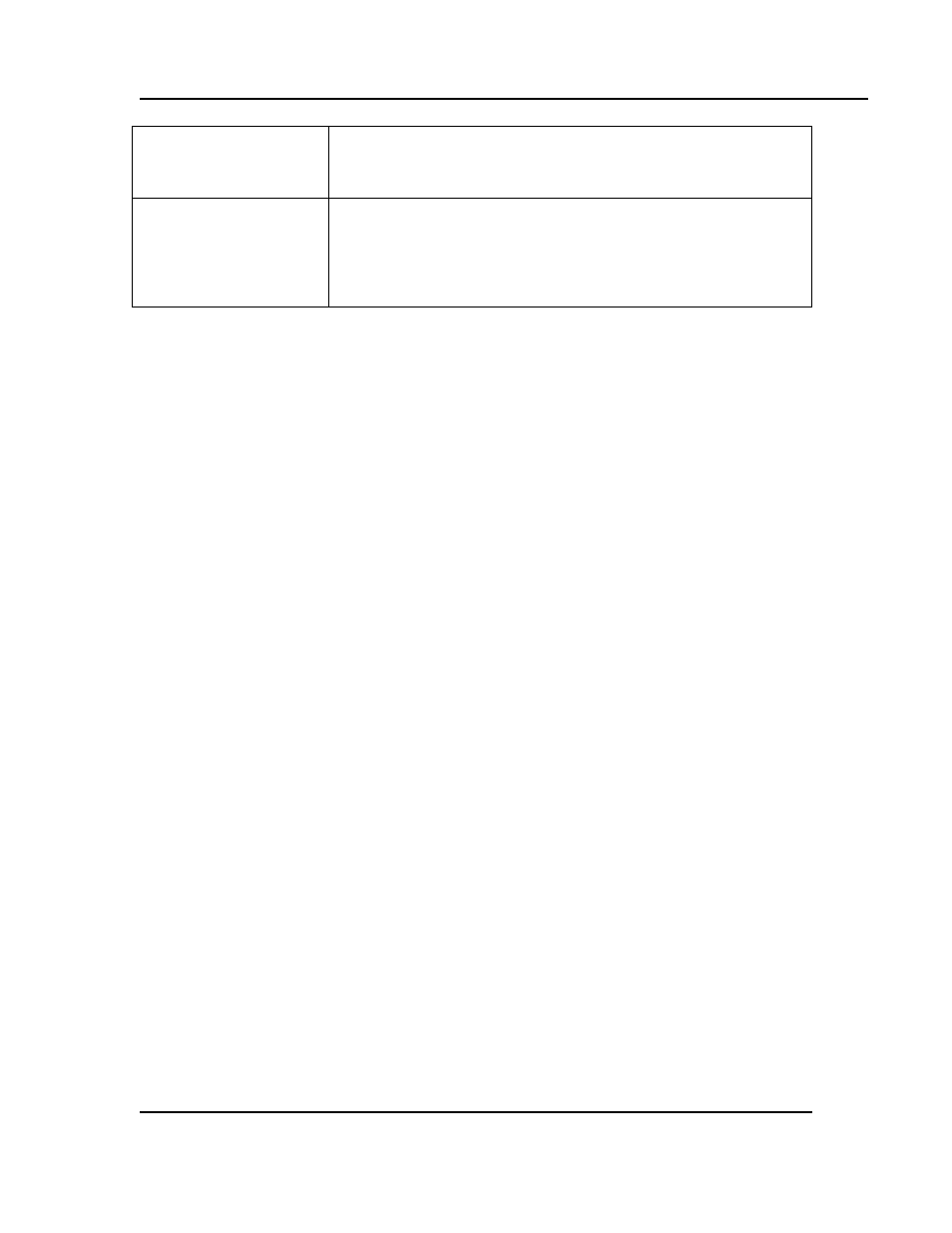
Protocol Manager Instruction Manual
I
NSTALLATION
&
S
ETUP
Version 1
21
Copyright © 2013 by Despatch Industries.
All rights reserved. No part of the contents of this manual may be reproduced, copied or transmitted in any form or by any
means including graphic, electronic, or mechanical methods or photocopying, recording, or information storage and
retrieval systems without the written permission of Despatch Industries, unless for purchaser's personal use.
Communication), communication between the Protocol Manager
and an individual controller will not be attempted. Disabling a
controller may be desirable if an oven is shut off or not used for a
long period of time.
Set/Cancel
After entering the desired parameters, click Set save the
parameters. Click Cancel to delete changes.
Click Yes in the dialogue window to add the controller to the
network (Figure 16).
3.4.4.
Windows Tab Setup
Use the Windows tab to select the parameters to display from the Protocol Manager
Network
Summary Window
/
Controller Run Window
.
1. Click
Window
(above the User ID) and then
Setup
(Figure 12) to display the Software Setup
Window. Press
Windows
to display the
Network Summary Window
/Controller Run Time
Window
2. Select desired display parameters
a. Click the box of each desired parameter to display.
b. Note that Network Summary Window is the left-most column of boxes.
3. Select the desired alarms sounds for High Limit trip and Soak Deviation (from guaranteed
soak band)
a. Click the circle to choose the desire sound
b. If Protocol Manager detects no sound card, the Alarm Sounds field is grayed out.
c. Test the chosen sound parameter by clicking on
TEST
.
4. Press
Accept
to save the selected parameters or
Restore
to return to the previously saved
parameters.
