Music, 97 music – Apple iPod touch iOS 2.1 User Manual
Page 97
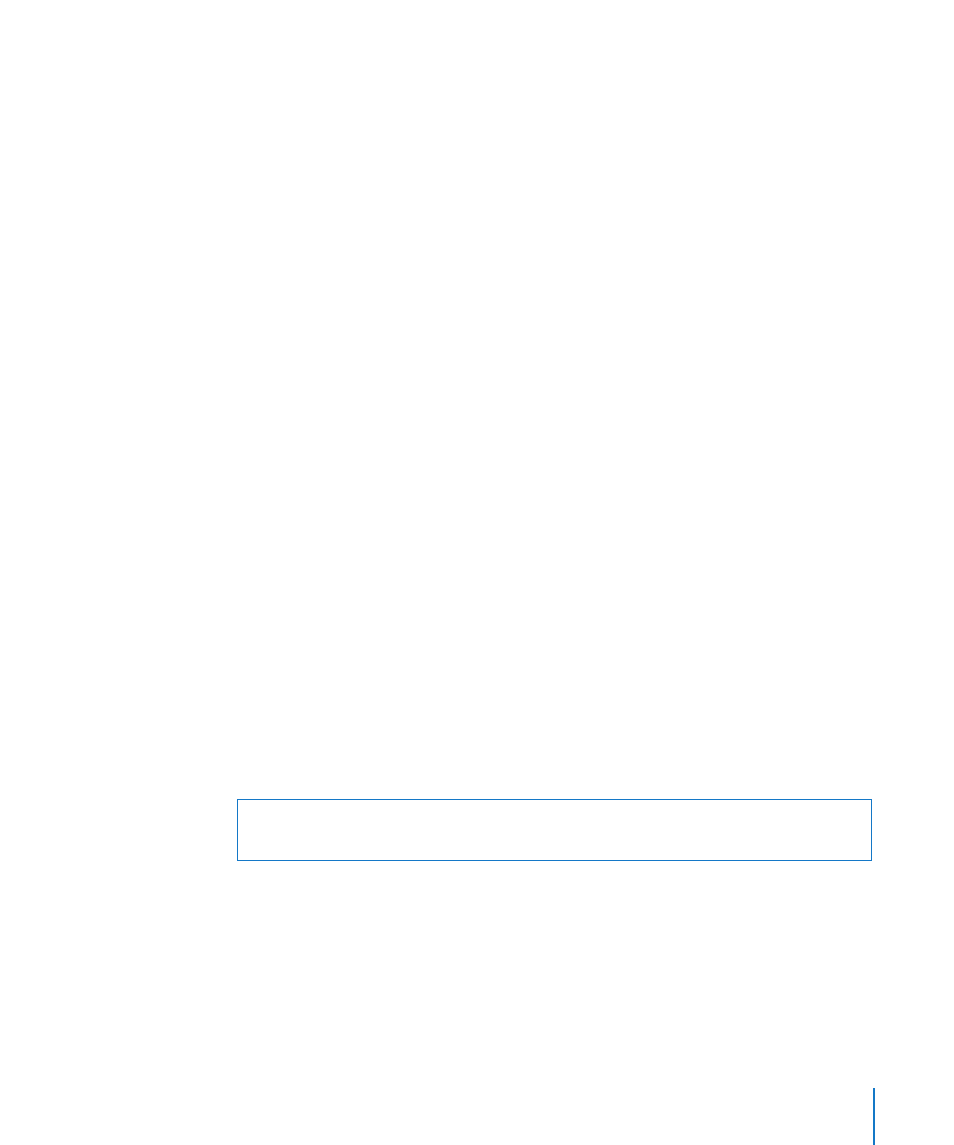
Chapter 8
Settings
97
Reset the Home screen layout: Choose General > Reset and tap Reset Home Screen
Layout.
Reset the location warnings: Choose General > Reset and tap Reset Location
Warnings.
Locations warnings are the requests made by applications (such as Camera and Maps)
to use Location Services with those applications. iPod touch stops presenting the
warning for an application the second time you tap OK. Tap Reset Location Warnings
to resume the warnings.
Music
The Music settings apply to songs, podcasts, and audiobooks.
Set iTunes to play songs at the same sound level: In iTunes, choose iTunes >
Preferences if you’re using a Mac, or Edit > Preferences if you’re using a PC, then click
Playback and select Sound Check.
Set iPod touch to use the iTunes volume settings (Sound Check): Choose Music and
turn Sound Check on.
You can set audiobooks to play faster than normal so you can hear them more quickly,
or slower so you can hear them more clearly.
Set audiobook play speed: Choose Music > Audiobook Speed, then choose Slower,
Normal, or Faster.
Use the equalizer to change the sound on iPod touch to suit a particular sound or
style: Choose Music > EQ and choose a setting.
Set a volume limit for music and videos: Choose Music > Volume Limit and drag the
slider to adjust the maximum volume.
Tap Lock Volume Limit to assign a code to prevent the setting from being changed.
WARNING:
For important information about avoiding hearing loss, see the Important
Product Information Guide a
