Network, Sounds – Apple iPod touch iOS 2.1 User Manual
Page 92
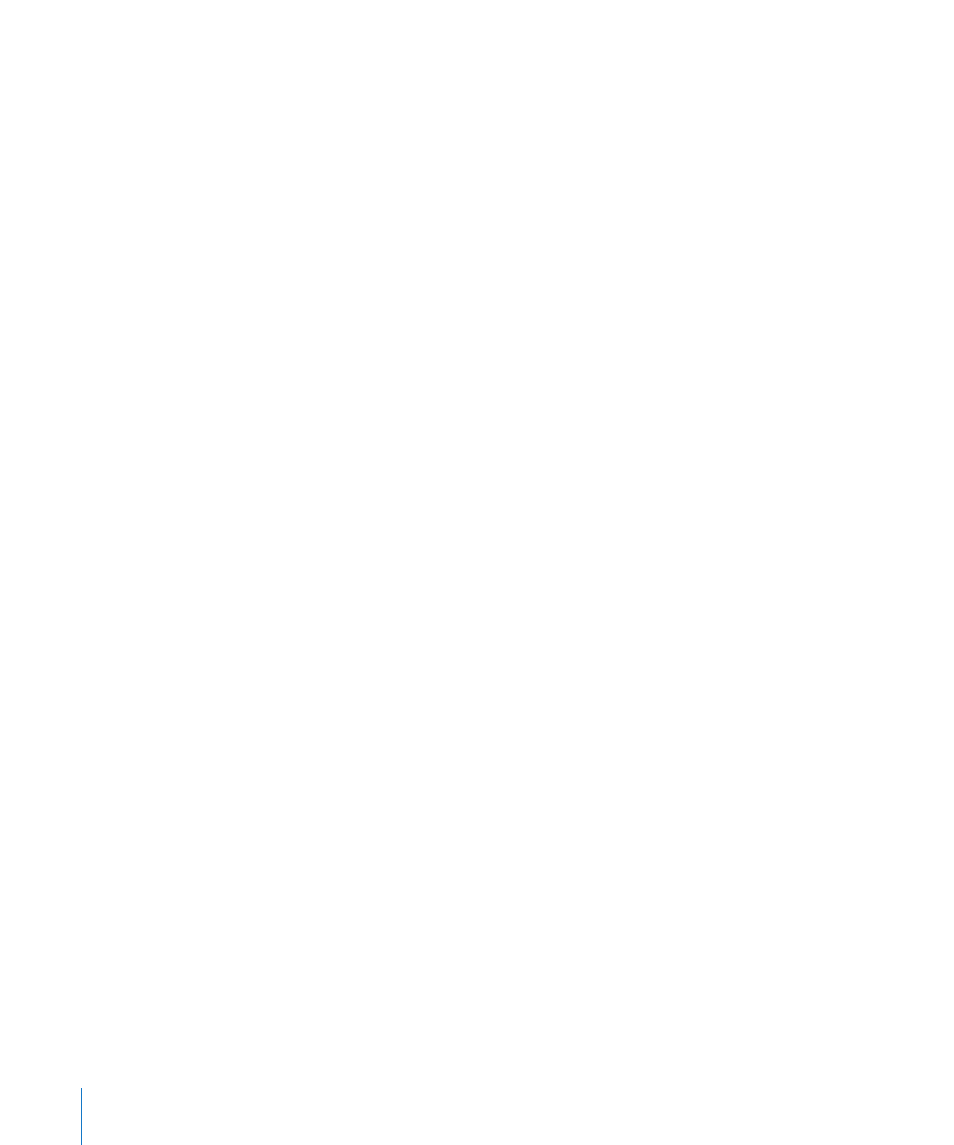
Sounds
Adjust alerts volume: Choose General > Sounds and drag the slider. Or, if no song or
video is playing use the volume buttons on the side of iPod touch.
Note: On the first generation iPod touch, choose General > Sounds and select whether
you want sound effects to play over the internal speaker, through the headphones, or
both.
Set alert and effects sounds: Choose General > Sounds and turn items on or off.
You can set iPod touch to play a sound whenever you:
Get an email message
Â
Send an email message
Â
Have an appointment that you’ve set up to alert you
Â
Lock iPod touch
Â
Type using the keyboard
Â
Network
Use the Network settings to configure a VPN (virtual private network) connection, or
access Wi-Fi settings.
Add a new VPN configuration: Choose General > Network > VPN > Add VPN
Configuration.
VPNs used within organizations allow you to communicate private information
securely over a non-private network. You may need to configure VPN, for example, to
access your work email on iPod touch.
iPod touch can connect to VPNs that use the L2TP, PPTP, or Cisco IPSec protocols. VPN
works over both Wi-Fi and cellular data network connections.
Ask your network administrator which settings to use. In most cases, if you’ve set up
VPN on your computer, you can use the same VPN settings for iPod touch.
Once you’ve entered VPN settings, a VPN switch appears at the top level of the
Settings menu that you can use to turn VPN on or off.
Change a VPN configuration: Choose General > Network > VPN and tap the
configuration you want to update.
Turn VPN on or off: Tap Settings and turn VPN on or off.
Delete a VPN configuration: Choose General > Network > VPN, tap the blue arrow
to the right of the configuration name, and tap Delete VPN at the bottom of the
configuration screen.
Use Wi-Fi: See “Wi-Fi” on page 89.
92
Chapter 8
Settings
