Syncing purchased content, 50 syncing purchased content, Updating applications – Apple iPod touch iOS 2.1 User Manual
Page 50
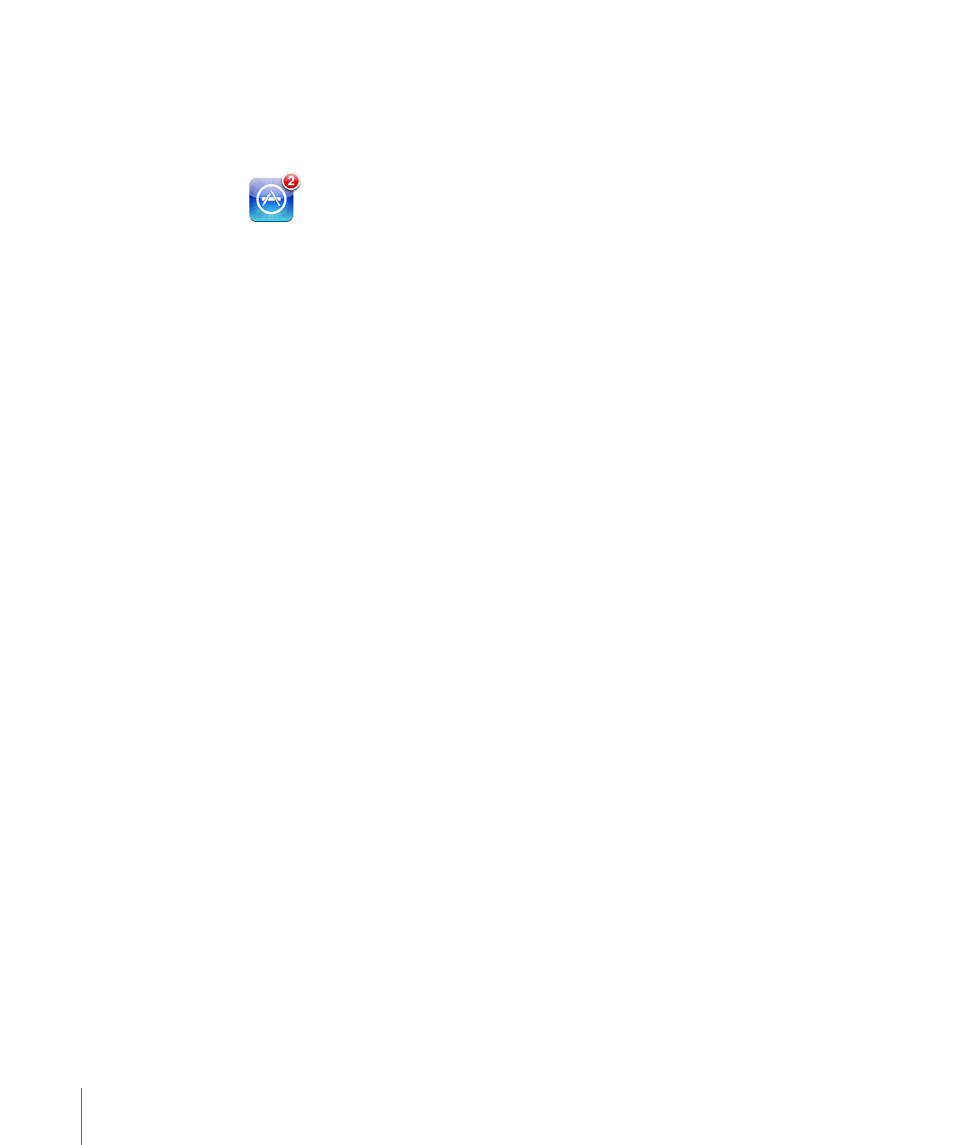
Updating Applications
Whenever you access the App Store, it checks for updates to applications you’ve
installed. By default, the App Store also automatically checks for updates every week.
The App Store icon shows the total number of application updates available.
If an update is available and you access the App Store, the Updates screen appears
immediately. Application updates are free and are downloaded and automatically
installed when you choose to update them. Application upgrades are new releases
that can be purchased or downloaded through the App Store on iPod touch or the
iTunes Store on your computer.
Update an application:
1
At the bottom of the screen, tap Updates.
2
Tap an application to see more information about the update.
3
Tap Update.
If you try to update an application purchased from another iTunes Store account, you
are prompted for that account’s ID and password in order to download the update.
Syncing Purchased Content
iTunes automatically syncs songs, albums, and applications you’ve purchased on
iPod touch to your iTunes library when you connect iPod touch to your computer. This
lets you listen to the purchases on your computer and provides a backup if you delete
applications or purchased content from iPod touch.
Songs are synced to the “Purchased on
creates the playlist if it doesn’t exist. iTunes also copies your purchases to the
Purchased playlist that iTunes uses for purchases you make on your computer, if that
playlist exists and is set to sync with iPod touch.
Downloaded applications are backed up the next time you sync with iTunes.
Afterwards, only application data is backed up when you sync with iTunes.
Applications are synced to the Applications list in your iTunes library. iTunes creates
the list if it doesn’t exist.
50
Chapter 4
iTunes and App Store
