Stopwatch, Timer – Apple iPod touch iOS 2.1 User Manual
Page 87
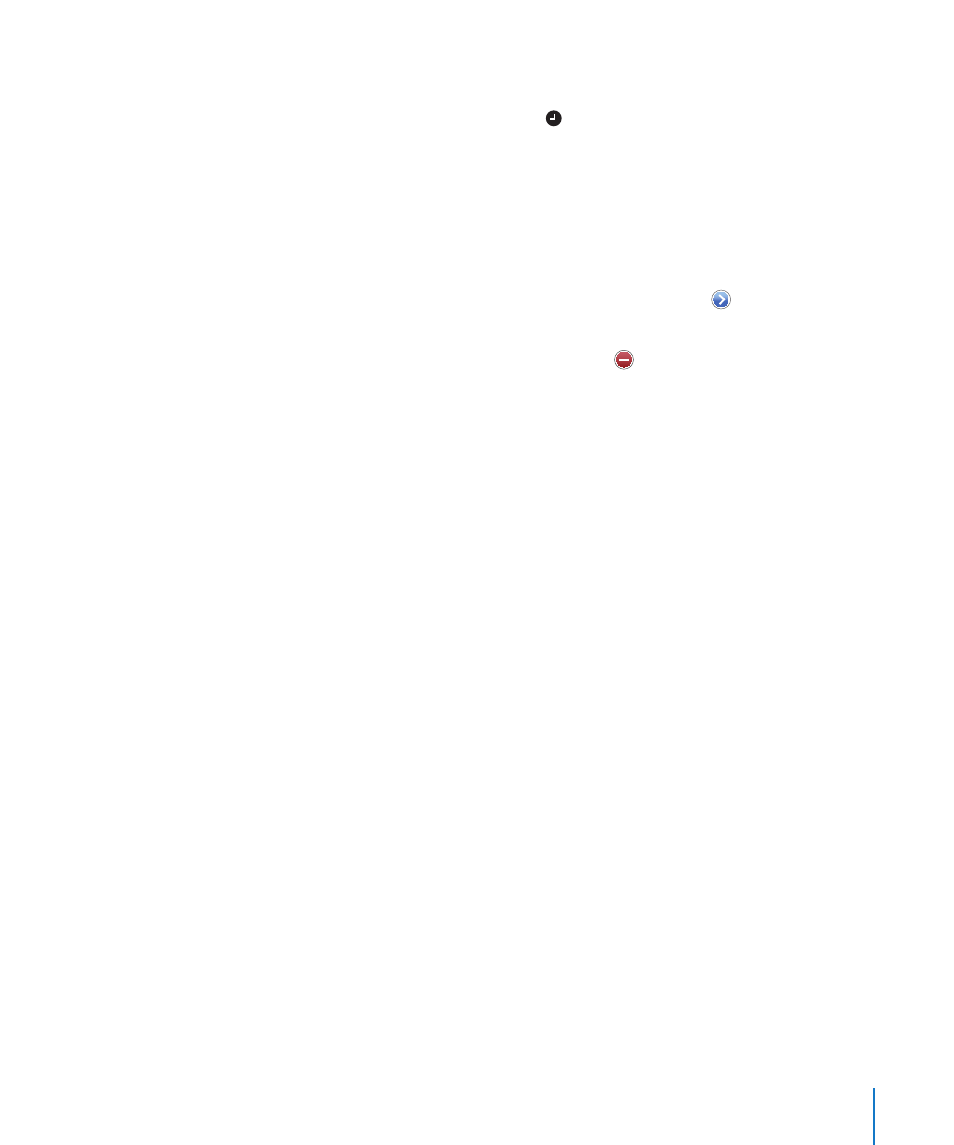
Chapter 7
More Applications
87
Â
To give the alarm a description, tap Label. iPod touch displays the label when the
alarm sounds.
If at least one alarm is set and turned on, appears in the iPod touch status bar at the
top of the screen.
Turn an alarm on or off: Tap Alarm and turn any alarm on or off. If an alarm is turned
off, it won’t sound again unless you turn it back on.
If an alarm is set to sound only once, it turns off automatically after it sounds. You can
turn it on again to reenable it.
Change settings for an alarm: Tap Alarm and tap Edit, then tap next to the alarm
you want to change.
Delete an alarm: Tap Alarm and tap Edit, then tap next to the alarm and tap
Delete.
Stopwatch
Use the stopwatch to time an event:
1
Tap Stopwatch.
2
Tap Start to start the stopwatch.
Â
To record lap times, tap Lap after each lap.
Â
To pause the stopwatch, tap Stop. Tap Start to resume.
Â
To reset the stopwatch, tap Reset when the stopwatch is pause.
If you start the stopwatch and go to another iPod touch application, the stopwatch
continues running in the background.
Timer
Set the timer: Tap Timer, then flick to set the number of hours and minutes. Tap Start
to start the timer.
Choose the sound: Tap When Timer Ends.
Set a sleep timer: Set the timer, then tap When Timer Ends and choose Sleep iPod.
When you set a sleep timer, iPod touch stops playing music or video when the timer
ends.
If you start the timer and go to another iPod touch application, the timer continues
running in the background.
