Viewing all tracks on an album, Using genius on ipod touch – Apple iPod touch iOS 2.1 User Manual
Page 35
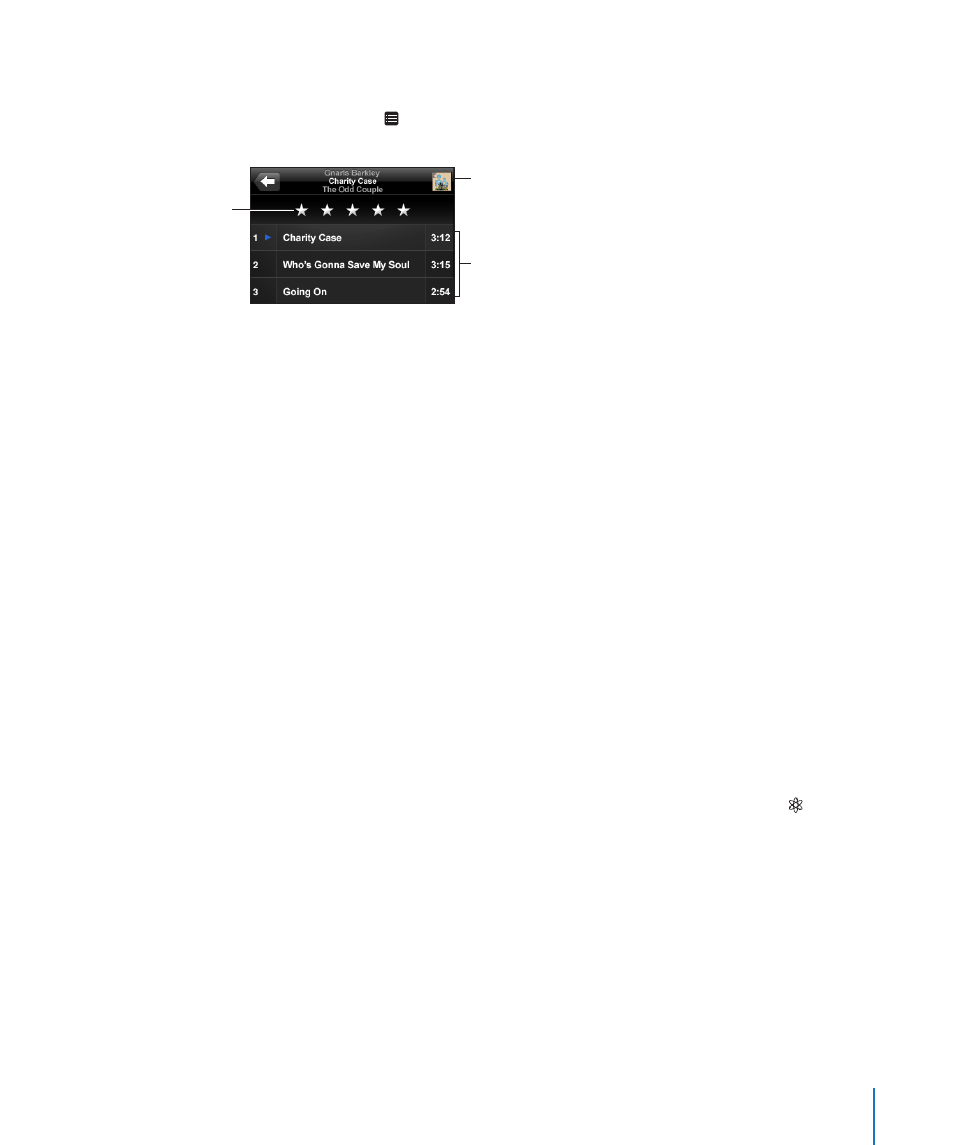
Chapter 3
Music and Video
35
Viewing All Tracks on an Album
See all the tracks on the album that contains the current song: From the Now
Playing screen tap . Tap a track to play it. Tap the album cover thumbnail to return to
the Now Playing screen.
Rating bar
Back to Now
Playing screen
Album tracks
In track list view, you can assign ratings to songs. You can use ratings to create smart
playlists in iTunes that dynamically update to include, for example, your highest rated
songs.
Rate a song: Drag your thumb across the ratings bar to give the song zero to five
stars.
Using Genius on iPod touch
Genius automatically creates a playlist of songs from your library that go great
together with the song you’re playing. It’s like having a built-in DJ who knows your
tastes well enough to make the right mix just for you. To use Genius on iPod touch,
you first need to set up Genius in iTunes, then sync iPod touch with iTunes. Genius is
a free service, but it requires an iTunes Store Account. You can make Genius playlists
in iTunes and sync them to iPod touch. You can also make Genius playlists directly on
iPod touch.
Make a Genius playlist on iPod touch:
1
Tap Playlists and tap Genius.
2
Tap a song in the list. Genius creates a playlist with additional songs based on that
song.
You can also make a Genius playlist based on the song you’re playing. From the Now
Playing screen, tap the album cover to display additional controls, then tap .
Save a Genius playlist: In the playlist, tap Save. The playlist is saved in Playlists with
the title of the song you picked.
You can make and save as many Genius playlists as you want. If you save a Genius
playlist created on iPod touch, it’s synced back to iTunes the next time you connect.
Refresh a Genius playlist: In the playlist, tap Refresh.
