International, Resetting ipod touch – Apple iPod touch iOS 2.1 User Manual
Page 96
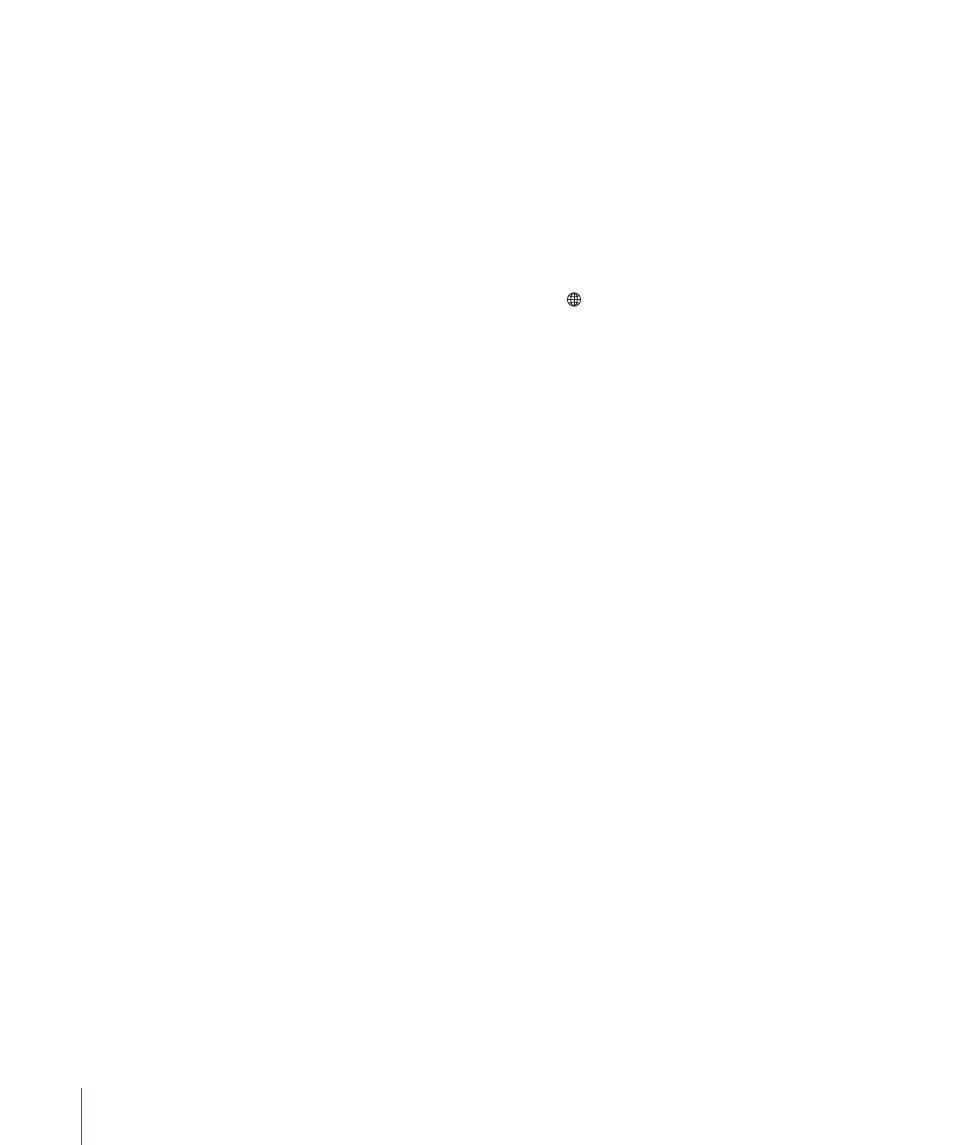
International
Use the International settings to set the language for iPod touch, turn keyboards for
different languages on or off, and set the date, time, and telephone number formats for
your region.
Set the language for iPod touch: Choose General > International > Language, choose
the language you want to use, and tap Done.
Turn international keyboards on or off: Choose General > International > Keyboards,
and turn on the keyboards you want.
If more than one keyboard is turned on, tap to switch keyboards when you’re
typing. When you tap the symbol, the name of the newly active keyboard appears
briefly. See “International Keyboards” on page 23.
Set date, time, and telephone number formats: Choose General > International >
Region Format, and choose your region.
Resetting iPod touch
Reset all settings: Choose General > Reset and tap Reset All Settings.
All your preferences and settings are reset. Information, such as your contacts and
calendars, and media, such as your songs and videos, are not deleted.
Erase all content and settings: Connect iPod touch to your computer or a power
adapter. Choose General > Reset and tap “Erase All Content and Settings.”
This feature resets all settings to their defaults and permanently removes all your
information and media on your iPod touch by overwriting the data stored on
iPod touch.
Important:
You can’t use iPod touch while data is being overwritten. This can take one
to four hours or more, depending on the storage capacity of your iPod touch.
Reset the keyboard dictionary: Choose General > Reset and tap Reset Keyboard
Dictionary.
You add words to the keyboard dictionary by rejecting words iPod touch suggests
as you type. Tap a word to reject the correction and add the word to the keyboard
dictionary. Resetting the keyboard dictionary erases all words you’ve added.
Reset network settings: Choose General > Reset and tap Reset Network Settings.
When you reset network settings, your list of previously used networks and your VPN
settings are removed. Wi-Fi is turned off and then back on, disconnecting you from any
network you’re on. The Wi-Fi and “Ask to Join Networks” settings are left turned on.
96
Chapter 8
Settings
