Deleting app store applications, Writing reviews or reporting problems – Apple iPod touch iOS 2.1 User Manual
Page 49
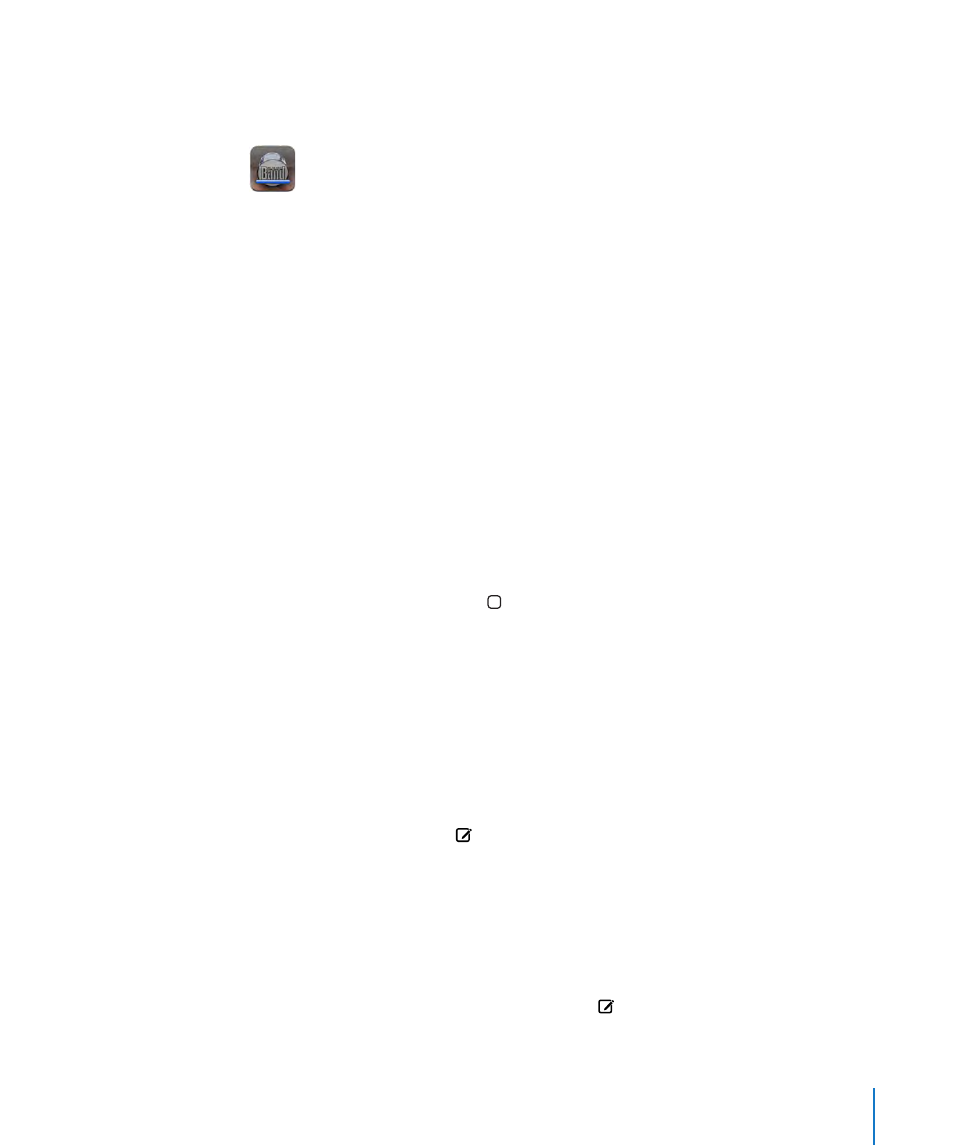
Chapter 4
iTunes and App Store
49
See the status of downloading applications: After you begin downloading an
application, its icon appears on your Home screen and shows the status of the
download and installation.
If you need to turn off iPod touch or leave the area of your network connection, it’s
okay to interrupt the download. iPod touch starts the download again the next time
iPod touch joins a network with an Internet connection.
Deleting App Store Applications
You can delete applications you’ve installed from the App Store. If you delete an
application, data associated with the application will no longer be available to
iPod touch, even if you reinstall the application.
You can reinstall any application and any associated data from your iTunes library
as long as you backed up the application by syncing to your computer. If you try to
delete an application that hasn’t been backed up to your computer, an alert appears.
Delete an App Store application:
1
Touch and hold any application icon on the Home screen until the icons start to
wiggle.
2
Tap the “x” in the corner of the application you want to delete.
3
Tap Delete, then press the Home button to save your arrangement.
To overwrite the data associated with an application, use “Erase All Content and
Settings” in iPod touch settings. See “Resetting iPod touch” on page 96.
Writing Reviews or Reporting Problems
You can write and submit your own application reviews or report an application
problem directly on iPod touch.
Write a review:
1
From the Info screen, tap Reviews.
2
From the Review screen, tap , then “Write a Review.”
3
Select the number of stars (1–5) for your rating of the application, title for the review,
and optional review comments. If you’ve written reviews before, the nickname field is
already filled in. Otherwise, you are asked to create a reviewer nickname.
4
Tap Send.
You must be signed into your iTunes Store account in order to submit reviews.
Report a problem: From the Review screen, tap , then tap “Report a Problem.” Select
a problem from the list, or type optional comments, then tap Report.
