Clock, 86 clock, World clocks – Apple iPod touch iOS 2.1 User Manual
Page 86: Alarms
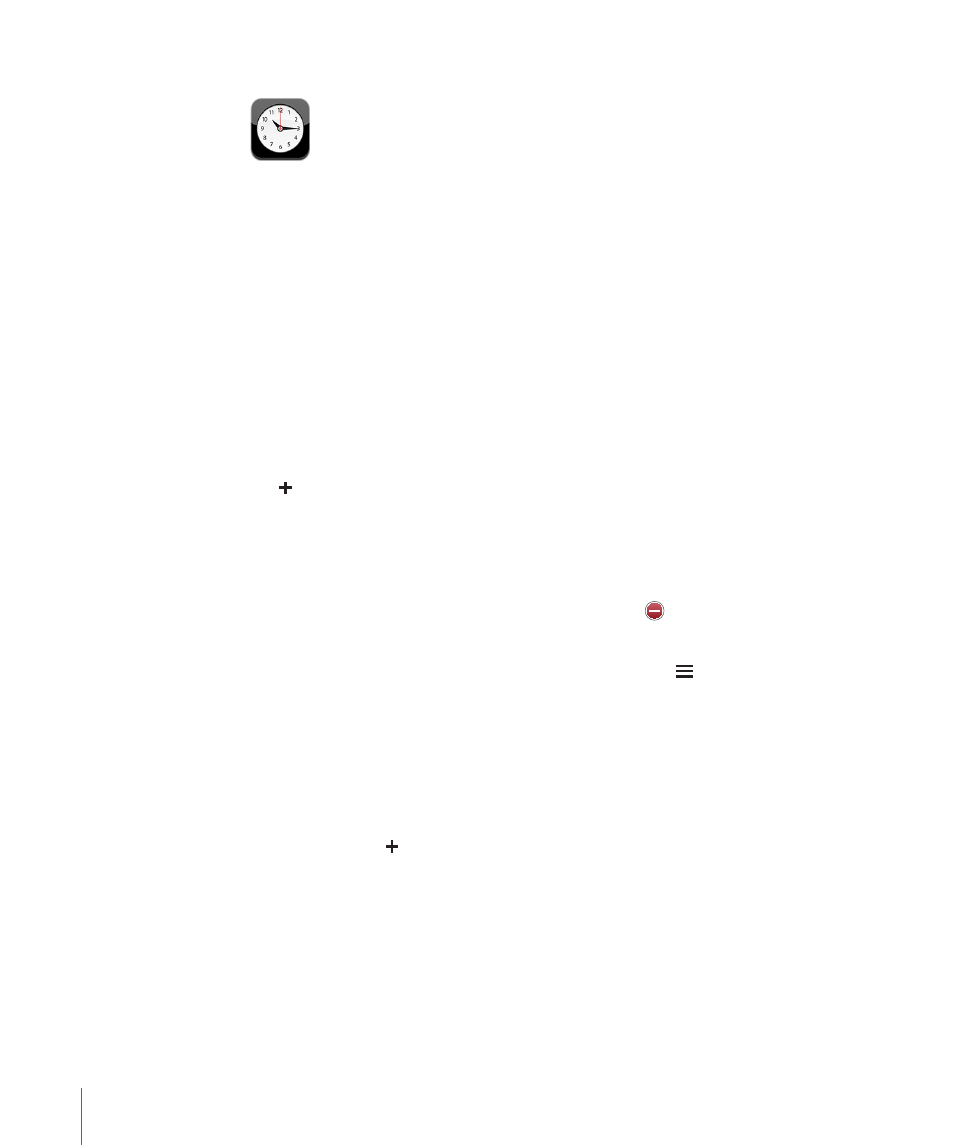
Clock
Clock lets you see the time in different places, set an alarm, use a stopwatch, and set a
timer.
World Clocks
You can add clocks to show the time in other major cities and time zones around the
world.
View clocks: Tap World Clock.
If the clock face is white, it’s daytime in that city. If the clock face is black, it’s nighttime.
If you have more than four clocks, flick to scroll through them.
Add a clock:
1
Tap World Clock.
2
Tap , then type the name of a city.
Cities matching what you’ve typed appear below.
3
Tap a city to add a clock for that city.
If you don’t see the city you’re looking for, try a major city in the same time zone.
Delete a clock: Tap World Clock and tap Edit. Then tap next to a clock and tap
Delete.
Rearrange clocks: Tap World Clock and tap Edit. Then drag next to a clock to a new
place in the list.
Alarms
You can set multiple alarms. Set each alarm to repeat on days you specify, or to sound
only once.
Set an alarm:
1
Tap Alarm and tap .
2
Adjust any of the following settings:
Â
To set the alarm to repeat on certain days, tap Repeat and choose the days.
Â
To choose the ringtone that sounds when the alarm goes off, tap Sound.
Â
To set whether the alarm gives you the option to hit snooze, turn Snooze on or off. If
Snooze is on and you tap Snooze when the alarm sounds, the alarm stops and then
sounds again in ten minutes.
86
Chapter 7
More Applications
