Verifying purchases, Updating your account – Apple iPod touch iOS 2.1 User Manual
Page 51
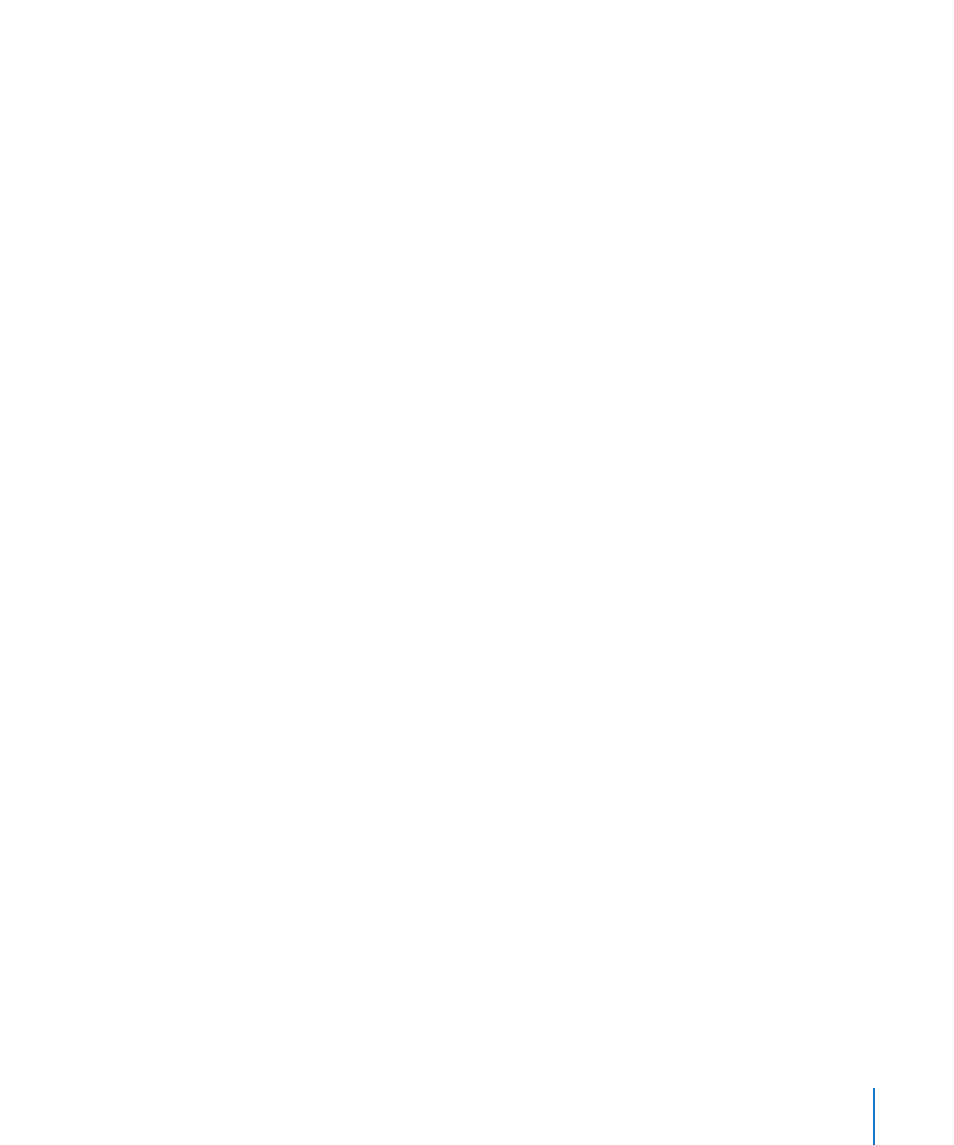
Chapter 4
iTunes and App Store
51
Verifying Purchases
You can use iTunes to verify that all the music, videos, applications, and other items
you bought from the iTunes Wi-Fi Music Store or App Store are in your iTunes library.
You might want to do this if a download was interrupted.
Verify your purchases:
1
Make sure your computer is connected to the Internet.
2
In iTunes, choose Store > Check for Available Downloads.
3
Enter your iTunes Store account ID and password, then click Check.
Purchases not yet on your computer are downloaded.
The Purchased playlist displays all your purchases. However, because you can add or
remove items in this list, it might not be accurate. To see all your purchases, make sure
you’re signed in to your account, choose Store > View My Account, and click Purchase
History.
Updating Your Account
iPod touch gets your iTunes Store account information from iTunes. You can view and
change your iTunes Store account information using iTunes on your computer.
View and change your iTunes Store account information: In iTunes, choose Store >
View My Account.
You must be signed in to your iTunes Store account. If “View My Account” doesn’t
appear in the Store menu, choose Store > Sign in.
Purchase music or applications from another iTunes Store account: Sign in to that
account when you connect to the iTunes Wi-Fi Music Store or when you purchase or
download an application from the App Store.
