Chapter 3: music and video, Getting music, video, and more, 29 getting music, video, and more – Apple iPod touch iOS 2.1 User Manual
Page 29: Music and video
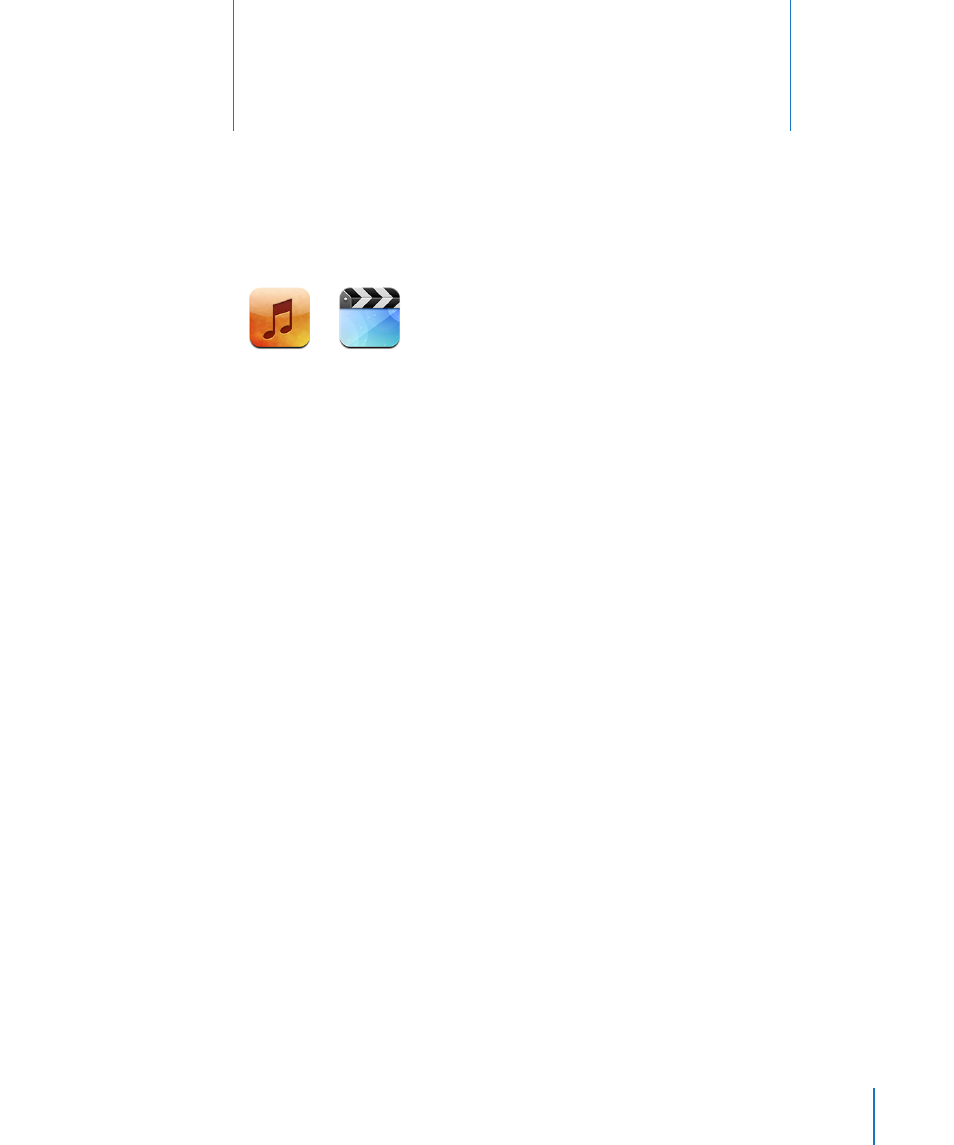
29
iPod touch syncs with iTunes on your computer to get songs, videos, and other
content you’ve collected in your iTunes library. For information about adding music
and other media to your iTunes library, open iTunes and choose Help > iTunes Help.
Getting Music, Video, and More
To get music, video, and podcasts onto iPod touch, you can set up iTunes on your
computer to sync content in your library, or you can manually manage the media you
put on iPod touch.
Syncing Content from iTunes
You can get music, video, and more onto iPod touch by syncing content from iTunes.
You can sync all of your media, or you can select specific songs, videos, and podcasts.
Set iTunes to sync iPod content:
1
Connect iPod touch to your computer.
2
In iTunes, select iPod touch in the sidebar.
3
On the Music, Movies, TV Shows, and Podcasts tabs, select the content you want
to transfer to iPod touch. For example, you could set iTunes to sync selected music
playlists and the three most recent episodes of your favorite video podcast.
4
Click Apply.
Only songs and videos encoded in formats that iPod touch supports are transferred
to iPod touch. For information about which formats iPod touch supports, see “Song,
Video, or Other Items Won’t Play” on page 107.
If there are more songs in your iTunes library than can fit on your iPod touch, iTunes
offers to create a special playlist to sync with iPod touch. iTunes fills the playlist with
selections from your library. You can add or delete songs from the playlist and sync
again.
3
Music and Video
