General, Security, Developer – Apple iPod touch iOS 2.1 User Manual
Page 102
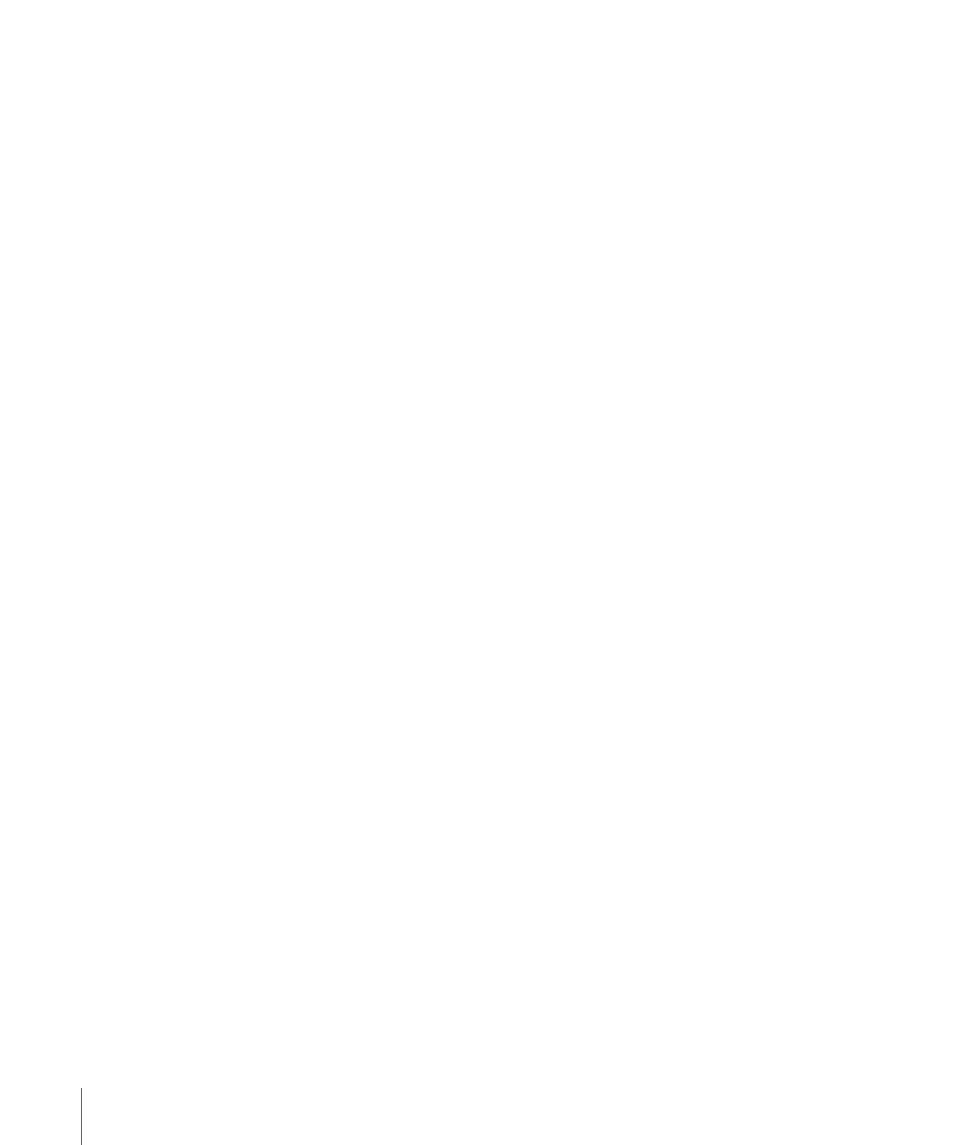
General
You can use Google or Yahoo! to perform Internet searches.
Select a search engine: Choose Safari > Search Engine and select the search engine
you want to use.
Security
By default, Safari is set to show features of the web, such as some movies, animation,
and web applications. You may wish to turn off some of these features to help protect
iPod touch from possible security risks on the Internet.
Change security settings: Choose Safari, then do one of the following:
Â
To enable or disable JavaScript, turn JavaScript on or off.
JavaScript lets web programmers control elements of the page—for example, a
page that uses JavaScript might display the current date and time or cause a linked
page to appear in a new pop-up page.
Â
To enable or disable plug-ins, turn Plug-ins on or off. Plug-ins allow Safari to play some
types of audio and video files and to display Microsoft Word files and Microsoft
Excel documents.
Â
To block or allow pop-ups, turn Block Pop-ups on or off. Blocking pop-ups stops only
pop-ups that appear when you close a page or open a page by typing its address. It
doesn’t block pop-ups that open when you click a link.
Â
To set whether Safari accepts cookies, tap Accept Cookies and choose Never, “From
visited,” or Always.
A cookie is a piece of information that a website puts on iPod touch so the website
can remember you when you visit again. That way, webpages can be customized for
you based on information you may have provided.
Some pages won’t work correctly unless iPod touch is set to accept cookies.
Â
To clear the history of webpages you’ve visited, tap Clear History.
Â
To clear all cookies from Safari, tap Clear Cookies.
Â
To clear the browser cache, tap Clear Cache.
The browser cache stores the content of pages so the pages open faster the next
time you visit them. If a page you open isn’t showing new content, clearing the
cache may help.
Developer
The Debug Console can help you resolve webpage errors. If turned on, the console
appears automatically when a webpage error occurs.
Turn the debug console on or off: Choose Safari > Developer, and turn Debug
Console on or off.
102
Chapter 8
Settings
