Apple iPod touch iOS 2.1 User Manual
Page 61
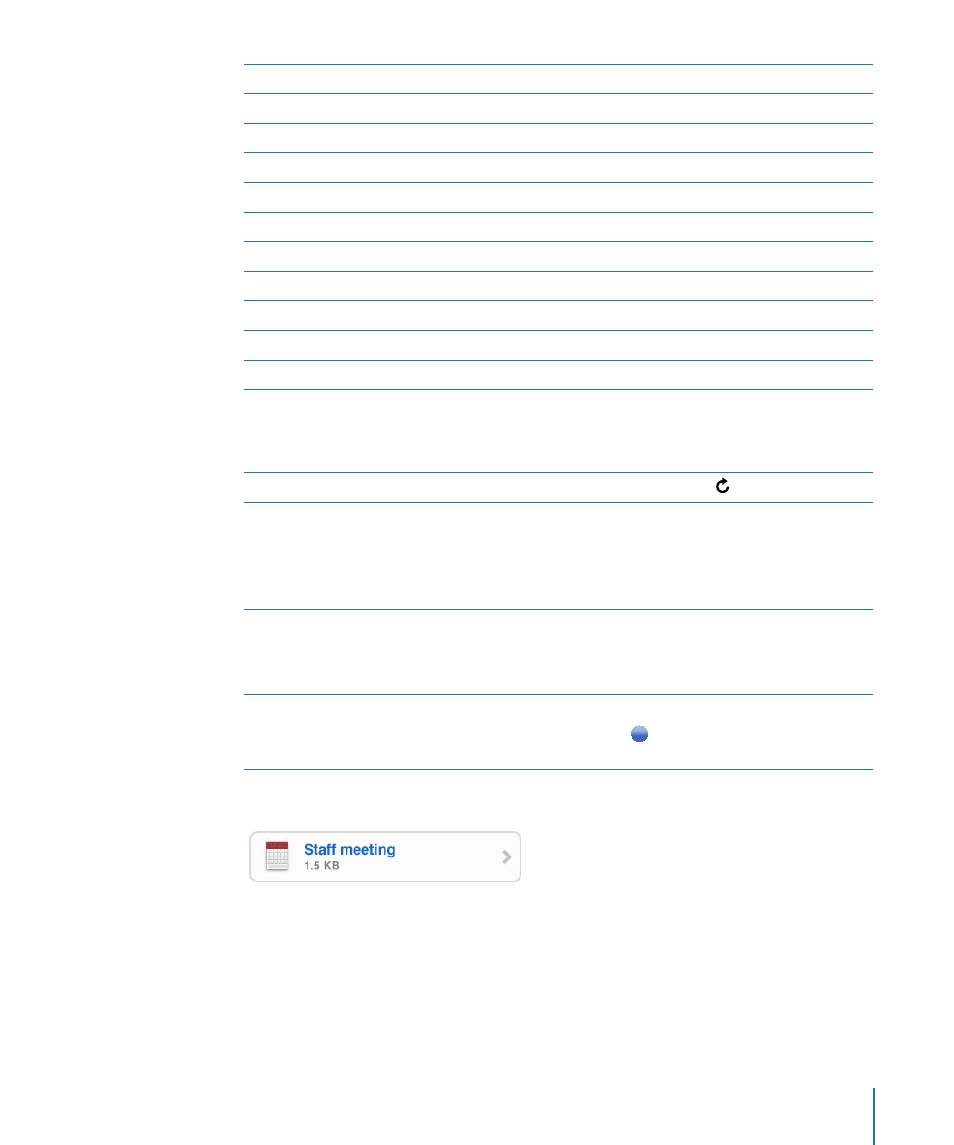
Chapter 6
61
.html
webpage
.key
Keynote
.numbers
Numbers
.pages
Pages
Preview, Adobe Acrobat
.ppt
Microsoft PowerPoint
.pptx
Microsoft PowerPoint (XML)
.txt
text
.vcf
contact information
.xls
Microsoft Excel
.xlsx
Microsoft Excel (XML)
Save a photo attachment to your Photo Library: Press and hold the image, then tap
“Save Image.”
Check for new messages
Choose a mailbox or tap at any time.
See all the recipients of a message
Tap Details.
Tap a name or email address to see the recipient’s
contact information. Then tap an email address,
or text message to contact the person. Tap Hide
to hide the recipients.
Add an email recipient to your contacts list
Tap the message and, if necessary, tap Details
to see the recipients. Then tap a name or email
address and tap Create New Contact or “Add to
Existing Contact.”
Mark a message as unread
Open the message and tap
“
Mark as Unread.
”
A blue dot appears next to the message in the
mailbox list until you open it again.
Open a meeting invitation: Tap the invitation.
You can get contact information for the organizer and other attendees, set an alert,
add notes to the event, and add comments that are included in your response emailed
to the organizer. You can accept, tentatively accept, or decline the invitation. See
“Responding to Meeting Invitations” on page 77.
Turn “Push” on or off: In Settings, choose Fetch New Data, then tap Push. See “Fetch
New Data” on page 90.
