Auto-lock, Passcode lock, Location services – Apple iPod touch iOS 2.1 User Manual
Page 93
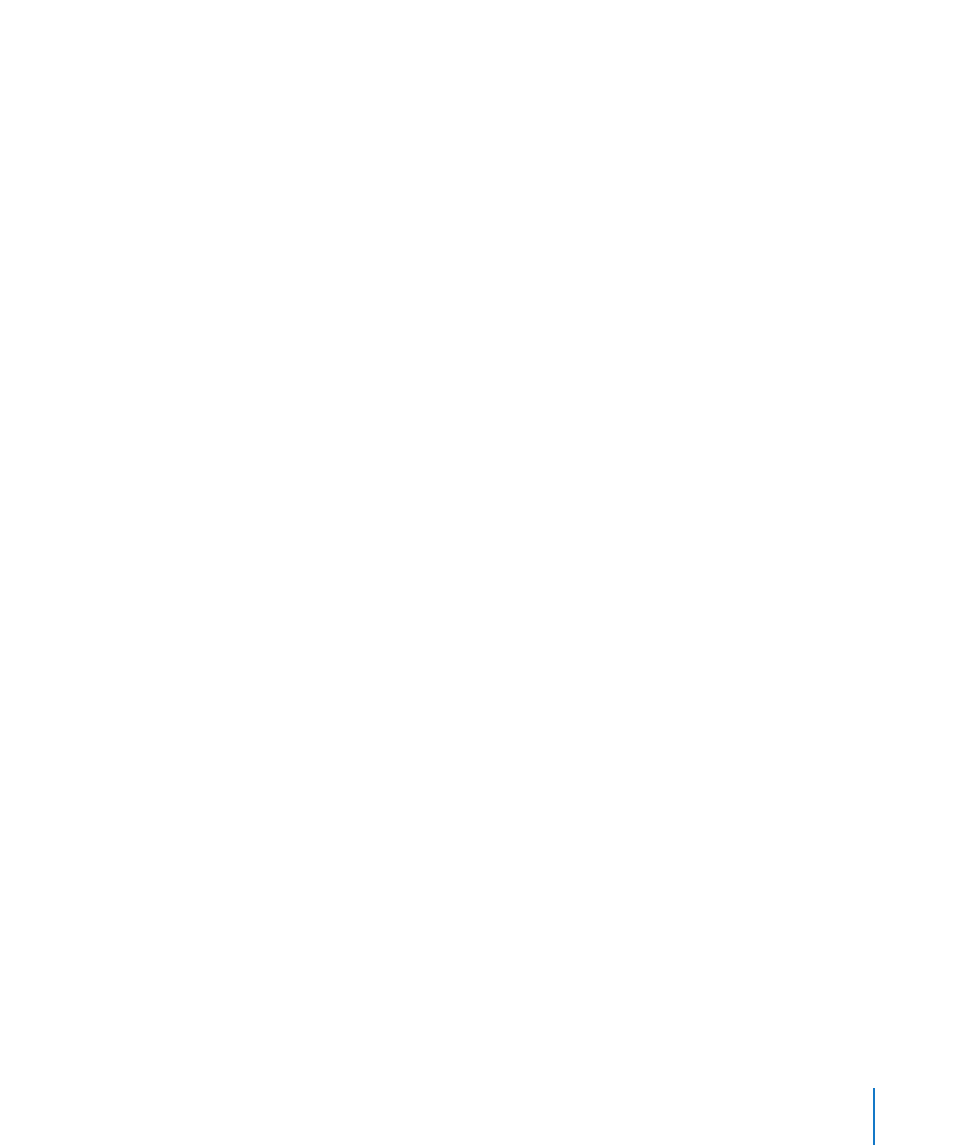
Chapter 8
Settings
93
Location Services
Location Services allows applications such as Maps to gather and use data indicating
your location. Location Services does not correlate the data it collects with your
personally identifiable information. Your approximate location is determined using
available information from local Wi-Fi networks (if you have Wi-Fi turned on).
You can turn Location Services off if you don’t want to use this feature. If you turn
Location Services off, you’ll be prompted to turn it back on again the next time an
application tries to use this feature.
Turn Location Services on or off: Choose General > Location Services and turn
location services on or off.
Note: To conserve battery life, turn Location Services off when you’re not using it.
Auto-Lock
Locking iPod touch turns off the display to save your battery and to prevent
unintended operation of iPod touch.
Set the amount of time before iPod touch locks: Choose General > Auto-Lock and
choose a time.
Passcode Lock
By default, iPod touch doesn’t require you to enter a passcode to unlock it.
Set a passcode: Choose General > Passcode Lock and enter a 4-digit passcode,
then enter the passcode again to verify it. iPod touch then requires you to enter the
passcode to unlock it.
Turn passcode lock off: Choose General > Passcode Lock and tap Turn Passcode Off,
then enter your passcode.
Change the passcode: Choose General > Passcode Lock and tap Change Passcode,
enter your current passcode, then enter and reenter your new passcode.
If you forget your passcode, you must restore the iPod touch software. See “Updating
and Restoring iPod touch Software” on page 111.
Set how long before your passcode is required: Choose General > Passcode Lock
> Require Passcode, then select how long iPod touch can be idle before you need to
enter a passcode to unlock it.
Erase data after ten failed passcode attempts: Choose General > Passcode Lock and
tap Erase Data to turn it on.
