Playing videos, Controlling video playback – Apple iPod touch iOS 2.1 User Manual
Page 37
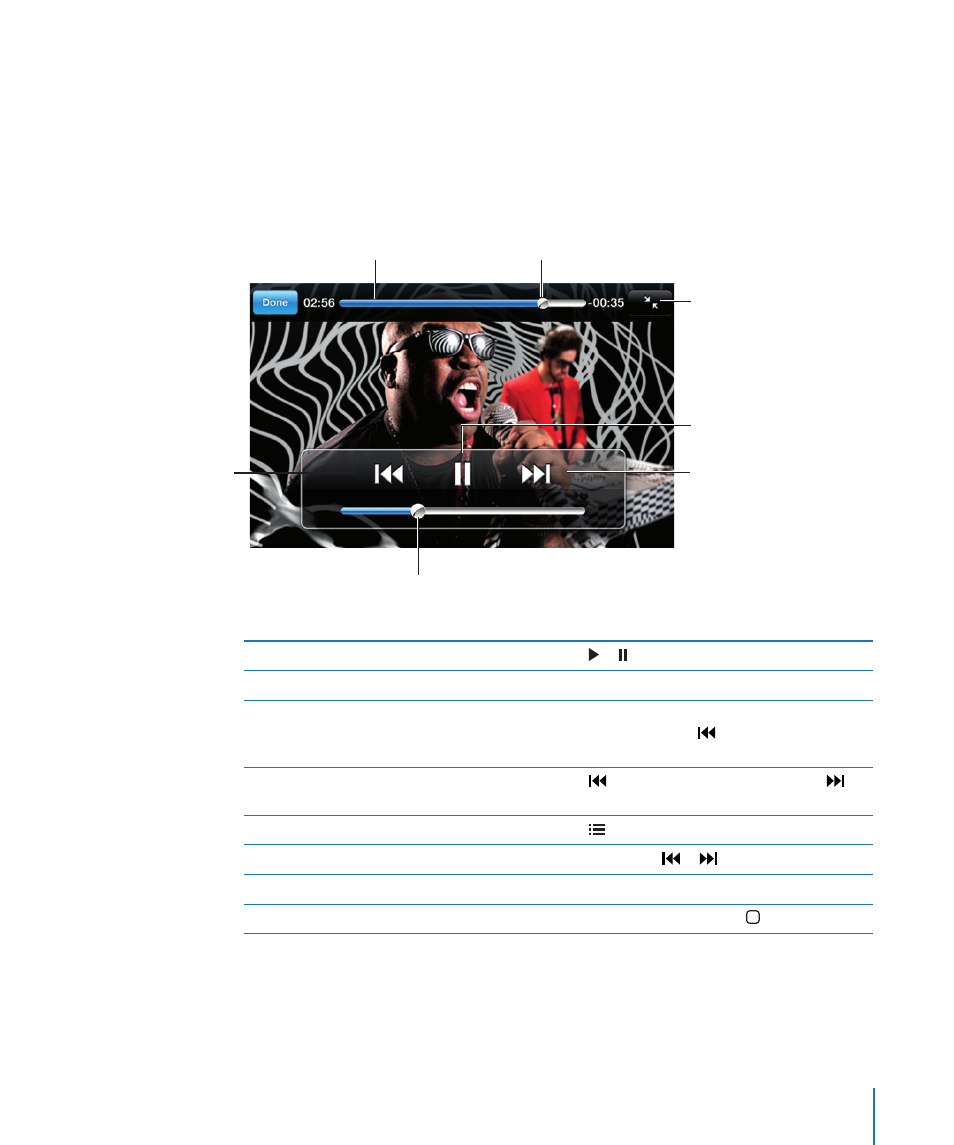
Chapter 3
Music and Video
37
Playing Videos
Play a video: Tap Videos and tap the video.
Display playback controls: Tap the screen to show the controls. Tap again to hide
them.
Controlling Video Playback
Videos play in widescreen to take full advantage of the display.
Scale
Play/Pause
Fast-forward
Restart/Rewind
Playhead
Volume
Scrubber bar
Run by Gnarls Barkley is available
on iTunes in select countries
Play or pause a video
Tap or .
Raise or lower the volume
Drag the volume slider.
Start a video over
Drag the playhead on the scrubber bar all the
way to the left, or tap if the video doesn’t
contain chapters.
Skip to the previous or next chapter (if
available)
Tap to skip to the previous chapter. Tap to
skip to the next chapter.
Start playing at a specific chapter (if available)
Tap , then choose a chapter from the list.
Rewind or fast-forward
Touch and hold or .
Skip to any point in a video
Drag the playhead along the scrubber bar.
Stop watching a video before it finishes playing Tap Done. Or press the Home button.
- iPod Touch (12 pages)
- iPod nano (4th generation) (80 pages)
- iPod shuffle (User’s Guide) (32 pages)
- iPod Classic (76 pages)
- EarPods with Remote and Mic (40 pages)
- Nike + iPod Sensor (32 pages)
- Nike + iPod Sensor (144 pages)
- Nike + iPod Sensor (132 pages)
- Nike + iPod Sensor (36 pages)
- Nike + iPod Sensor (128 pages)
- Nike + iPod Sensor (40 pages)
- Nike + iPod (128 pages)
- Nike + iPod (104 pages)
- Nike + iPod (72 pages)
- Nike + iPod (100 pages)
- iPod nano (5e génération) poche du brassard (8 pages)
- iPod Hi-Fi (106 pages)
- iPod Hi-Fi (102 pages)
- iPod Hi-Fi (12 pages)
- iPod Hi-Fi (104 pages)
- iPod (with Dock Connector) (64 pages)
- iPod mini (64 pages)
- iPod touch iOS 5.1 (141 pages)
- iPod touch iOS 4.3 (230 pages)
- iPod touch iOS 3.1 (169 pages)
- iPod touch iOS 3.0 (153 pages)
- iPod classic 160 GB (58 pages)
- iPod classic 160 GB (2 pages)
- iPod Hi-Fi (User’s Guide) (104 pages)
- EarPods with Remote and Mic (40 pages)
- iPod Nano Dock (20 pages)
- iPod nano (3rd generation) Armband (8 pages)
- iPod nano (4th generation) Armband (8 pages)
- iPod nano (5th generation) Armband (8 pages)
- iPods 101 (59 pages)
- iPod mini (2nd generation) (63 pages)
- iPod (Click Wheel) (64 pages)
- iPod (Safety Guide) (3 pages)
- iPod nano (5th generation) (104 pages)
- iPod nano (6th generation) (66 pages)
- iPod touch iOS 8.4 (160 pages)
- iPod touch iOS 8.4 (196 pages)
- iPod touch iOS 6.1 (138 pages)
- iPod touch iOS 2.0 (120 pages)
- iPod shuffle (4th generation) (32 pages)
