Connecting to the internet, Battery, 26 connecting to the internet 26 battery – Apple iPod touch iOS 2.1 User Manual
Page 26: Joining a wi-fi network
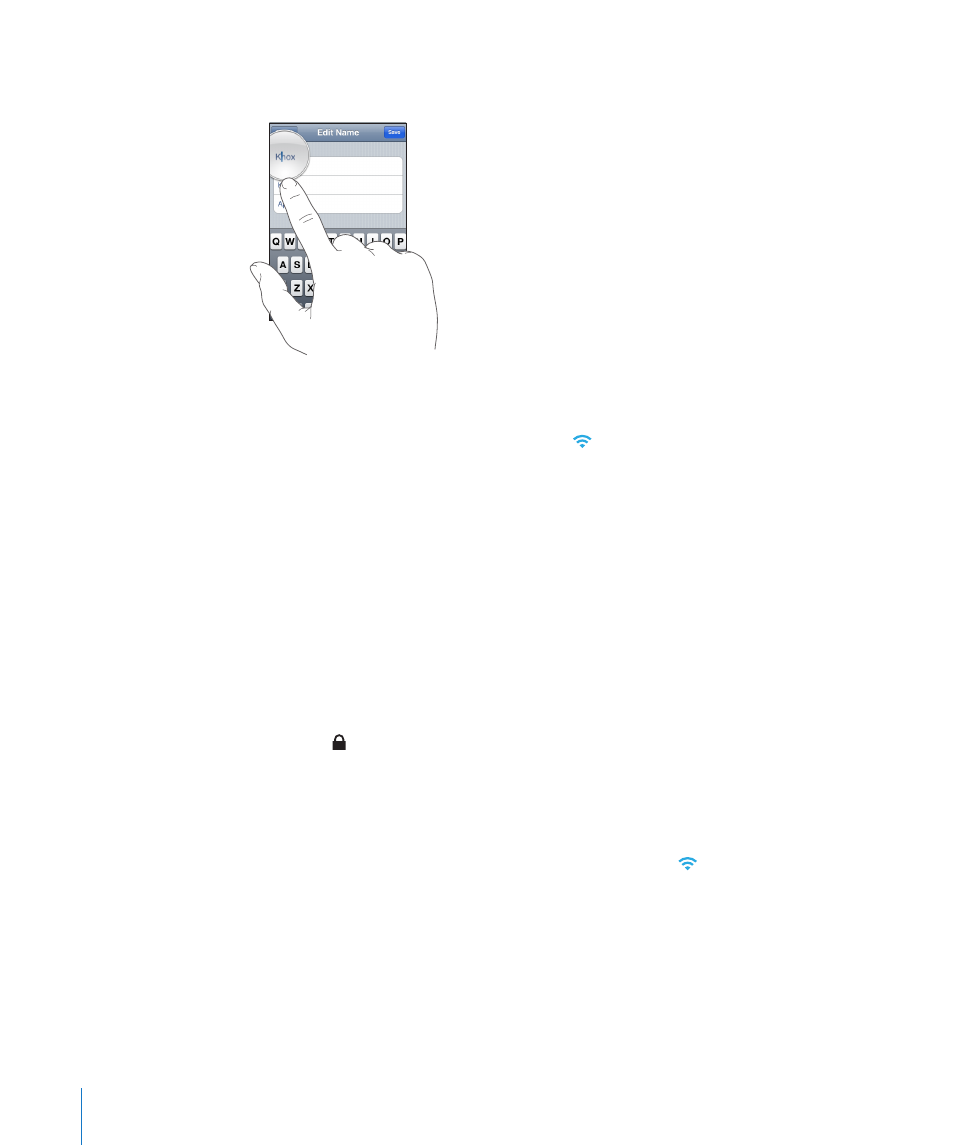
Edit text: Touch and hold to see a magnified view, then drag to position the insertion
point.
Connecting to the Internet
iPod touch connects to the Internet via Wi-Fi networks. iPod touch can join AirPort
and other Wi-Fi networks at home, at work, or at Wi-Fi hotspots around the world.
When joined to a Wi-Fi network that is connected to the Internet, iPod touch connects
to the Internet automatically whenever you use Mail, Safari, YouTube, Stocks, Maps,
Weather, the App Store or iTunes Wi-Fi Music Store.
Joining a Wi-Fi Network
The Wi-Fi settings let you turn on Wi-Fi and join Wi-Fi networks.
Turn on Wi-Fi: Choose Settings > Wi-Fi and turn Wi-Fi on.
Join a Wi-Fi network: Choose Settings > Wi-Fi, wait a moment as iPod touch detects
networks in range, then select a network (fees may apply to join some Wi-Fi networks).
If necessary, enter a password and tap Join (networks that require a password appear
with a lock icon).
Once you’ve joined a Wi-Fi network manually, iPod touch automatically connects to
it whenever the network is in range. If more than one previously used network is in
range, iPod touch joins the one last used.
When iPod touch is connected to a Wi-Fi network, the Wi-Fi icon in the status bar at
the top of the screen shows connection strength. The more bars you see, the stronger
the connection.
For information about configuring Wi-Fi settings, see “Wi-Fi” on page 89.
Battery
iPod touch has an internal rechargeable battery.
26
Chapter 2
Basics
