Chapter 6: mail, Setting up email accounts, Sending email – Apple iPod touch iOS 2.1 User Manual
Page 57: 57 setting up email accounts 57 sending email, Mail
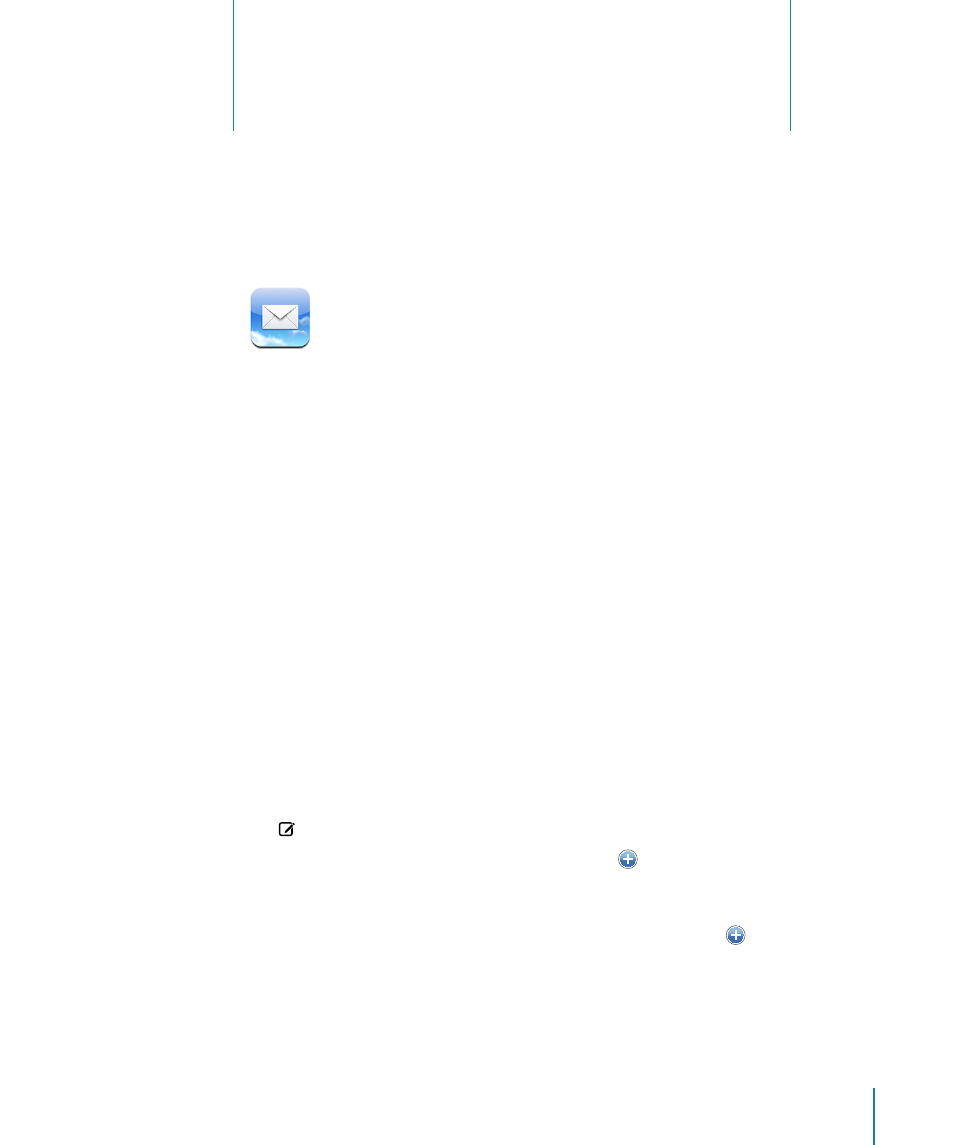
57
Mail works with MobileMe, Microsoft Exchange, and many of the most popular email
systems—including Yahoo! Mail, Google email, and AOL—as well as other industry-
standard POP3 and IMAP email systems. You can send and receive embedded photos
and graphics, and view PDFs and other attachments.
To download and send messages in Mail, iPod touch must join a Wi-Fi network that is
connected to the Internet. See “Connecting to the Internet” on page 26.
Setting Up Email Accounts
You can set up email accounts on iPod touch in either of the following ways:
In iTunes, use the iPod touch preference panes to sync email accounts settings from
Â
your computer. See “Syncing with iTunes” on page 6.
Set up an account directly on iPod touch. See “
Â
Setting Up Accounts” on page 10.
Sending Email
You can send an email message to anyone who has an email address.
Compose and send a message:
1
Tap .
2
Type a name or email address in the To field, or tap to add a name from your
contacts.
As you type an email address, matching email addresses from your contacts list appear
below. Tap an address to add it. To add more names, tap Return or .
Note: If you’re composing a message from your Microsoft Exchange account and
have access to your enterprise Global Address List (GAL), matching addresses from the
contacts on iPod touch will appear first, then matching GAL addresses will appear.
6
