Apple iPod touch iOS 2.1 User Manual
Page 11
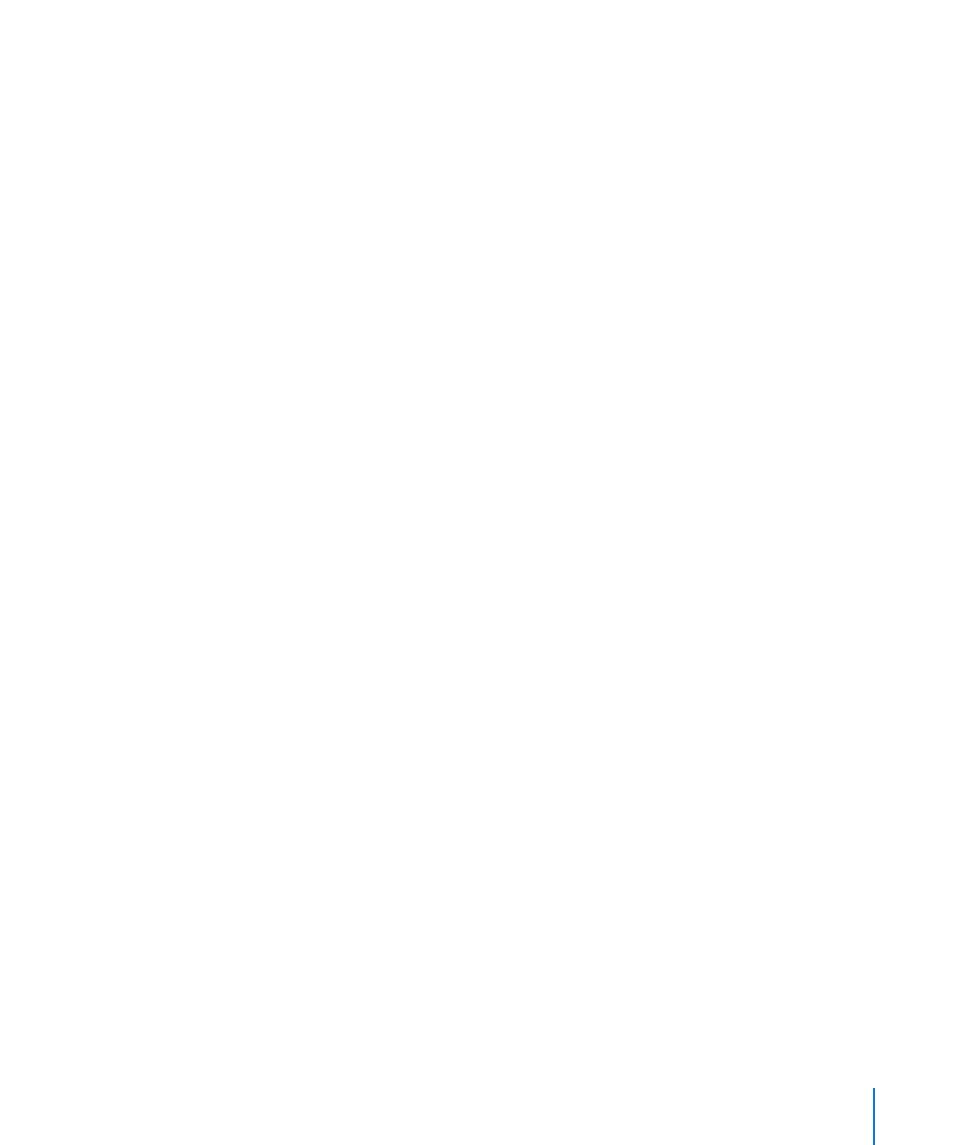
Chapter 1
Getting Started
11
If you don’t have already have one, you can get a free email account online at
or You can also try MobileMe, free
for 60 days. Go t.
Add an account on iPod touch:
1
From iPod touch’s Home screen, tap Settings.
2
Tap “Mail, Contacts, Calendars,” then tap Add Account.
3
Tap an account type:
Microsoft Exchange
Â
MobileMe
Â
Google email
Â
Yahoo! Mail
Â
AOL
Â
Other
Â
4
Enter your account information and tap Save.
Your service provider or system administrator can provide the account settings you
need.
Exchange accounts: Enter your complete email address, domain (optional), user name,
password, and a description. The description can be whatever you like.
iPod touch supports Microsoft’s Autodiscovery service, which uses your user name
and password to determine the address of the Exchange server. If the server’s address
can’t be determined, you’re asked to enter it. (Enter the complete address in the Server
field.) Once you connect to the Exchange server, you may be prompted to change your
passcode to match the policies set on the server.
5
If you’re setting up an Exchange or MobileMe account, tap the items you want to
sync—mail, contacts, calendars, and bookmarks (MobileMe only). For Exchange
accounts, you can also set how many days of email you want to sync to iPod touch.
Then tap Save.
Important:
If you sync contacts or calendars using your Exchange or MobileMe
account, syncing for contacts or calendars in iTunes is turned off. Any contact or
calendar information on iPod touch is replaced by the contacts and calendars from
your Exchange or MobileMe account.
