Itunes and syncing, 105 itunes and syncing, Connect-to-itunes screen appears – Apple iPod touch iOS 2.1 User Manual
Page 105: Ipod touch doesn’t appear in itunes, Syncing doesn’t work, Contacts, calendars, or bookmarks don’t sync
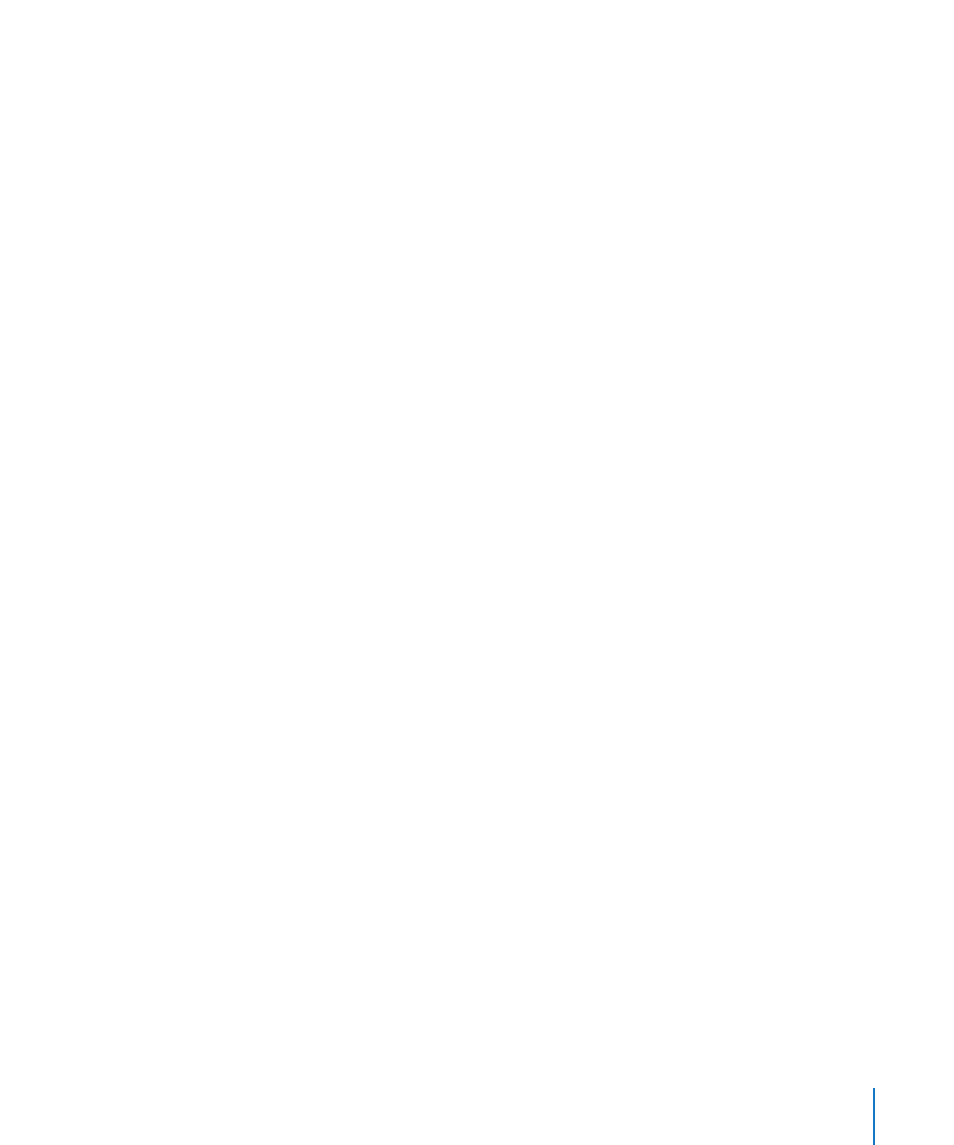
Appendix A
Troubleshooting
105
If that doesn’t work, erase all content on iPod touch. See “
Â
page 96.
If that doesn’t work, restore the iPod touch software. See “
Â
iPod touch Software” on page 111.
“This accessory is not supported by iPod touch” Appears
The accessory you attached may not work with iPod touch. Make sure the dock
connector is free of debris.
Connect-to-iTunes Screen Appears
iPod touch needs to be registered with iTunes. Connect iPod touch to your computer
and open iTunes if it doesn’t open automatically.
iTunes and Syncing
iPod touch Doesn’t Appear in iTunes
The iPod touch battery might need to be recharged. For information about charging
Â
iPod touch, see “Charging the Battery” on page 27.
Disconnect other USB devices from your computer and connect iPod touch to a
Â
different USB 2.0 port on your computer (not on your keyboard).
Restart your computer and reconnect iPod touch to your computer.
Â
Download and install (or reinstall) the latest version of iTunes fr
Â
.
Syncing Doesn’t Work
The iPod touch battery might need to be recharged. For information about charging
Â
iPod touch, see “Charging the Battery” on page 27.
Disconnect other USB devices from your computer and connect iPod touch to a
Â
different USB 2.0 port on your computer (not on your keyboard).
Restart your computer and reconnect iPod touch to your computer.
Â
For push accounts, make sure iPod touch is joined to a Wi-Fi network that is
Â
connected to the Internet. See “Connecting to the Internet” on page 26.
Download and install (or reinstall) the latest version of iTunes fr
Â
.
Contacts, Calendars, or Bookmarks Don’t Sync
Download and install (or reinstall) the latest version of iTunes from www.apple.com/
Â
itunes.
For push accounts, make sure iPod touch is joined to a Wi-Fi network that is
Â
connected to the Internet. See “Connecting to the Internet” on page 26.
