Chapter 8: settings, Wi-fi, 89 wi-fi – Apple iPod touch iOS 2.1 User Manual
Page 89: Settings
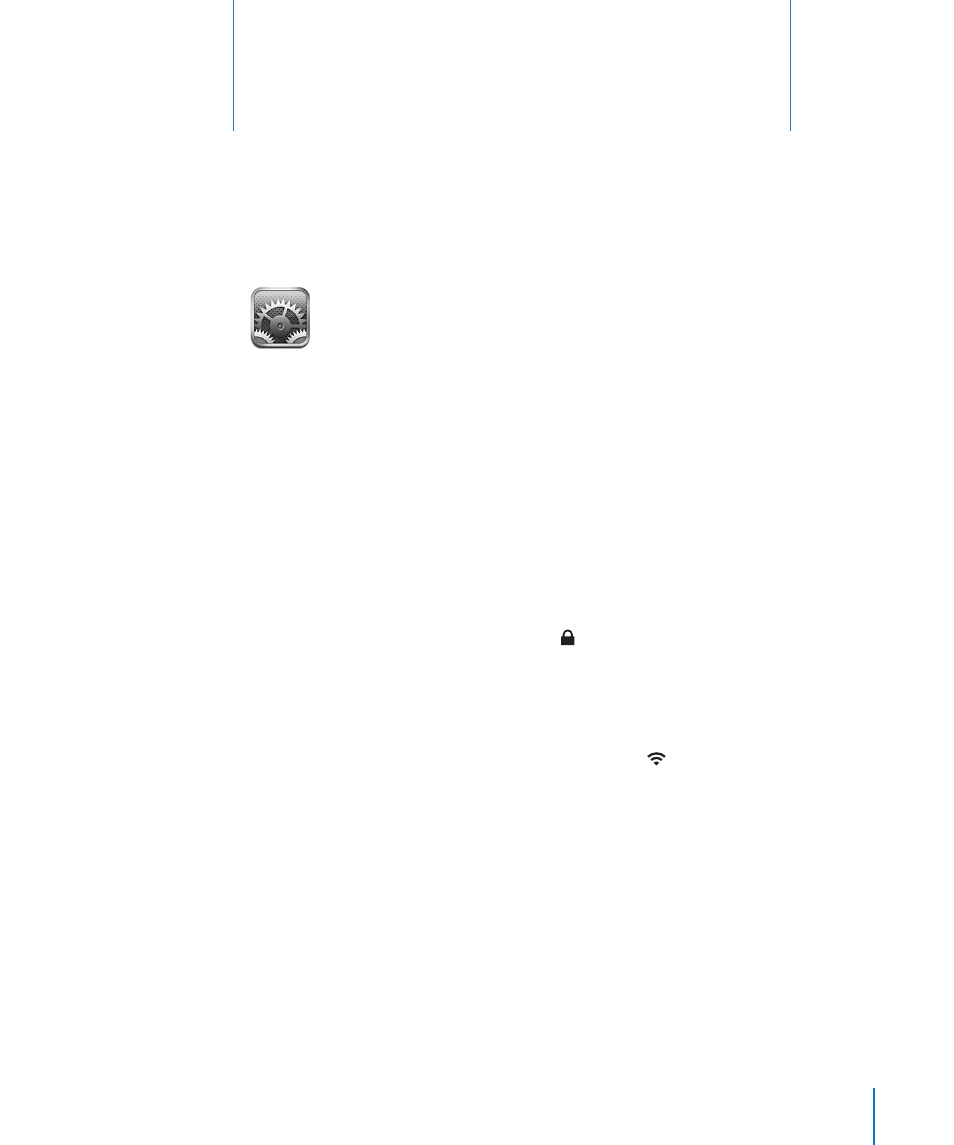
89
Settings allows you to customize iPod touch applications, set the date and time,
configure your network connection, and enter other preferences for iPod touch.
Wi-Fi
Wi-Fi settings determine whether iPod touch uses local Wi-Fi networks to connect to
the Internet.
Turn Wi-Fi on or off: Choose Wi-Fi and turn Wi-Fi on or off.
Join a Wi-Fi network: Choose Wi-Fi, wait a moment as iPod touch detects networks
in range, then select a network. If necessary, enter a password and tap Join. (Networks
that require a password appear with a lock icon.)
Once you’ve joined a Wi-Fi network manually, iPod touch automatically joins it
whenever the network is in range. If more than one previously used network is in
range, iPod touch joins the one last used.
When iPod touch is joined to a Wi-Fi network, the Wi-Fi icon in the status bar at
the top of the screen shows signal strength. The more bars you see, the stronger the
signal.
Set iPod touch to ask if you want to join a new network: Choose Wi-Fi and turn “Ask
to Join Networks” on or off.
When you are trying to access the Internet, by using Safari or Mail for example, and
you are not in range of a Wi-Fi network you have previously used, this option tells
iPod touch to look for another network. iPod touch displays a list of all available Wi-Fi
networks that you can choose from. (Networks that require a password appear with
a lock icon.) If “Ask to Join New Networks” is turned off, you must manually join a
network to connect to the Internet when a previously used network isn’t available.
8
Settings
