Apple iPod touch iOS 2.1 User Manual
Page 7
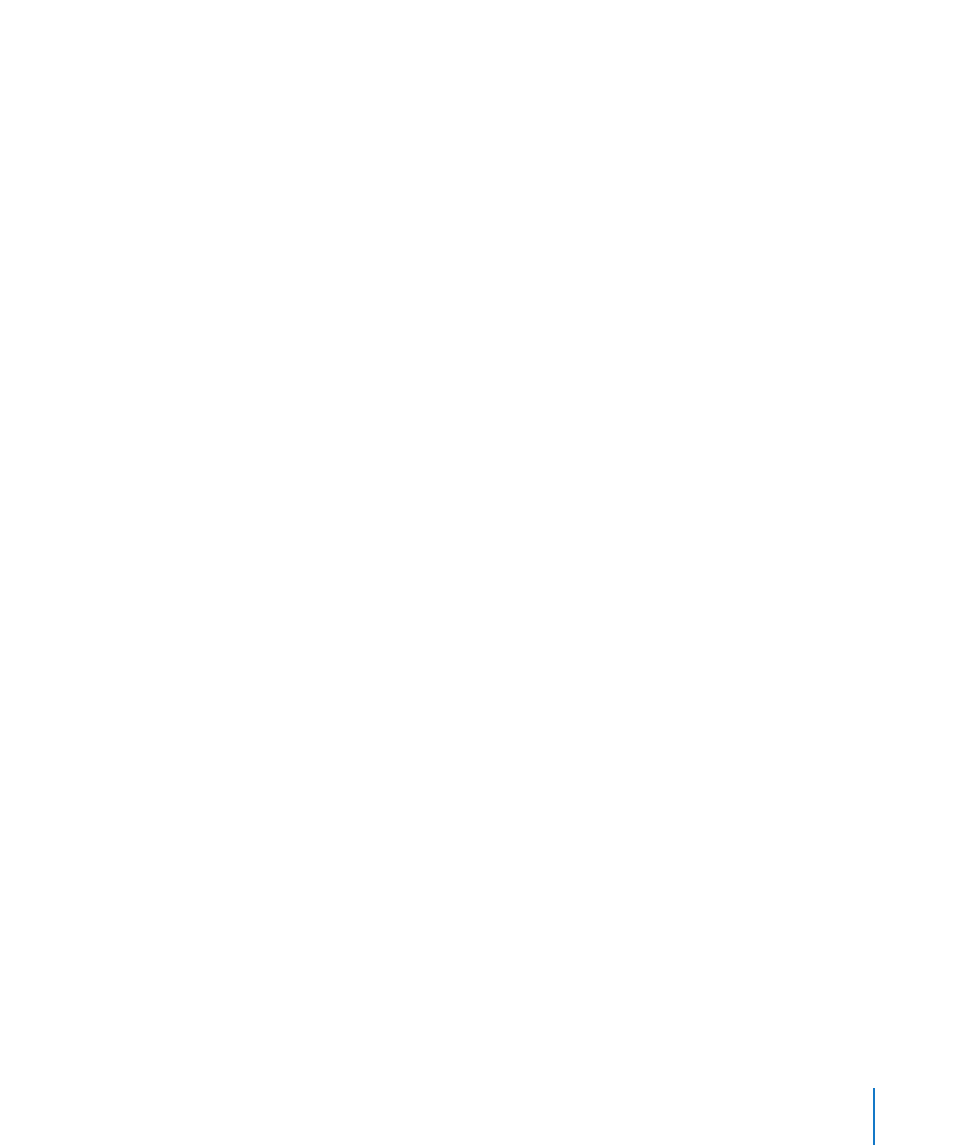
Chapter 1
Getting Started
7
Music, audiobooks, podcasts, video content, and purchased applications are synced
from your iTunes library. If you don’t already have content in iTunes, the iTunes Store
(available in some countries) makes it easy to purchase or subscribe to content and
download it to iTunes. You can also add music to your iTunes library from your CDs. To
learn about iTunes and the iTunes Store, open iTunes and choose Help > iTunes Help.
Contacts, calendars, and webpage bookmarks are synced from applications on your
computer, as described in the following section. Contacts and calendars are synced
both ways between your computer and iPod touch. New entries or changes you make
on iPod touch are synced to your computer, and vice versa. Webpage bookmarks are
also synced both ways. Photos can be synced from an application or from a folder.
Email account settings are only synced from your computer’s email application to
iPod touch. This allows you to customize your email accounts on iPod touch without
affecting email account settings on your computer.
Note: You can also set up email accounts directly on iPod touch. See “Mail, Contacts,
and Calendar Accounts” on page 10.
Purchases made on iPod touch from the iTunes Wi-Fi Music Store or the App Store
are synced back to your iTunes library. You can also purchase or download music
and applications directly from the iTunes Store on your computer, then sync them to
iPod touch.
If you like, you can set iPod touch to sync with only a portion of what’s on your
computer. For example, you might want to sync only certain music playlists, or only
unwatched video podcasts.
Important:
You can connect and sync with only one iPod touch at a time. Disconnect
one before connecting another. You should be logged in to your own computer user
account before connecting iPod touch. On a PC, if you sync more than one iPod touch
or iPod to the same computer user account, you must use the same sync settings for
each.
Set up iTunes syncing:
1
Connect iPod touch to your computer, and open iTunes (if it doesn’t open
automatically).
2
In iTunes, select iPod touch in the sidebar.
3
Configure the sync settings in each of the settings panes.
See the following section for descriptions of the panes.
Note: If you set up iPod touch to sync contacts, calendars, or bookmarks with
MobileMe or Microsoft Exchange, syncing for those items is turned off in iTunes. See
“Setting Up Accounts” on page 10.
4
Click Apply in the lower-right corner of the screen.
