Customizing the home screen – Apple iPod touch iOS 2.1 User Manual
Page 18
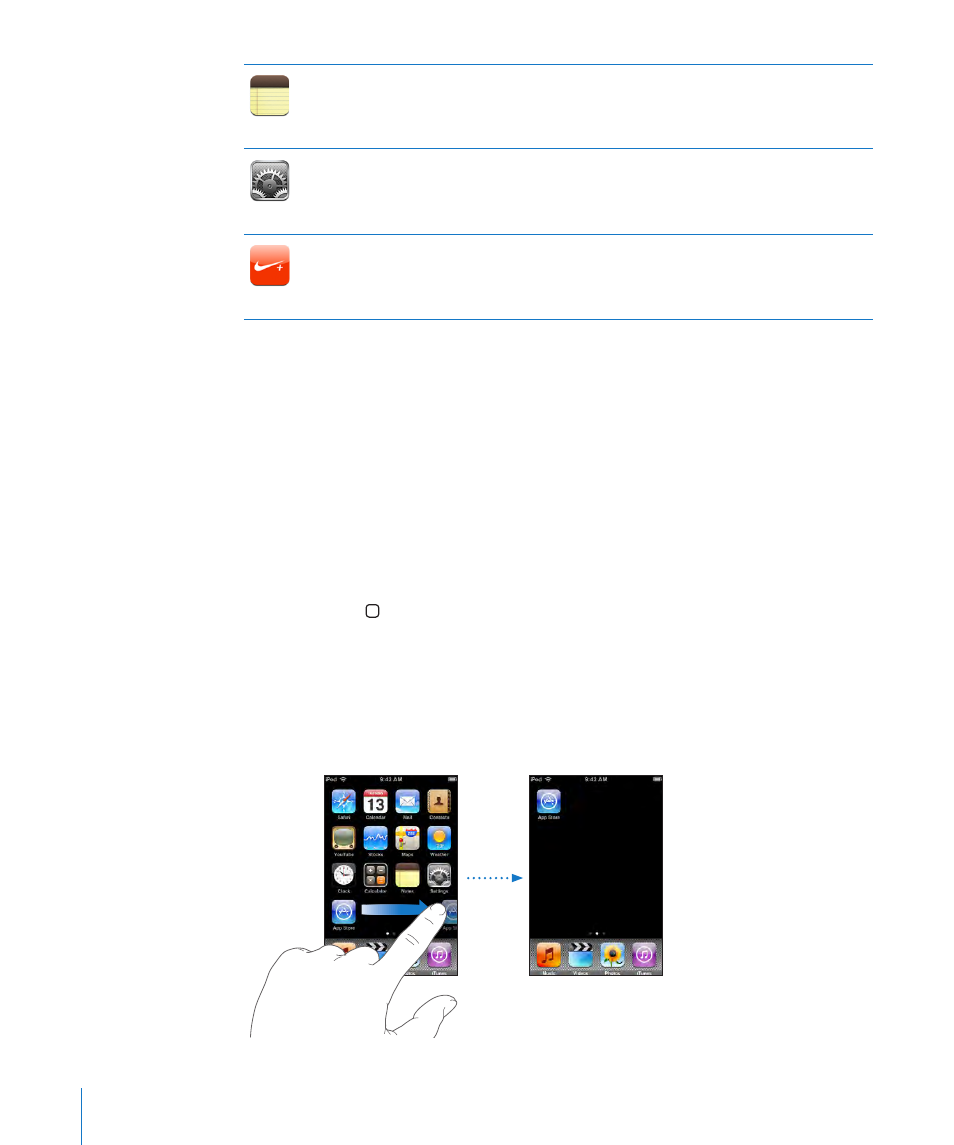
Notes
Jot notes on the go—reminders, grocery lists, brilliant ideas. Send them in email.
Settings
Adjust all iPod touch settings in one convenient place. Set your own volume limit for
listening comfort. Set your wallpaper, screen brightness, and settings for network, mail,
web, music, video, photos, and more. Set auto-lock and a passcode for security. Restrict
access to explicit iTunes content and certain applications. Reset iPod touch.
Nike + iPod
When activated in Settings, Nike + iPod turns your iPod touch into a workout
companion. Track your pace, time, and distance from one workout to the next and
choose a song to power through your routine. (Requires select Nike shoes and Nike +
iPod Sensor, sold separately. Not available on first generation iPod touch.)
1
Not available in all areas.
2
Not all Maps features and services available in all areas.
3
In the U.S. only.
Customizing the Home Screen
You can customize the layout of icons on the Home screen—including the Dock
icons along the bottom of the screen. If you want, arrange them over multiple Home
screens.
Rearrange icons:
1
Touch and hold any Home screen icon until the icons begin to wiggle.
2
Arrange the icons by dragging them.
3
Press the Home button to save your arrangement.
You can also add links to your favorite webpages on the Home screen. See “Web
Clips” on page 56.
Create additional Home screens: While arranging icons, drag an icon to the right
edge of the screen until a new screen appears. You can flick to return to the original
screen and drag more icons to the new screen.
18
Chapter 2
Basics
