Calendar, 76 calendar, Syncing calendars – Apple iPod touch iOS 2.1 User Manual
Page 76: Adding calendar events to ipod touch
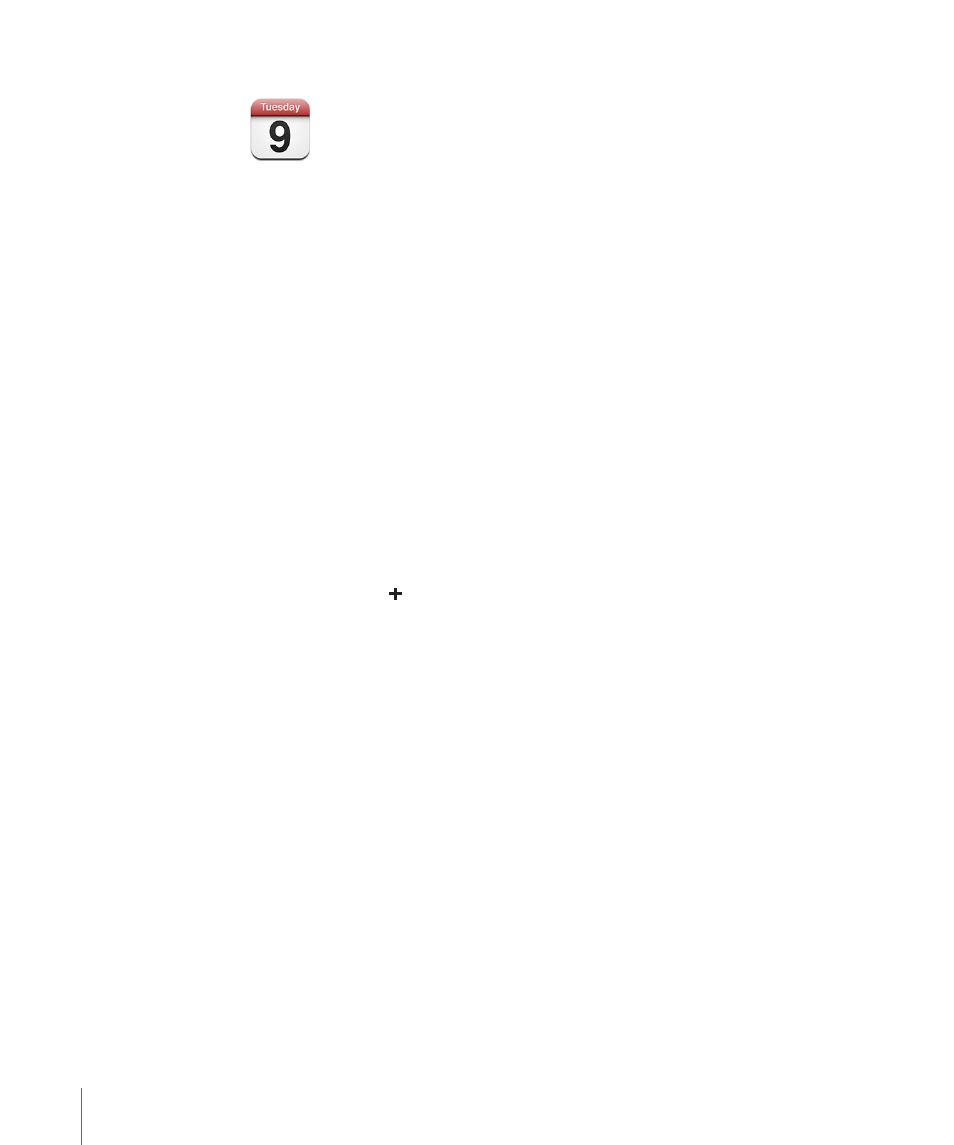
Calendar
Calendar lets you view your events in a continuous list, by day, or by month. Sync
iPod touch with the calendars on your computer. Make, edit, or cancel appointments
on iPod touch, and have them synced back to your computer. If you have a Microsoft
Exchange account, you can receive and respond to meeting invitations.
Syncing Calendars
You can sync Calendar in either of the following ways:
In iTunes, use the iPod touch preference panes to sync with iCal or Microsoft
Â
Entourage on a Mac, or Microsoft Outlook 2003 or 2007 on a PC when you connect
iPod touch to your computer. See “Syncing with iTunes” on page 6.
In iPod touch’s Settings, select Calendar in your MobileMe or Microsoft Exchange
Â
accounts to sync your calendar information over the air. (To sync calendars,
iPod touch must join a Wi-Fi network that is connected to the Internet.) See “Setting
Up Accounts” on page 10.
Adding Calendar Events to iPod touch
You can also enter and edit calendar events directly on iPod touch.
Add an event: Tap and enter event information, then tap Done.
You can enter any of the following:
Title
Â
Location
Â
Starting and ending times (or turn on All-day if it’s an all-day event)
Â
Repeat times—none, or every day, week, two weeks, month, or year
Â
Alert time—from five minutes to two days before the event
Â
When you set an alert, the option to set a second alert appears. When an alert goes
off, iPod touch displays a message. You can also set iPod touch to play a sound (see
below).
Important:
If you’re traveling, iPod touch may not alert you at the correct local time.
To manually set the correct time, see “Date and Time” on page 95.
Notes
Â
To select which calendar to add the event to, tap Calendar. Read-only calendars don’t
appear in the list.
76
Chapter 7
More Applications
