Web clips, 56 web clips – Apple iPod touch iOS 2.1 User Manual
Page 56
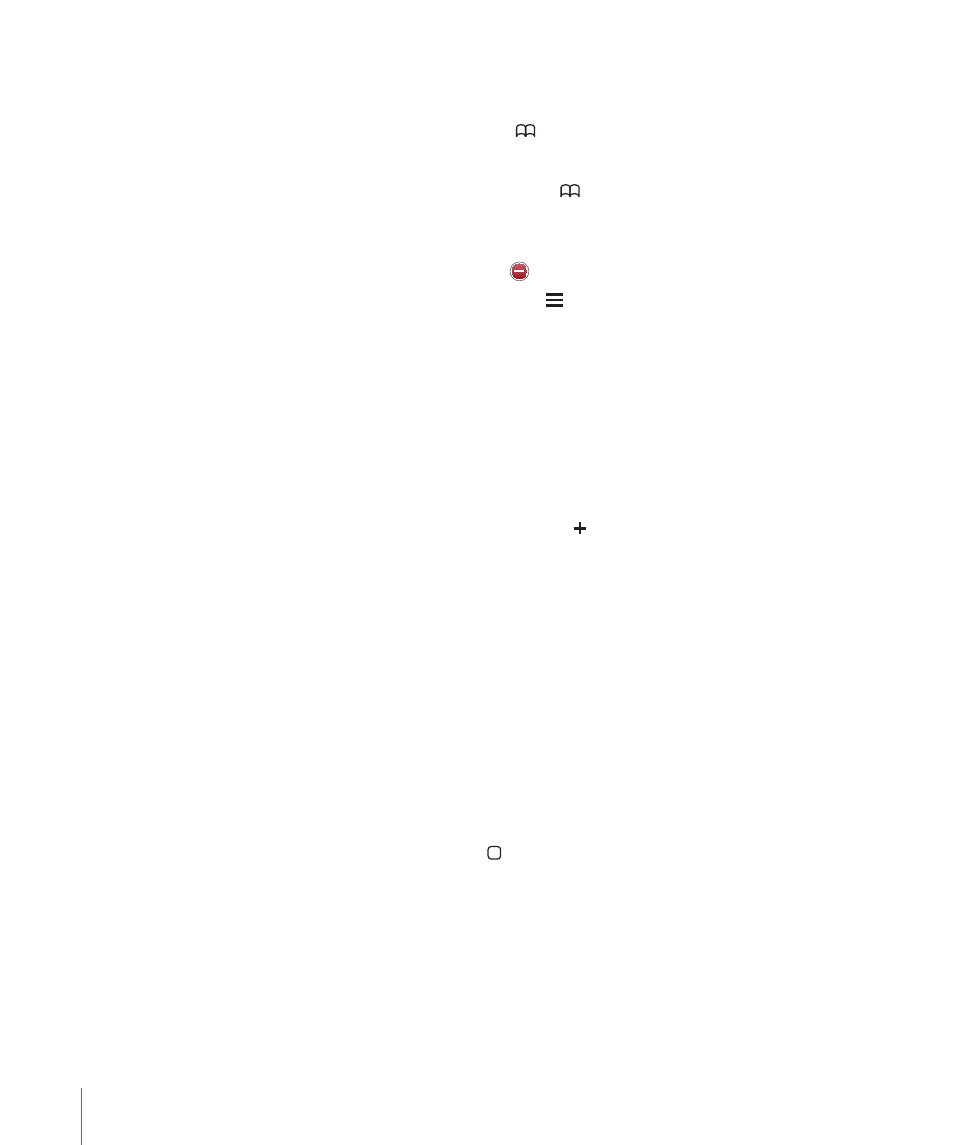
Sync bookmarks with MobileMe: In iPod touch’s Settings, select Bookmarks in your
MobileMe account. See “Setting Up Accounts” on page 10.
Open a bookmarked webpage: Tap , then choose a bookmark or tap a folder to
see the bookmarks inside.
Edit a bookmark or bookmark folder: Tap , choose the folder that has the
bookmark or folder you want to edit, then tap Edit. Then do one of the following:
Â
To make a new folder, tap New Folder.
Â
To delete a bookmark or folder, tap , then tap Delete.
Â
To reposition a bookmark or folder, drag .
Â
To edit the name or address, or to put it in a different folder, tap the bookmark or folder.
When you’re finished, tap Done.
Web Clips
Add web clips to the Home screen for fast access to your favorite webpages. Web clips
appear as icons on the Home screen, and you can arrange your web clips along with
the other icons. See “iPod touch Applications” on page 16.
Add a web clip: Open the webpage and tap . Then tap “Add to Home Screen.”
When you open a web clip, Safari automatically zooms and scrolls to the area of the
webpage that was displayed when you saved the web clip. The displayed area is also
used to create the icon for the web clip on your Home screen, unless the webpage
comes with its own custom icon.
When you add a web clip, you can edit its name. If the name is too long (more than
about 10 characters), it may appear abbreviated on the Home screen.
Web clips are not bookmarks, and aren’t synced by MobileMe or iTunes.
Delete a web clip:
1
Touch and hold any icon on the Home screen until the icons start to wiggle.
2
Tap the “x” in the corner of the web clip you want to delete.
3
Tap Delete, then press the Home button to save your arrangement.
56
Chapter 5
Safari
