Home screen, 16 home screen, Ipod touch applications – Apple iPod touch iOS 2.1 User Manual
Page 16
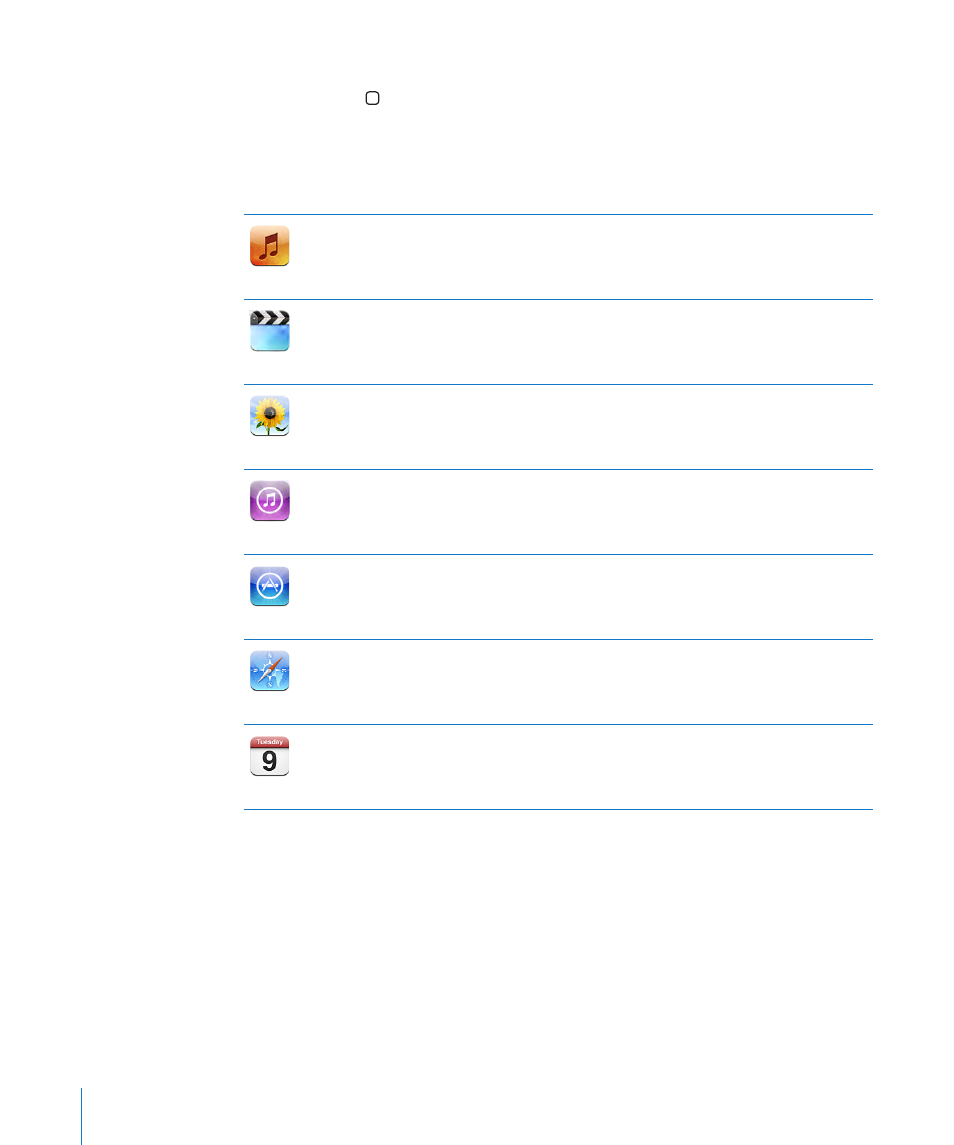
Home Screen
Press the Home button at any time to see your iPod touch applications. Tap any
application icon to get started.
iPod touch Applications
The following applications are included with iPod touch:
Music
Listen to your songs, audiobooks, and podcasts. Create on-the-go playlists or use the
Genius feature to automatically create a playlist with more songs from your library that
go great together.
Videos
Watch purchased or rented movies, music videos, video podcasts, and TV shows on
the go. Or connect iPod touch to your TV to watch on a larger screen (TV connection
requires cable available for purchase separately).
Photos
View photos and images transferred from your computer or saved on iPod touch. View
them in portrait or landscape mode. Zoom in on any photo for a closer look. Watch a
slideshow. Email photos, add them to a MobileMe gallery, assign them to contacts, and
use them as wallpaper.
iTunes
Search the iTunes Wi-Fi Music Store music catalog, or browse, preview, and purchase
new releases, top-ten songs and albums, and more.
1
In select Starbucks locations,
3
find out what song is playing in the café, then buy it instantly. Browse, preview, and
purchase other songs from featured Starbucks Collections.
App Store
Search the App Store for iPod touch applications you can purchase or download
using your Wi-Fi connection. Read or write your own reviews for your favorite apps.
Download and install the applications on your Home screen.
1
Safari
Browse websites over Wi-Fi. Rotate iPod touch sideways for widescreen viewing.
Double-tap to zoom in or out—Safari automatically fits the webpage column to the
iPod touch screen for easy reading. Add Safari web clips to the Home screen for fast
access to favorite websites. Save images from websites to your Photo Library.
Calendar
View your MobileMe, iCal, Microsoft Entourage, Microsoft Outlook, or Microsoft
Exchange calendars. Enter events on iPod touch and they get synced back to the
calendar on your computer. Set alerts to remind you of events, appointments, and
deadlines.
16
Chapter 2
Basics
