Apple Final Cut Express HD: Getting Started User Manual
Page 77
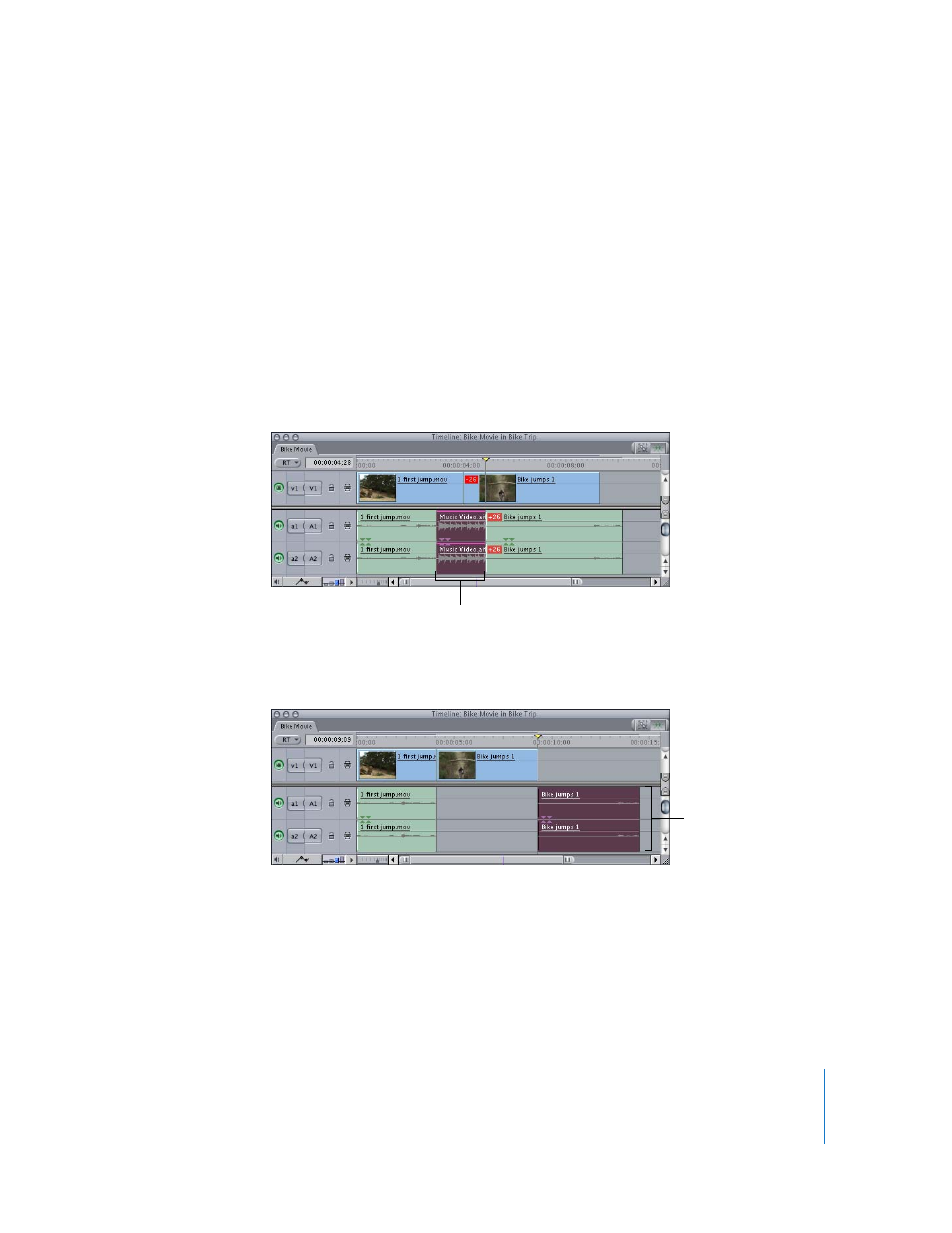
Chapter 5
Editing With Audio
77
A red out-of-sync indicator appears whenever the following conditions occur:
•
Audio and video items from the same source clip have been moved out of sync but
still overlap in the Timeline.
•
Audio and video items that have been linked together in the Timeline have been
moved out of sync but still overlap.
Important:
Final Cut Express HD always knows the proper sync between audio and
video items from the same media file on your computer (unless you’ve changed this
with the Mark in Sync command).
If it is determined that one or more overlapping items in the Timeline are not in sync,
Final Cut Express HD determines how far out of sync they are and displays this value in
the red out-of-sync indicator appearing at the head of each item.
If an audio or video portion of a clip is isolated in the Timeline and doesn’t overlap any
other clips from the same file on disk, this indicator doesn’t appear.
If you do have a clip whose video and audio are out of sync, it’s easy to move them
back into sync.
A pair of audio items with no
accompanying video item
Audio moved away
from video clip
