Capturing, About device control – Apple Final Cut Express HD: Getting Started User Manual
Page 40
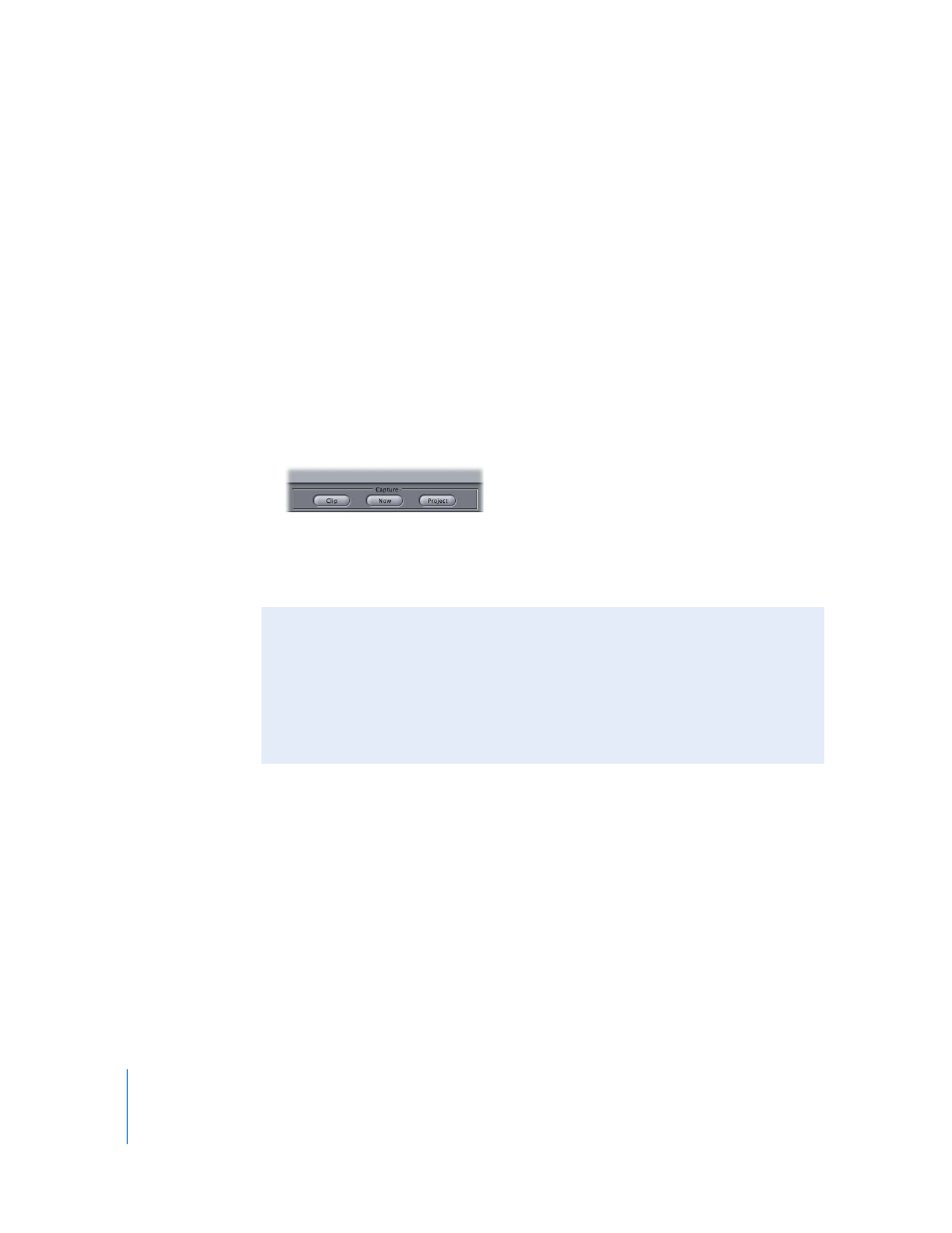
40
Chapter 3
Capturing Your Video
Capturing
There are three different ways to capture clips in Final Cut Express HD: Capture Now,
Capture Clip, and Capture Project.
•
Capture Now: Using Capture Now, you can capture live video, DV from camcorders or
decks that lack device control, or DV from a device-controllable camcorder or deck.
If you use Capture Now with a device that’s supplying timecode, that timecode will
be accurately captured along with your clip.
•
Capture Clip: Capture Clip captures video one clip at a time from a camcorder or
deck with device control. This command is useful if you’re simply grabbing a few
clips and you want to capture them as soon as you identify where they are.
•
Capture Project: You can also capture all items in your project, from a camcorder or
deck with device control. This command is useful if you want to capture or recapture
several clips at once.
Read through the following sections to learn how to use the Capture Now and Capture
Clip options. For more information on the Capture Project option, see
Final Cut Express Help, Chapter 8, “Capturing Media.”
About Device Control
Your capture method depends on whether your video equipment has device control.
Device control lets you control your video equipment using the transport controls
(including play, fast forward, reverse, and stop) in Final Cut Express HD. If your
equipment doesn’t support device control, you must use the controls on the
equipment to play your tapes manually. For more information, see the
documentation that came with your equipment.
