Playing clips in the viewer, Using in and out points – Apple Final Cut Express HD: Getting Started User Manual
Page 24
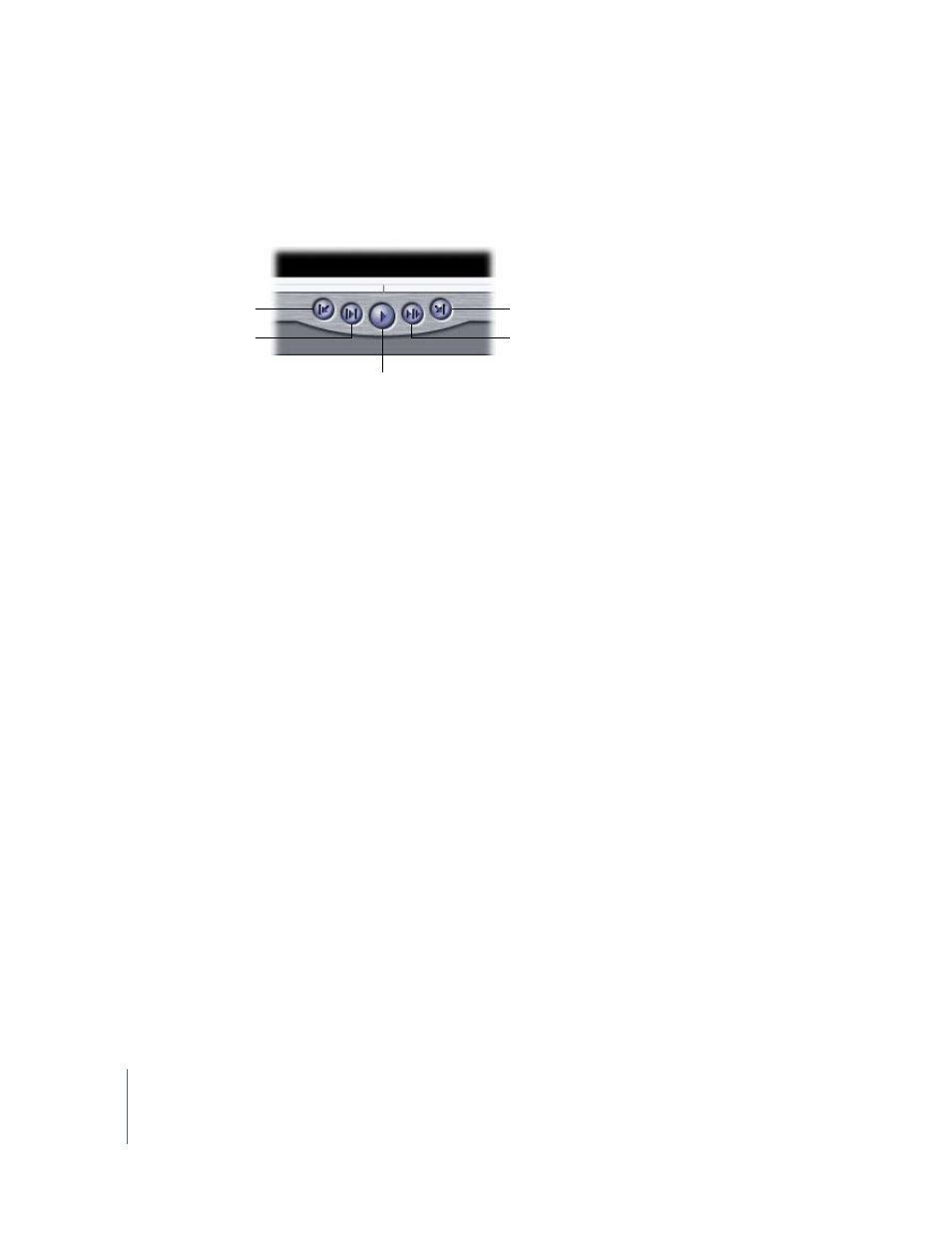
24
Chapter 2
Getting to Know Your Editing Environment
Playing Clips in the Viewer
You use the transport controls in the Viewer to play clips forward, backward, between
In and Out points, one frame at a time, and looped.
To play a clip in the Viewer:
1
Double-click the clip in the Browser to open it into the Viewer.
2
Do one of the following:
•
Click the Play button.
•
Press the Space bar.
•
Press L.
•
Choose Mark > Play > Forward.
To stop playback, do one of the following:
m
Click the Play button again.
m
Press the Space bar.
m
Press K.
You can navigate backward in your clip at 1x (normal) speed if you want to search for
precise locations to set your In and Out points.
To play a clip in reverse:
1
Double-click the clip in the Browser to open it into the Viewer.
2
Do one of the following:
•
Shift-click the Play button.
•
Press Shift–Space bar.
•
Press J.
•
Choose Mark > Play > Play Reverse.
Using In and Out Points
See “
Previous Edit
Play In to Out
Next Edit
Play Around Current
Play
- Numbers '09 (254 pages)
- Keynote '09 (247 pages)
- Pages '09 (279 pages)
- Boot Camp Mac OS X v10.6 Snow Leopard (18 pages)
- Boot Camp Mac OS X v10.6 Snow Leopard (19 pages)
- iWork '09 (372 pages)
- Mac OS X v10.6 Snow Leopard (7 pages)
- GarageBand '08 (102 pages)
- iDVD '08 (35 pages)
- GarageBand '09 (122 pages)
- iWeb (37 pages)
- iMovie '08 (50 pages)
- Boot Camp (Mac OS X v10.5 Leopard) (27 pages)
- Boot Camp (Mac OS X v10.5 Leopard) (25 pages)
- Mac OS X v10.5 Leopard (16 pages)
- Mac OS X (622 pages)
- Mac OS X Server (Version 10.6 Snow Leopard) (197 pages)
- Mac OS (42 pages)
- Mac OS X Server (Upgrading and Migrating For Version 10.4 or Later) (97 pages)
- iMovie HD (47 pages)
- iMovie HD (83 pages)
- MAC OS 7.6.1 (4 pages)
- Mac OS X Server (Extending Your Wiki Server For Version 10.5 Leopard) (45 pages)
- Mac OS X Server Ver 10.4 (35 pages)
- Mac OS X Server v10.6 (76 pages)
- Mac OS X Server v10.6 (97 pages)
- Macintosh Japanese Language Kit (30 pages)
- Xserve (Early 2008) DIY Procedure for Hard Drive (3 pages)
- Xserve (8 pages)
- Xserve (60 pages)
- GarageBand 3 (98 pages)
- Remote Desktop 3.1 (191 pages)
- Motion 5.1.1 (1090 pages)
- Workgroup Server 8150/110 (144 pages)
- Aperture (476 pages)
- Xserve Intel (Late 2006) DIY Procedure for Optical Drive Cable (7 pages)
- Xserve Intel (Late 2006) DIY Procedure for Optical Drive Cable (6 pages)
- Network Services Location Manager Network (8 pages)
- Macintosh System 7.5 (126 pages)
- Macintosh System 7.5 (114 pages)
- Macintosh System 7.5 (65 pages)
- DVD Studio Pro 4 (656 pages)
- Keynote '08 (204 pages)
- Xsan 2 (Second Edition) (11 pages)
- LiveType 2 (157 pages)
