Apple Final Cut Express HD: Getting Started User Manual
Page 45
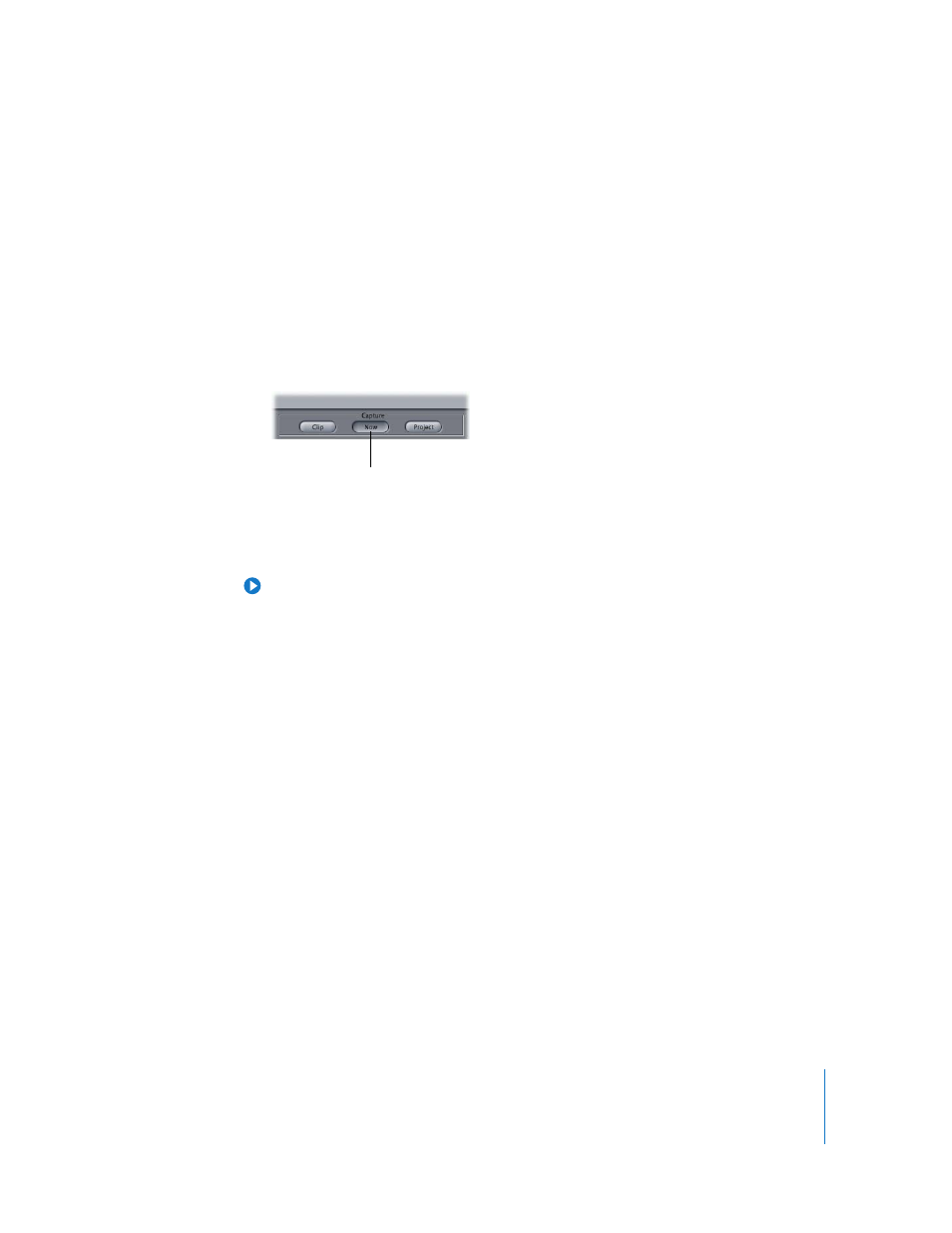
Chapter 3
Capturing Your Video
45
5
Do one of the following:
•
Rewind the tape to the beginning using the camcorder or deck’s controls.
•
Locate the footage you want to capture using the camcorder or deck’s controls.
If you’re not rewinding the tape to the beginning, rewind the tape about ten seconds
prior to the material you want to capture. This will give the camcorder or deck
enough time to remove slack in the tape.
6
When you’re ready to begin recording, press the Play button on your equipment.
7
A few seconds before the first frame of the clip you want to capture, click Capture Now
(or press Shift-C).
Camcorders and decks don’t begin playing instantaneously. A few seconds of pre-roll
will ensure that you capture the entire amount of the desired footage.
8
To stop recording, press Esc, then press the Stop button on your video equipment.
Tip: It’s a good idea to capture several seconds beyond the point where you want to
end the clip.
The newly captured clip is automatically saved to the scratch disk, and is placed in the
log bin of the Browser.
9
Save your project by clicking the project’s tab in the Browser, then choosing File > Save
Project (or pressing Command-S).
Click here to start
capturing your tape.
