Selecting a browser view, Deleting or removing items from the browser – Apple Final Cut Express HD: Getting Started User Manual
Page 20
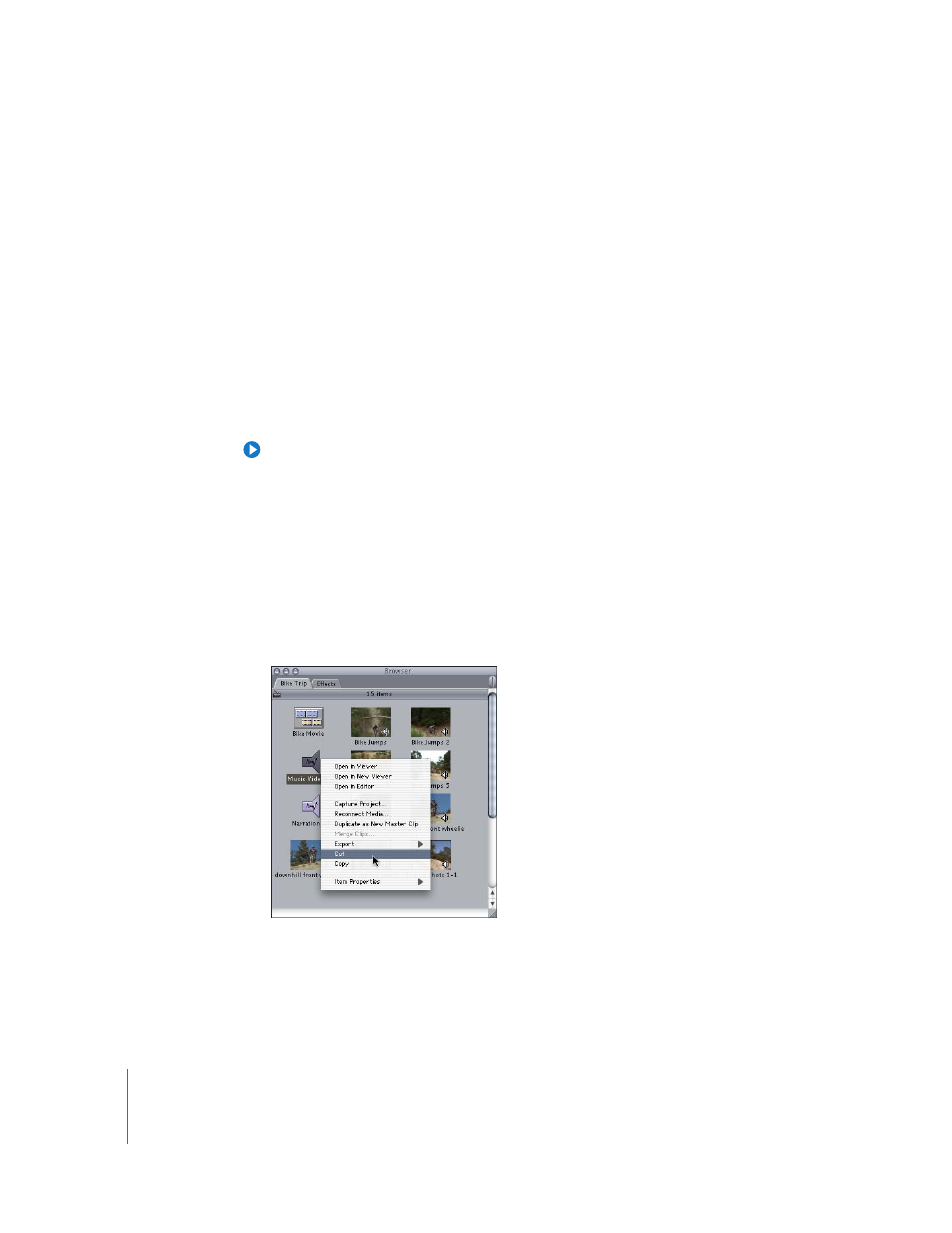
20
Chapter 2
Getting to Know Your Editing Environment
Selecting a Browser View
There are two ways to view your media in the Browser: icon view and list view. Icon
view allows you to view your media as thumbnails. There are three icon views: Small,
Medium, and Large. In list view, the Browser’s scrollable columns provide information
about your files in an easy-to-access hierarchy. List view also allows you to sort and
search for items within the Browser. For more information about list view, see
Final Cut Express Help, Chapter 7, “Using the Browser and Managing Projects and Clips.”
To display Browser items as icons or in a list, do one of the following:
m
Choose View > Browser Items, then choose an option from the submenu.
m
Control-click in the Name column (or any place in the tab other than an icon), then
choose a view option from the shortcut menu.
m
Press Shift-H to toggle through all four views.
Tip: To view a thumbnail of each clip while remaining in list view, control-click on a
column title, and choose Show Thumbnails from the shortcut menu.
Note: In this book, the Browser is shown in icon view.
Deleting or Removing Items From the Browser
You can remove items from the Browser at any time.
To delete a clip, sequence, or bin from a project, do one of the following:
m
Select the item, then press Delete.
m
Control-click the item you want to delete, then choose Cut from the shortcut menu.
Note: Deleting a clip from a project does not delete that clip’s source media file from
your hard disk, nor does it delete any other associated duplicates of that clip appearing
in that project, including sequence clips.
