Apple Final Cut Express HD: Getting Started User Manual
Page 152
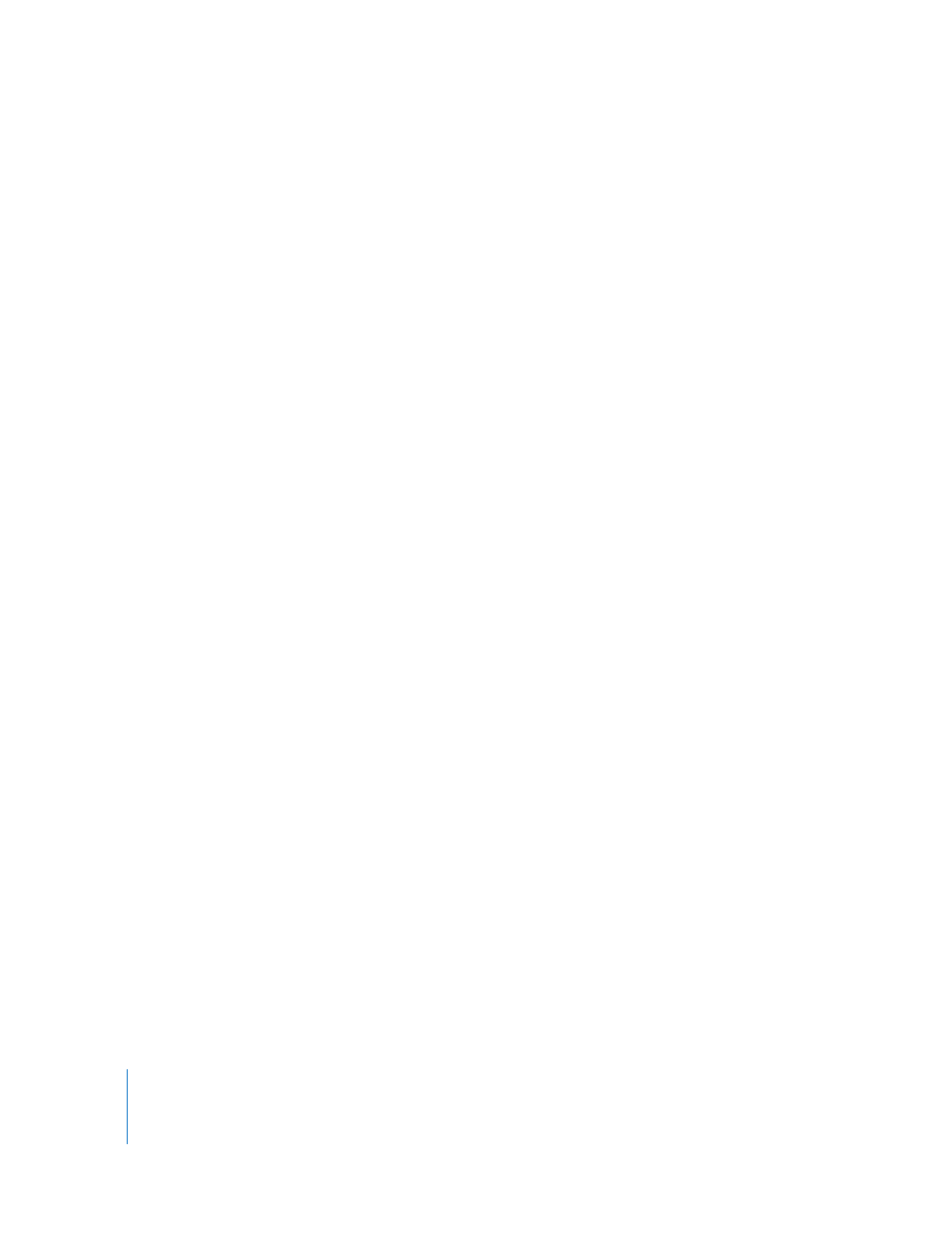
152
Glossary
edit point (1) Defines what part of a clip you want to use in an edited sequence. Edit
points include In points, which specify the beginning of a section of a clip or sequence,
and Out points, which specify the end of a section of a clip or sequence. (2) The point
in the Timeline of an edited sequence where the Out point of one clip meets the In
point of the next clip. This edit point can be selected for various operations.
generators Clips that are synthesized by Final Cut Express HD. Generators can be used
as different kinds of backgrounds, titles, and elements for visual design. Background,
Bars, Text, Gradient, and Titles are all generators.
head clip The clip that begins your sequence.
In point (1) The edit point that specifies the first frame of a clip to be edited into a
sequence. (2) The first marked frame of your edit.
incoming clip (1) The clip you are editing into your sequence. (2) The clip a transition
segues to.
insert edit An edit in which a clip is added to a track in the Timeline at a specified
point, moving clips and parts of clips appearing after that point to the right. An insert
edit does not replace existing material.
interlaced video A video frame format that divides the lines into two fields, each
consisting of alternating odd and even lines, which are scanned at different times. Used
in standard definition video.
linked clip A clip that is connected to one or more other clips, so that when you select
it you also select the associated clips. You link clips to keep them in sync with one
another.
master clip The source clip in the Browser from which affiliate clips (sequence clips,
duplicate clips, and subclips) are defined.
nonlinear editing A video editing method in which edits within a program can be
changed at any time without having to re-create the entire edit. When you use a
nonlinear editing application to edit a program, all footage used is stored on a hard
disk rather than on tape. This allows random access to all video, audio, and images as
you edit. Compare with linear editing.
offline Clips that are currently unavailable to your project. They appear in the Browser
with a red slash through them. Clips may be offline because they haven’t been
captured yet, or because they’ve been moved to another location. To view these clips
properly in your project, you must recapture them or reconnect them to their
corresponding source files at their new locations on the disk.
Out point (1) The edit point that specifies the last frame of a clip for use in a sequence.
(2) The last marked frame of a video clip.
