Locking tracks – Apple Final Cut Express HD: Getting Started User Manual
Page 59
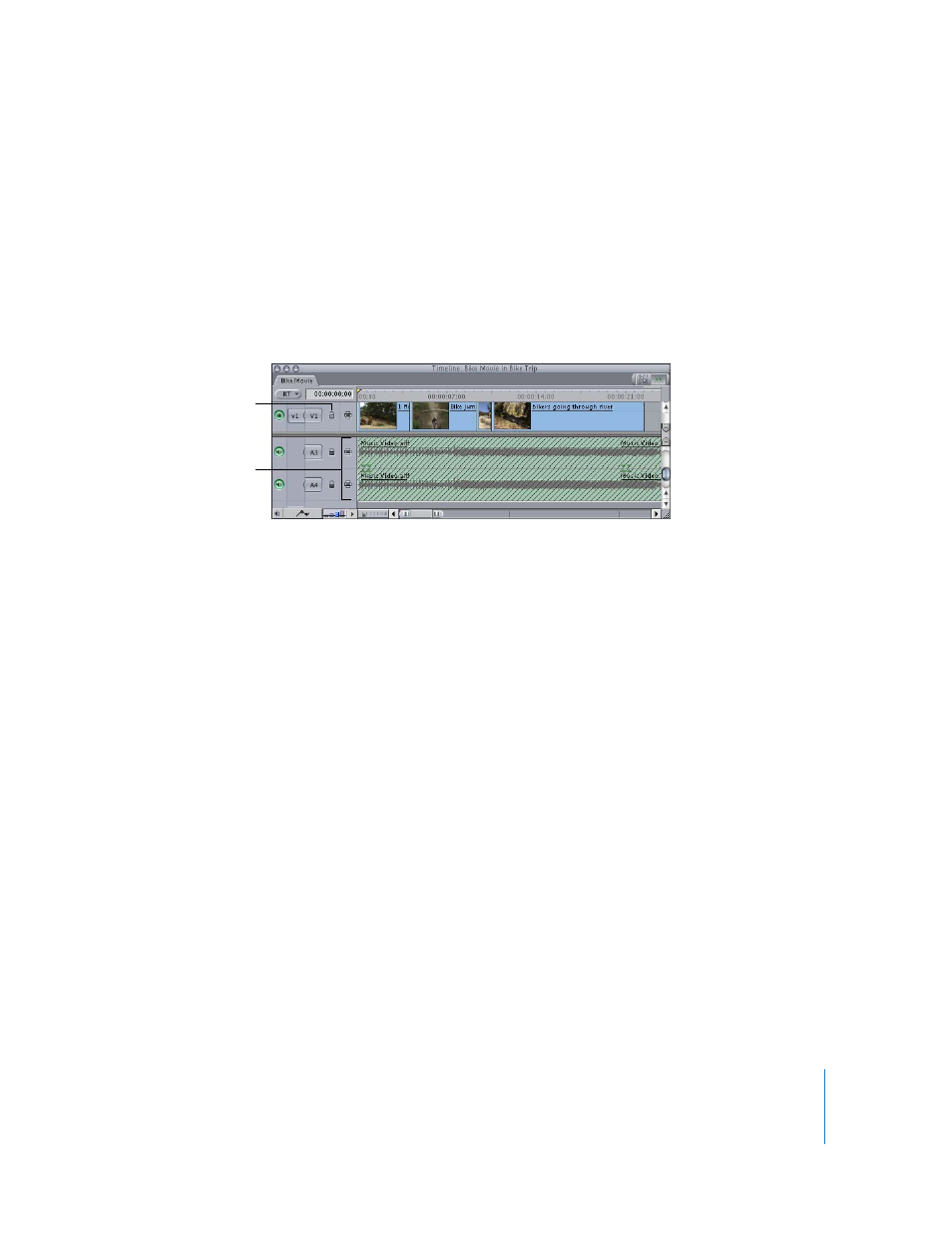
Chapter 4
Basic Editing
59
Locking Tracks
Any track in the Timeline can be locked using the Lock Track control. Items on a locked
track cannot be modified. Additionally, no new clips can be added to a locked track.
This lets you protect the track from any accidental changes. Clips on locked tracks still
play back in the sequence, and will still be rendered and output to tape. All new tracks
in a sequence are unlocked by default.
To lock a track:
m
Click the Lock Track control of the track you want to lock.
The locked track is cross-hatched to indicate that it’s locked.
•
If it’s a video track: You can also press F4 and the number of the track you want to
lock for tracks 1 through 9.
•
If it’s an audio track: You can also press F5 and the number of the track you want to
lock for tracks 1 through 9.
To lock all video tracks in a sequence:
m
Press Shift-F4.
To lock all audio tracks in a sequence:
m
Press Shift-F5.
To lock all other audio or video tracks except for the selected track:
m
Press Option while clicking the Lock Track control for the desired track.
Lock Track control
Locked tracks are
cross-hatched.
