Timeline navigation – Apple Final Cut Express HD: Getting Started User Manual
Page 30
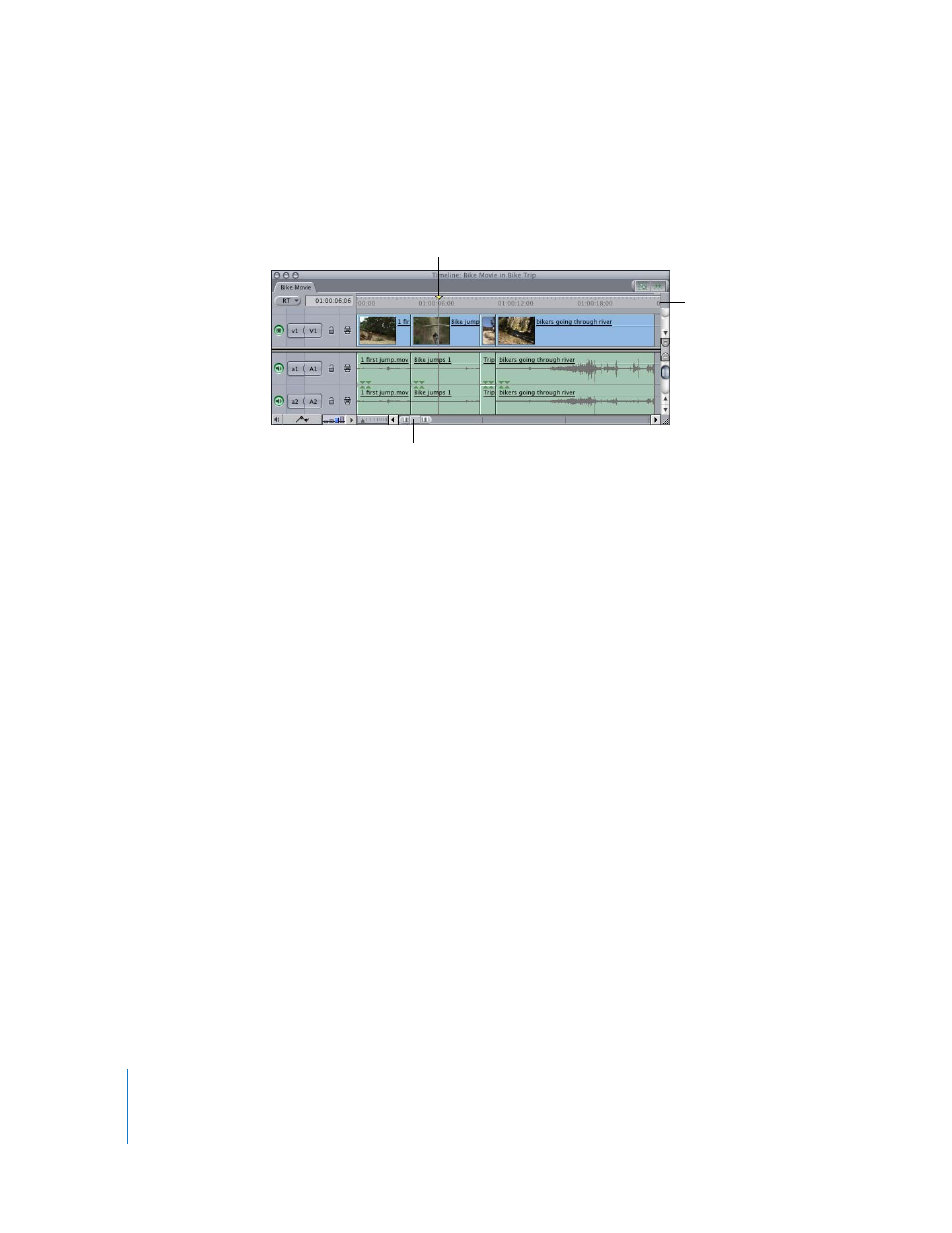
30
Chapter 2
Getting to Know Your Editing Environment
Timeline Navigation
The following is a list of controls that allow you to navigate through your sequence in
the Timeline.
•
Ruler: The ruler along the top of the Timeline represents the total duration of your
edited sequence, from the first frame to the last. The ruler can be used for reference, to
see the timecode corresponding to the location of clips in the Timeline. It can also be
used as a navigation control that works exactly like the scrubber bar in the Canvas.
Sequences can be a maximum of four hours, but you don’t need to set a duration for any
of your sequences. If you need more time for a particular sequence, editing more clips
into it will automatically add to the total duration, until the four-hour limit is reached.
•
Playhead: The playhead displays the current frame location in a sequence. The
Timeline playhead mirrors the Canvas playhead.
•
Zoom slider: Like the Zoom control, the Zoom slider allows you to zoom in and out
of a sequence in the Timeline. Dragging the thumb tabs on either side of the slider
adjusts both thumb tabs and leaves the visible area of the Timeline centered.
Playhead
Ruler
Drag the slider to scroll
through your sequence.
